Archive files and folders
The goal of this documentation is to show the features of Engrampa, the official archive manager of Trisquel GNU/Linux along with an example of using it and the usage of Caja about how to compress and open archives.
Engrampa is the official archive manager for the MATE Desktop Environment, that is part of the standard edition of Trisquel. It is a graphical front-end to archiving utilities such as tar and zip. It is a fork of File Roller.
Engrampa supports most common operations such as creating, modifying and extracting files from an archive. You can also view the contents of an archive and open files contained within the archive.
Caja is the default file manager for Trisquel. It is possible to create archives with using Caja, too. This topic will be covered in the second part of this documentation.
Engrampa
Main Features
- Create and modify archives
- View the content of an archive
- View a file contained in an archive
- Extract files from the archive
Supported formats (and their file extensions)
- Tar (.tar) archives, including those compressed with
- gzip (.tar.gz, .tgz), bzip (.tar.bz, .tbz)
- bzip2 (.tar.bz2, .tbz2)
- compress (.tar.Z, .taz)
- lzip (.tar.lz, .tlz)
- lzop (.tar.lzo, .tzo)
- lzma (.tar.lzma)
- xz (.tar.xz)
- Zip archives (.zip)
- Jar archives (.jar, .ear, .war)
- 7z archives (.7z)
- iso9660 CD images (.iso)
- Lha archives (.lzh)
- Single files compressed with
- gzip (.gz)
- bzip (.bz)
- bzip2 (.bz2)
- compress (.Z)
- lzip (.lz)
- lzop (.lzo)
- lzma (.lzma)
- xz (.xz)
Using Engrampa
This is an example how to create and read an archive with Engrampa.
- In the Main Menu go to Accessoiries→Engrampa Archive Manager
Create an archive
- In the Menu of Engrampa select Archive→New to create a new archive
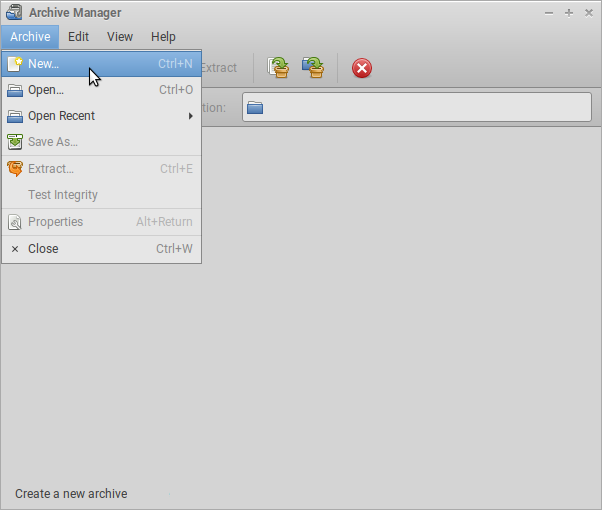
- Here you can quickly select a name for the new archive and:
- Choose the location for the archive that will be created
- Select a File Format: By Extension
- Select Other Options like a password and if to split the archive into volumes (where you also can set the size of the volumes in MB)
- Select Create if you are ready
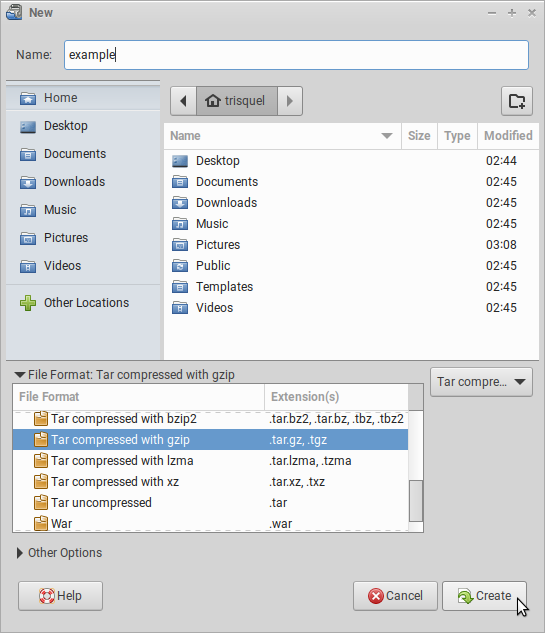
- Add files and folders to the created archive by selecting Edit→Add Files... or Add a Folder...
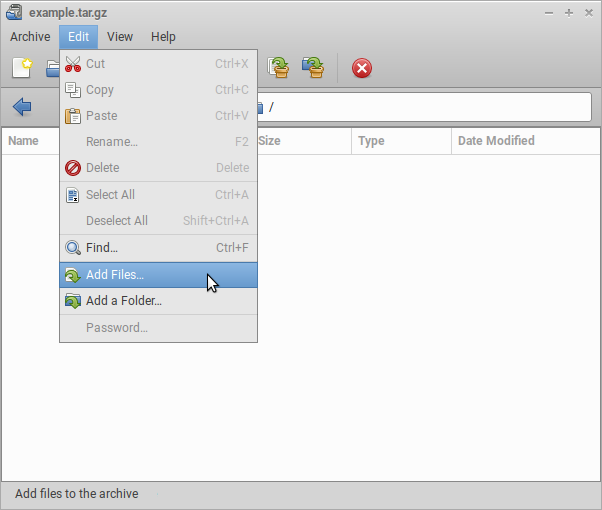
- Now, you are already done! The archive is created. You can now escape Engrampa.
Caja
Using Caja to compress a selected object
To create a compressed archive with selected objects, right-click on the desired object(s) and select Compress....
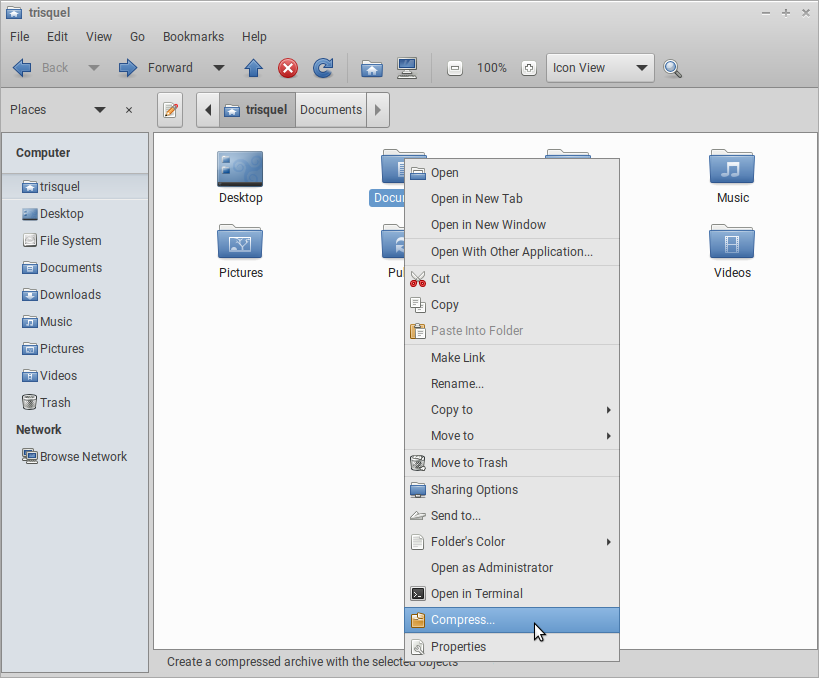
Then, choose your options and select Create.

Open an archive within Caja
If you double-click on an archive, Engrampa will pop up and will list its content.
Further Reading
http://trisquel.info/en/forum/archive-file-formats
| Attachment | Size |
|---|---|
| engrampa-1.png | 37.51 KB |
| engrampa-2.png | 73.73 KB |
| engrampa-3.png | 46.44 KB |
| caja-compress-1.png | 89.76 KB |
| caja-compress-2.png | 23.37 KB |

