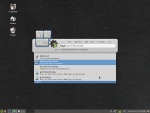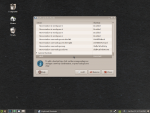Ctrl+alt+del equivalent?
- Inicie sesión o regístrese para enviar comentarios
Title
Use the "System Monitor" in the "System Settings". To kill a graphical application with one click on its window, execute 'xkill' (for instance in the command prompt you get with Alt+F2). 'killall [process-name]' for any program. Ctrl+Alt+F1 gets you a text session (if only the graphical session is frozen) where you can 'killall' or even 'sudo restart lightdm' (assuming you use Trisquel 7's default display manager) to restart the whole graphical session. REISUB to safely reboot a system that does not respond at all (but not because of a kernel panic): https://en.wikipedia.org/wiki/Magic_SysRq_key#Uses
Are there any possibilities on MacBook that you know of? As I am missing the SysRq button.
Btw nothing at all happens when I'm using those commands (alt+f2 and ctrl+alt+f1), is it because I have a MacBook?
Try with "cmd" key instead of "alt".
"alt" should be mapped to "super"
Hm, that doesn't work either :/
You can change the keyboard shortcuts under "Keyboard" in the system settings. Perhaps that would be a good idea.
Though personally, I just open System Monitor from the menu and do what I need. It's usually sufficient. I don't even know those commands MB suggested.
I see, problem is: when a program freezes, I can't access anything, that's also a reason why I'm looking for keyboard access to these things:)
It is indeed usually sufficient (executing 'xkill' in a command may be faster though). I was listing different ways to deal with an increasingly frozen system: if the whole graphical session is frozen, the "System Monitor" is inaccessible.
...nothing at all happens when I'm using those commands (alt+f2 and ctrl+alt+f1), is it because I have a MacBook?
You'll have to press fn+Ctrl+Option (Alt). On a Mac laptop keyboard, the upper row F1, F2... is by default dedicated to brightness, sound (see the caps & symbols on them). F1, F2 is only activated after pressing the 'fn' button. At least, that is the case with my Macbook Air (currently running Ubuntu 17.10). I think this behaviour can be changed somewhere if you're running Mac OS but on GNU/Linux I'm not sure.
Yes, that was the case :) But what am I supposed to do in the black screen that appears when I press fn+ctrl+alt+f1 ?
The "black screen" has a prompt. Type in your user name and password to log in. Once logged in, you have all the tools at your disposal. You can even search the web if you have a non-graphical CLI browser installed (such as 'w3m').
'w3m trisquel.info/forum' will open Trisquel Forum in text mode.
Type 'top' to see running processes and their PIDs.
'killall' -- kill all processes
'sudo shutdown -P now' -- shut down the computer
'sudo shutdown -r now' -- restart the computer (same as 'sudo reboot')
https://trisquel.info/en/forum/ctrlaltdel-equivalent#comment-124922
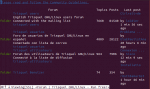
Oh! Yeah! Thanks, pardon me, I was posting three-four questions at the same time and was not able to keep up. Excuse me for that, I have learned to post smarter from now on.
Anyway, thanks! :) much appreciated!
Also, if yo udo press CTRL+ALT+F1 (which I'm guessing you might, just to try it out), you can get back to the graphical interface with CTRL+ALT+F7 (F1 through F6 are all virtual consoles).
Finally, to access the function keys on an apple computer you must press the "fn" key first as they default to media keys for some useless reason.
There is no need to press the Ctrl key to switch between sessions once you are in a text session, i.e., Alt+F1, Alt+F2, ..., Alt+F6 will switch between the text sessions and Alt+F7 will get you back to the graphical session.
Thanks, good to know! I've hardly ever used virtual consoles, but remember being stuck in one the first time :)
'Ah, cool! But what was I supposed to do in the black screen?
What exactly are you wanting to do with "Ctrl + Alt + Delete" ? In Trisquel 7 this gives you Shutdown related options.
Okay, I wanted to access activity monitor for shutting down programs that have frozen. Are there any way to do that?
Also, I would like to access some sort of activity monitor in general.
I find it concerning that you need to shut down freezing programs so much ... I'll just say that Trisquel is not Windows. So, they work completely differently. That being said, you have way may more control over your computer than in Windows. Pretty much if there is something you want your Trisquel to be able to do, there is probably a way to do it. It likely wont be convenient or easy, but through clear and measured questioning, you will be able to figure it out with other peoples help.
I see others have helped you with this already. I like the suggestion of mapping "xkill" to a keyboard shortcut the most. How to map a keyboard shortcut is another question :) So, questions lead to questions until you get to the solution.
Since you're actually on LXDE (not on GNOME as everyone, myself included, has assumed), it's actually called "Task Manager" (more properly LXTask), not "System Monitor". It's not included with Trisquel Mini by default; get it by installing the "lxtask" package from Synaptic.
A quick search shows that keys can be configured with the program "xbindkeys". I haven't tried it, but I've verified that it can be installed with Synaptic.
Lucky I happen to have a virtual machine with Trisquel Mini on it. :)
Cool! Task Manager worked :)
Although I was able to install xbindkeys, it seems I am not able to run it either from the "run" in the main menu nor from the synapse.
Hm... it looks like xbindkeys is more complicated than I thought. Probably not a good choice, then. Apparently it requires manually editing a config file, which isn't helpful since you can just do that for Openbox anyway.
Here's what you really want:
There's no Trisquel package, but it seems to be libre, and it's just Python so source code installation shouldn't be a problem. So download this:
https://github.com/nsf/obkey/archive/v1.0.tar.gz
Extract to your Downloads folder. Then open a LXTerminal, and enter the following commands:
sudo apt install python-gtk2
cd ~/Downloads/obkey-1.0
sudo python setup.py install
After you do this, you should be able to run obkey by typing the "obkey" command either in a terminal or in the Run prompt. That should give you a reasonable graphical interface to adjust Openbox's keyboard shortcuts in.
Let me know how it goes and if you run into any difficulties! :)
When you say it isn't helpful to edit the config file "since you can just do that for openbox anyway", what do you mean by that? :)
Trisquel Mini has LXDE that is built around Openbox. Openbox is configured manually by editing xml files.
The text file in the openbox folder on Trisquel Mini is named differently than "default" LXDE, so you know. Its actually not difficult to set whatever keyboard shortcuts you want there. I recently changed "Alt + Space" in the file so I could map that shortcut to showing Synapse on my old 32-bit laptop.
> -------- Original Message --------
> Subject: Re: [Trisquel-users] Ctrl+alt+del equivalent?
> Local Time: December 26, 2017 6:06 AM
> UTC Time: December 26, 2017 11:06 AM
> From: name at domain
> To: name at domain
>
> Trisquel Mini has LXDE that is built around Openbox. Openbox is configured
> manually by editing xml files.
>
> https://wiki.archlinux.org/index.php/Openbox#Configuration
That's awesome! :)
Care to elaborate a little on how that is done? :)
I tried typing "$ cp -R /etc/xdg/openbox ~/.config/" like the link you guys provided says but then I got:
"cp: invalid option -- '/'
Try 'cp --help' for more information.
I did that, but I didn't get much from that (perhaps I am missing something here).
Anyway, I also tried typing:
"$ /etc/xdg/openbox"
From which I got this message:
"bash: /etc/xdg/openbox: Is a directory"
"cp: invalid option -- '/'
You probably wrote "-" instead of "~".
Indeed I did.
But now I get this though:
"cp missing destination file operand after '/etc/xdg/openbox~/.config/'
Try 'cp --help' for more information."
This time you forgot the space before "~". You can copy-paste in a terminal emulator. Or you can use a graphical file manager to copy (that is what 'cp' does) /etc/xdg/openbox (the "openbox" file/folder in the "xdg" folder in the "etc" folder at the root of the file hierarchy "/") into ~/.config/ (the ".config" folder, an hidden folder since its name starts with a dot, in your home folder, "~").
People often prefer to give commands to type in a terminal because explaining how to achieve the same thing through graphical interfaces is much harder. Moreover, the instructions depend on the graphical application you use. For example, Ctrl+Shift+V pastes in GNOME Terminal but the shortcut may be different in your terminal emulator, Ctrl+H shows the hidden files in the Nautilus file browser but the shortcut may be different in your file manager, the same can be achieved from a menu with a down arrow icon in Nautilus but the icon certainly is different in another file manager, etc.
I see, thanks for helping me :)
So I tried now with the space between openbox and the "~", and nothing at all happened. Nothing. Not an error message, not a warning. It just jumped to the next line ready to receive another command like nothing had happened. :/
That's a feature. If you need to see files copied, use switch -v for "verbose".
Most commands, when successful, print nothing on the screen by default unless instructed to do so.
I see, but how do I actually change the text files then?
I don't understand where the .xml files are and how I change them.
Do I get to the files by typing something in the Terminal or do I locate them somewhere.
I also noticed in the login-screen I can change different "desktops".
I can choose default trisquel mini, LXDE and Openbox. Does that have anything to do with this?
... I think you may be trying to tackle too many things at once... Solve one then go to the next. That being said there are two ways to edit a text file. The graphical way which is opening a text editing program and the terminal way where you would type " ... For example, "vim foo.xml" opens an xml file and allows you to edit it. Editing via Terminal may be too advanced for you right now, so I would just use a graphical method. On Trisquel Mini the default text editor I think is LeafPad.
> -------- Original Message --------
> Subject: Re: [Trisquel-users] Ctrl+alt+del equivalent?
> Local Time: December 28, 2017 2:01 PM
> UTC Time: December 28, 2017 7:01 PM
> From: name at domain
> To: name at domain
>
> I see, but how do I actually change the text files then?
>
> I don't understand where the .xml files are and how I change them.
>
> Do I get to the files by typing something in the Terminal or do I locate them
> somewhere.
>
> I also noticed in the login-screen I can change different "desktops".
>
> I can choose default trisquel mini, LXDE and Openbox. Does that have anything
> to do with this?
Okay, but what am I supposed to open in regard to editing keyboard shortcuts?
In the link that you guys linked it says:
"rc.xml
Tip: Custom keyboard shortcuts (keybindings) must be added to the section of this file, and underneath the heading.
~/.config/openbox/rc.xml is the main configuration file, responsible for determining the behaviour and settings of the overall session, including:
Keyboard shortcuts (e.g. starting applications; controlling the volume)
Theming
Desktop and Virtual desktop settings, and
Application Window settings
This file is also pre-configured, meaning that it will only be necessary to amend existing content in order to customise behaviour to suit personal preference."
So I tried to enter all kinds of different commands in the terminal but I either get "No such file in the directory" or "command not found" or "permission denied".
...So, here is a great book to get you started on understanding all of these things. https://www.amazon.com/Linux-Command-Line-Complete-Introduction/dp/1593273894/ref=sr_1_1?ie=UTF8&qid=1514490500&sr=8-1&keywords=linux+command+line
> -------- Original Message --------
> Subject: Re: [Trisquel-users] Ctrl+alt+del equivalent?
> Local Time: December 28, 2017 2:41 PM
> UTC Time: December 28, 2017 7:41 PM
> From: name at domain
> To: name at domain
>
> Okay, but what am I supposed to open in regard to editing keyboard shortcuts?
>
> In the link that you guys linked it says:
>
> "rc.xml
> Tip: Custom keyboard shortcuts (keybindings) must be added to the section of
> this file, and underneath the heading.
> ~/.config/openbox/rc.xml is the main configuration file, responsible for
> determining the behaviour and settings of the overall session, including:
>
> Keyboard shortcuts (e.g. starting applications; controlling the volume)
> Theming
> Desktop and Virtual desktop settings, and
> Application Window settings
> This file is also pre-configured, meaning that it will only be necessary to
> amend existing content in order to customise behaviour to suit personal
> preference."
>
> So I tried to enter all kinds of different commands in the terminal but I
> either get "No such file in the directory" or "command not found" or
> "permission denied".
Thanks for the tip!
Do you know if the same book is available from any other vendor than Amazon?:)
Here you go. https://www.thriftbooks.com/w/the-linux-command-line_william-e-shotts-jr/599264/#isbn=1593273894
I've explained how I found it here, since it's more relevant to that thread: https://trisquel.info/en/forum/how-do-you-get-your-books-2#comment-125294
Cheers:)
You can read (and try by yourself!) the first sections ("INTRODUCTION", "BASICS" and "COMMANDS") of http://flossmanuals.net/command-line/ which is free as in freedom. All text books should be free...
Just skip the "STANDARD FILES" subsection of "COMMANDS": it is definitely advanced material.
Allright, I think I'll maybe wait a little bit with this :P
Thanks anyway. I'll have a look at this when I am ready.
I recommend the book "Introduction to the Command Line" on the FSF's web
shop. It is very easy to follow and has plenty of depth, and the
information in it is libre.
I don't recommend going to Amazon for books, and the practical
information in that book is probably proprietary.
It is http://flossmanuals.net/command-line/ isn't i?
Cheers, maybe I'll do that! :)
Unless it is the same information as the link in MagicBananas reply under here, then I think I'll just read that perhaps :p
I don't understand where the .xml files are and how I change them.
Do I get to the files by typing something in the Terminal or do I locate them somewhere.
Fire up your terminal
ls -- show files and folders
cd -- change directory
nano file.name -- edit
ctrl+x y enter -- save & exit
I see, thanks :)
As you were already been told, senor Greven, you will need to create a keyboard shortcut and assign it the command 'xkill'.
For instance, on Xfce you go into the main setting menu -> Keyboard -> Applications Shortcuts.
I have mine set to ctrl + alt + x
When I press this keyboard combo of keys the mouse cursor changes into an X and once I click on a window it gets, well.. killed.. :)
cheers
Pardon me, I'm fairly new to this. And I think I should state that I am using Trisquel Mini.
What and where is Xfce? And Main setting menu, are these available in Trisquel Mini?
Cheers :) pardon me if all my questions seem really irritating, and maybe I'm asking things several times. Also, thank you very much for all the help and guidance all of you are showing, that's very much appreciated.
Xfce is a desktop environment, like Lxde (which is what you are using since it's the default in Trisquel Mini).
Any desktop environment including Xfce, Gnome (the default in Trisquel 7), MATE (the default in Trisquel 8), and Lxde should have a menu for setting keybindings. However, it may be called something slightly different and in a slightly different place, which is why those of us who don't use Lxde can't tell you exactly where to look.
In MATE, the menu is called 'Keyboard Shortcuts'. It might be called that in Lxde, or it might be called something else like 'Keybindings'. If you've installed Synapse, open Synapse, type 'key', press down arrow, and see if you can find it.
Once you find that menu, map the command xkill to whatever keyboard shortcut you want. I have it mapped to Ctrl+Alt+X.
Don't feel self-conscious about having to ask questions. Stepping outside your comfort zone to protect your freedom is nothing to be ashamed of.
Thanks! :)
When I type "key" in Synapse the ondly option I get is "Keyboard and Mouse" where the only things I can set are "Character repeat".
Also: In my preferences in the main menu I have the "Input Method", but that doesn't seem to be it either.
Okay, LXDE doesn't have a GUI for editing keybindings. You have to edit a config file.
https://help.ubuntu.com/community/Lubuntu/Keyboard#Create_New_Keyboard_shortcuts
(Lubuntu is a flavor of Ubuntu with LXDE as its default desktop environment, similarly to how Trisquel Mini is a flavor of Trisquel with LXDE as its desktop environment.)
Your choices:
(1) Edit the config file. The Lubuntu instructions say that the config file is '~/.config/openbox/lubuntu-rc.xml', but yours might be called '~/.config/openbox/lxde-rc.xml' or something else with 'lxde' in the name. Note that '~' is your home folder, equivalent to '/home/[your username]'. Also note that files and directories that begin with a '.' are hidden by default. You can display hidden files in your file manager with 'Ctrl+H'. If you go this route, here's an explanation of the syntax. http://openbox.org/wiki/Help:Bindings#Syntax
(2) Use xbindkeys. The reason you couldn't launch xbindkeys from the menu or Synapse is that it has a command-line interface (cli) and has to be used in a terminal. I've never used it, but you can access some documentation with$ man xbindkeysand$ xbindkeys --helpWhen you aren't sure how to use a cli, 'man [program]' and '[program] --help' often can give you useful information. You can also search online.
(3) Switch to a different desktop environment. It seems that you don't find LXDE very intuitive. Most Trisquel users use GNOME, since that's the default in vanilla Trisquel, so if you switch to GNOME it will be easier for people to help you. It isn't that much heavier than LXDE, so it should still run okay on an older machine. It should also be easier to edit keybindings in GNOME than LXDE.
If you want to try out a different desktop environment, first install it. For example,$ sudo apt install gnomeThen logout. At the login screen there will be a small icon near the login field. If you click on this you can choose from the desktop environments you have installed. You might see both GNOME and 'GNOME Classic' or something similar. 'GNOME Classic' is what you want. Then login.
Actually something of note: you can get "regular" Trisquel without reinstalling by installing the "trisquel" and "trisquel-recommended" packages. Do note, though, that doing this will cause both GNOME and LXDE stuff to be in your menus, which might be slightly confusing before you get used to it and remember which ones go where.
- Inicie sesión o regístrese para enviar comentarios