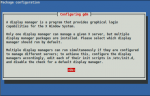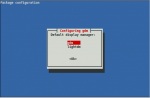How to change keyboard layout to Russian?
- Inicie sesión o regístrese para enviar comentarios
I can't change keyboard layout. I press Super + Space. How to change it?
It works in console (Alt + Shift, Super + Shift)
Please, help me.
I haven't recently used the default Trisquel graphical environment, but I remember that changing the keyboard layout didn't work well at all. As a workaround I installed GNOME Shell.
You can install GNOME Shell like this:
sudo aptitude -R install gnome-shell
Then you have to logout and in the login screen, where you select a user and type in your password, you have to specify what kind of session/graphical environment you want to use. You should select "System Defaults".
If everything is correct, your desktop will look like this: https://www.gnome.org/gnome-3/
Changing the keyboard layout should work as expected with GNOME Shell.
In the "Input source" tab of the "Region & Language" utility (in the "System settings"), you can add/remove keyboard layouts with the "+" and "-" buttons, move their order with the arrow (the first one is the default layout) and there is a link to the "Shortcut settings" where you can change the shortcuts to switch to the next/previous layout.
I can't change keyboard layout. I press Super + Space. How to change it?
Please, help me.
It works in console.
I haven't recently used the default Trisquel graphical environment, but I
remember that changing the keyboard layout didn't work well at all. As a
workaround I installed GNOME Shell.
You can install GNOME Shell like this:
sudo aptitude -R install gnome-shell
Then you have to logout and in the login screen, where you select a user and
type in your password, you have to specify what kind of session/graphical
environment you want to use. You should select "System Defaults".
If everything is correct, your desktop will look like this:
https://www.gnome.org/gnome-3/
Changing the keyboard layout should work as expected with GNOME Shell.
In the "Input source" tab of the "Region & Language" utility (in the "System
settings"), you can add/remove keyboard layouts with the "+" and "-" buttons,
move their order with the arrow (the first one is the default layout) and
there is a link to the "Shortcut settings" where you can change the shortcuts
to switch to the next/previous layout.
Trisquel 7 doesn't add a keyboard layout indicator when more keyboard layouts are added. It must be a bug.
https://trisquel.info/en/forum/trisquel-7-keyboard-indicator
GNOME Shell has such an indicator.
The sad state of affairs is that Trisquel's multiple keyboard layout feature is broken. The answer should not be "use another DE". The layouts are unusable with or without the indicator. I had to log out to change to Russian and back. If autologin is not enabled, there's no obvious way to enter the password.
I hope this glitch will be ironed out in the next release together with the bug that the screen brightness cannot be saved (Ubuntu 14.04 specific).
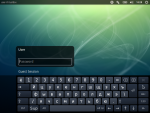

I did not write it was "the answer". I only wanted to mention that you can have GNOME Shell (and its keyboard layout indicator) in Trisquel within three clicks in the "Synaptic package manager". You did not have to install Debian to get GNOME Shell (like you wrote you did).
Now, this is crazy. I'm on a live CD session now that I'm locked out of my desktop on the HDD.
I have several layouts, one of them Russian. But the settings won't work. It doesn't change the layout even if I move Russian on top. If I remove all but one, it changes to the last added layout. The other entries do nothing in the layout list. Only the one that is added last if all other entries are removed. There's no indicator applet for the keyboard in the panel.
Then I tried 'setxkbmap ru' in Terminal which worked. Now I'm locked out of my desktop because I cannot enter my password -- I'm stuck in Russian. I cannot change the login screen keyboard layout, there's no indicator to do that -- only toggle virtual keyboard on/off. It's weird because setxkbmap should not be saved, it should be session-only. On reboot, it should revert to the default setting.
There should be a file somewhere that I can edit to revert back to English. Where is that file located?
To some extend another workaround might be just to add the keyboard indicator if you're already having 'indicator applet complete':
dconf write /com/canonical/indicator/keyboard/visible true
but it is not sloving the problem which I'm still facing and that is I could not change the keyboard layout just by pressing keyboard shortcuts (as default: super+space)
I solved the issue by installing packages 'gnome-shell' and 'gnome-shell-extensions'. Then I chose Gnome and GDM as the login manager. LightDM has for some reason no keyboard layout switch indicator and the shortcut super+space doesn't work as intended. Requires a restart.
GDM only gives two layouts to choose between, Finnish and English, no matter what layouts I have configured in System Settings --> Keyboard --> Layout settings. The virtual keyboard doesn't have umlauts even if I choose FI. The good news is, I won't be locked out if I leave Russian as the input and make the mistake of logging out.
sudo dpkg-reconfigure gdm
- Inicie sesión o regístrese para enviar comentarios