Thinkpad T430 has no light for its capslock key
- Inicie sesión o regístrese para enviar comentarios
Fumblefingers here repeatedly gets into trouble by inadvertently pressing the capslock
key on the otherwise easy-to-use Lenovo T430 laptop. Think passwords ...
What's needed is a script that puts an informative symbol on the Desktop that toggles
between two states to indicate the status of the capslock key.
Matt from TheLinuxCast video channel hates the Caps lock so much that he did a video on completely disabling it: https://yewtu.be/watch?v=7jStne2u-cM
I know you can also re-map the key. I've seen where other video creators like Luke Smith swap the Caps lock and Escape keys by remapping them to each other.
Myself, I am almost always using a full-sized USB keyboard, even on a laptop, so I don't tend to worry about hitting Caps lock by accident.
What desktop are you using? MATE? KDE? Something else?
jxself inquires what desktop I'm using, which is something that's puzzled me ...
In order to find out I opened the "edit menu" function, and there, buried in the
Accessories menu, is the About Mate page, which reveals that the desktop 1.24.0
Environment is a Mate process.
Thanks for asking.
I used to get one of these random sounds played very loud each time I hit the Caps Lock key, but some of my coworkers complained and I had to tune it down:
https://www.bird-sounds.net/sounds/1048.mp3
https://www.bird-sounds.net/sounds/643.mp3
https://www.bird-sounds.net/sounds/1344.mp3
https://www.bird-sounds.net/sounds/1536.mp3
It is much less efficient now, so I am thinking about deactivating that key completely.
Google search: display caps lock status on screen linux mate
gives two solutions:
(1) Mate tweak has Enable keyboard LED for the panel, but I don't see it in
Add to Panel, even after re-booting the computer.
See: https://askubuntu.com/questions/1248884/mate-panel-keyboard-led-not-showing
where it's said:
The Enable keyboard LED option should show the corresponding applet on the MATE Panel
with the Indicator applet added: [Image of Keyboard LED]
If it is not shown, try to toggle with:
gsettings set org.mate.peripherals-keyboard-xkb.general duplicate-leds false
gsettings set org.mate.peripherals-keyboard-xkb.general duplicate-leds true
and/or reinstall corresponding packages with
sudo apt-get install --reinstall libmatekbd-common libmatekbd4
None of which have any effect.
(2)https://askubuntu.com/questions/799437/lock-keys-panel-indicator-for-mate-desktop
which advises:
The indicator is available on GitHub; for those who have git installed:
cd /opt but an application called AppIndicator is required that is not in the Trisquel repository.
sudo git clone https://github.com/SergKolo/lks-indicator.git
sudo chmod -R +x /opt/lks-indicator/
Bugs:
https:name at domain/msg1634172.html
https:name at domain/msg1634525.html
I managed to get what you are looking for by adding a "Notification Zone" to the panel (in addition to selecting the option in the MATE tweak tool).
prospero revealed the secret handshake: Notification zone.
It's called the "Notification area" on my panel, but it does the trick !
Thank You !
> It's called the "Notification area" on my panel
Right. I must have been mixing this up with the "TrustZone" discussion in the other thread.
Or the "friend zone", which is when you think someone is your girlfriend, but she thinks you are "just friends".
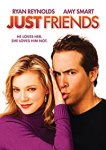
With another posting on this thread in mind, it has to be turned on again
after each reboot, and it'll be a big hassle to turn it off with the Panel
app.
Really? On my system I only needed to add the "Notification Area" to the panel, and to check or uncheck "Enable keyboard LED" in MATE Tweak to turn the option on and off.
This is a Trisquel 9 Etiona with MATE 1.20, though. Trisquel 10 Nabia comes with MATE 1.24.
prospero points out that Mate Tweak can do that much more easily.
Thanks again !
It's also handy in case some unfortunate combination of fumbling
keystrokes can activate one of the other two keyless options. In
fact, I did accidentally light up that "9" once.
- Inicie sesión o regístrese para enviar comentarios

