Révision de Comment traduire sur ce site du lun, 05/13/2013 - 19:30
Les révisions vous permettent de suivre les différences entre plusieurs versions d’un message.
Les contenus traductibles sur ce site web peuvent être divisés en deux catégories :
- Les contenus de la page ( comme les nouvelles, Wiki)
- Les étiquettes, les boutons etc.
Ces deux catégories utilisent différentes méthodes pour la traduction qui sont détaillés ci-dessous.
Contenu de la page
Le contenu de la page est défini comme n'importe quel texte associée à une page spécifique et n'est généralement pas partagée entre les différentes pages.Les exemples de contenus de page traduisibles :
- Le titre de la page
- Le contenu en dessous du titre de la page
Pour traduire une page, vous devez vous rendre sur la page non traduite, vous y trouverez l'onglet "Traduire" dans la section "Contenu" juste sous le titre de la page.
![]()
En cliquant sur l'onglet "Traduire" s'affiche un tableau avec toutes les langues de traduction disponibles que cette page dispose pouvant êtres "traduites". Il indique également les langues de pages ayant déjà été traduites, et celles qui ne le sont pas encore.

Créer une nouvelle traduction ou éditer une traduction existante se fait de la même manière. Pour ajouter une nouvelle traduction dans votre langue cliquez sur "Ajouter la traduction" dans la colonne "Opérations". Pour modifier une traduction existante, il suffit de cliquer sur ''éditer ou modifier.
Sur l'écran de la traduction, vous verrez une liste de tous les champs traduisibles ainsi que le texte original en Anglais. Mettre à jour les champs nécessaires et lorsque vous avez terminé, cliquez sur le bouton "Enregistrer" en bas de page. Votre nouvelle traduction sera automatiquement liée à la page originelle, la suite se fait sans autre intervention.
Autres traductions
Tout contenus non traduisibles avec le procédé ci-dessus devront utiliser la méthode suivante.Chaque fois que vous consultez le site dans une autre langue que l'Anglais, vous verrez une barre bleu s'afficher en bas de votre écran.
![]()
Cliquer sur "Translate Text" pour ouvrir l'interface de traduction.
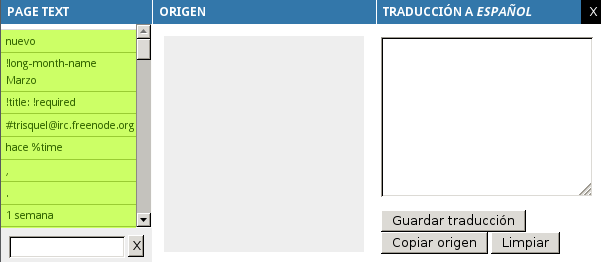
L'interface de traduction se compose de trois parties :
- Le Texte de la page
- La Source
- La Traduction dans votre langue
[Trad FR en cours]
-----
Translatable content on this website can be divided into two categories:
- Page content (like News, Wiki)
- Labels, buttons and other
These two categories use different methods for translating and will be explained below.
Page content
Page content is defined as any text that is associated with a specific page and is generally not shared between different pages.Examples of translatable page content include:
- Page title
- Page content (the actual text below the title)
To translate a page you must go to the untranslated page where you will find the "Translate" tab at the top of the content section (below the page title).
![]()
Clicking on the "Translate" tab will display a table with all the available languages that this page can be translated into. It will also indicate which languages already have translations and which do not.

Creating a new translation and editing an existing translation takes place on the same interface. To add a new translation click on "add translation" under the "Operations" column for your language. To edit an existing translation, user the "edit" link instead.
On the translation screen you will see a list of all the translatable fields along with the original English text. Update these fields as you need and when you are done, click "Save" at the bottom. Your new translation will automatically be linked to the page and you do not need to do anything further.
Other translations
Any content not translatable with the above process will use the following method.Whenever you are viewing the site in a non-English language you will find a blue bar at the bottom of your screen.
![]()
Click on "Translate Text" to open the translation interface.
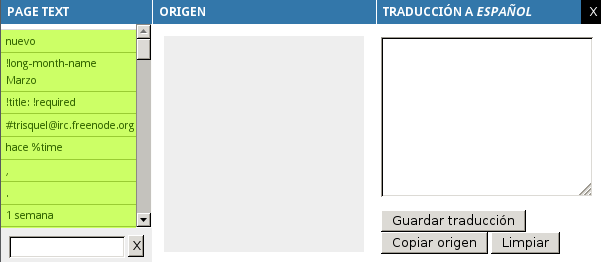
The translation interface consists of three parts:
- Page Text
- Source
- Translation in your language
The Page Text list displays all the available units of text that can be translated. Lines highlighted with green indicate that a translation has already been added.
To search for a specific line of text, start typing the text into the textbox below the list. The list will be filtered automatically as you type. When you find the text, click on it. The text will then be displayed in the "Source" block.
Some of the text values contain % and @ signs. Do not remove the symbol or the word that is directly next to the symbol. These special words, like %time and @count, are placeholders and will be replaced with dynamic content when the page is displayed. However, you may move the placeholder to fit into your language's sentence structure. When you are done, click on "Save translation".
Please ensure that you have searched for the text properly. It is recommended to type only some of the letters and then to select the text item in the list.
Alternative method: https://trisquel.info/en/admin/build/translate
(@TODO Explanation of how to use this alterntive method)

