Contents
- Updating Software (Graphical)
- Updating Software (Terminal)
- Automatic Updates
Updating Software (Graphical)
- Launch "Software Updater" from the main menu.
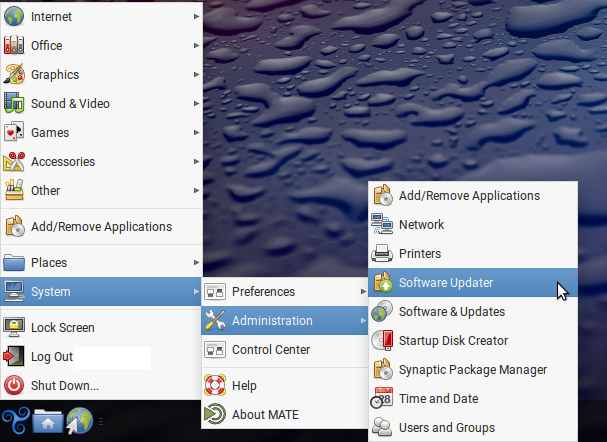
- Select "Check for Updates."
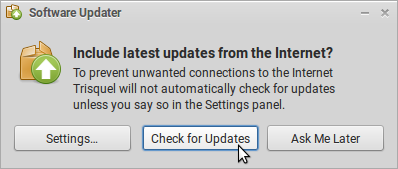
- Review the list of software to be updated. Deselect any packages you do not wish to upgrade. When you are satisfied, select "Install Now," and enter your password.
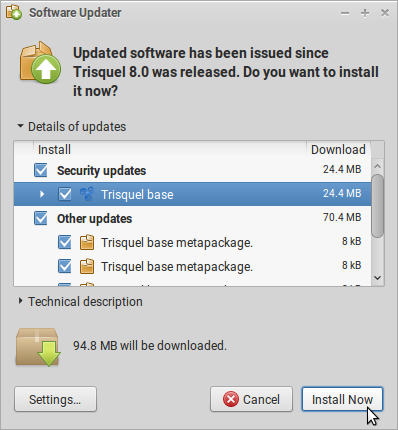
- Some updates may not be completed until you restart your computer.

Updating Software (Terminal)
Software may also be updated from a terminal.
- Launch a terminal with Ctrl+Alt+T.
- Check for available updates with the following comand
sudo apt update
- Install available updates with
sudo apt upgrade
- Upgrade to a newer version of Trisquel with
sudo do-release-upgrade
- Clean the system of unnecessary packages with
sudo apt autoremove
Automatic Updates
In order to prevent unwanted connections to the Internet, Trisquel does not by default check for updates automatically. However, you may configure Trisquel to do so.
- Launch "Software & Updates" from the main menu.
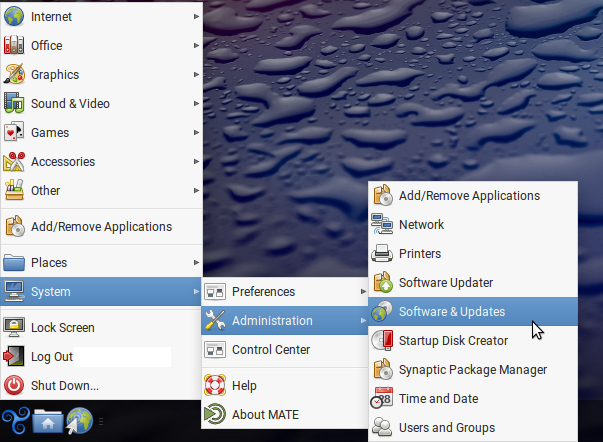
- Select the "Updates" tab. *Here you may modify the kinds of updates of which you would like to be notified, how often you would like Trisquel to check for available updates, and whether you would like to be notified when there is a new version of Trisquel.
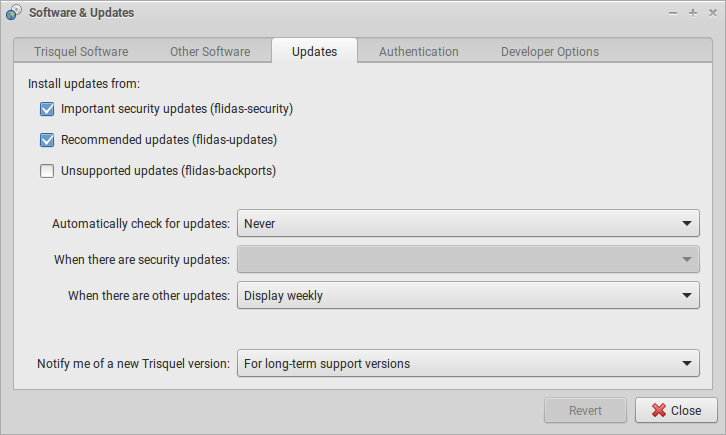
Revisions
02/12/2014 - 01:23

04/14/2014 - 05:46

09/04/2014 - 02:56

05/11/2018 - 00:09

06/08/2024 - 14:26
