Submitted by antiesnob on Wed, 02/12/2014 - 01:23
Revision of Keeping The System Updated from Sat, 06/08/2024 - 14:26
The revisions let you track differences between multiple versions of a post.
Contents
- Updating Software (Graphical)
- Updating Software (Terminal)
- Automatic Updates
Updating Software (Graphical)
- In the Main Menu go to System→Administration→Software Updater

- Select Check for Updates
"Software Updater" will then check for updates
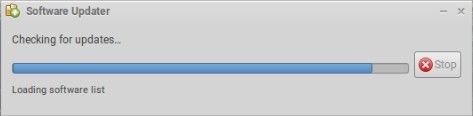
- Review the list of software to be updated. Deselect any packages you do not wish to upgrade. When you are satisfied, select Install Now, and enter your password.
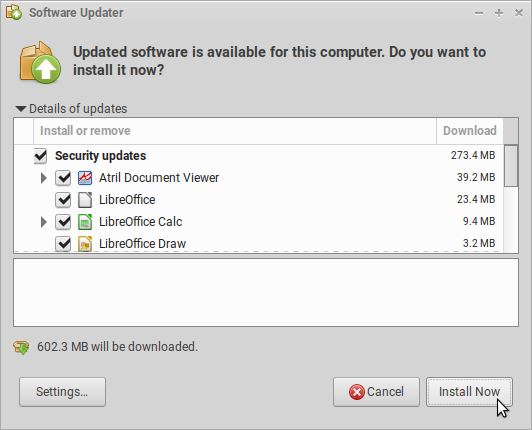
- Some updates may not be completed until you restart your computer.

Updating Software (Terminal)
Software may also be updated from a terminal.
- Launch a terminal with Ctrl+Alt+T.
- Check for available updates with the following comand:
$ sudo apt update
- Install available updates with
$ sudo apt upgrade
- Upgrade to a newer version of Trisquel with
$ sudo do-release-upgrade
- Clean the system of unnecessary packages with
$ sudo apt autoremove
Automatic Updates
In order to prevent unwanted connections to the Internet, Trisquel does not by default check for updates automatically. However, you may configure Trisquel to do so.
If you wish Trisquel to automatically check for updates follow these instructions:
- In the Main Menu go to System→Administration→Software Updater

- Select Settings...
This will open the Settings panel for the updates

- Here you may modify the kinds of updates of which you would like to be notified, how often you would like Trisquel to check for available updates, and whether you would like to be notified when there is a new version of Trisquel.
- Select your preferred option for Automatically check for updates, for example:
- Daily
- Every two days
- Weekly
- Every two weeks
- Never
- Select Close when you have done your preferences.

