Revision of Installing Packages Without Internet Connection from Tue, 01/23/2024 - 16:43
The revisions let you track differences between multiple versions of a post.
Manually installing a package using GDebi
First of all: Don't blindly trust packages outside Trisquel's repository. Whoever built it may have included malware!
GDebi is installed by default on Trisquel GNU/Linux.
Using the graphical front end of GDebi
In this demonstration we are going to install htop that we were already downloaded.
- Open the folder with the DEB package to install and double-click on it.
or
- In the Main Menu go to Other→GDebi Package Installer
- and select File→Open to select the DEB package

- If no error arises (e.g., unmet dependencies), click on the "Install Package" button.

- The package will now be installed
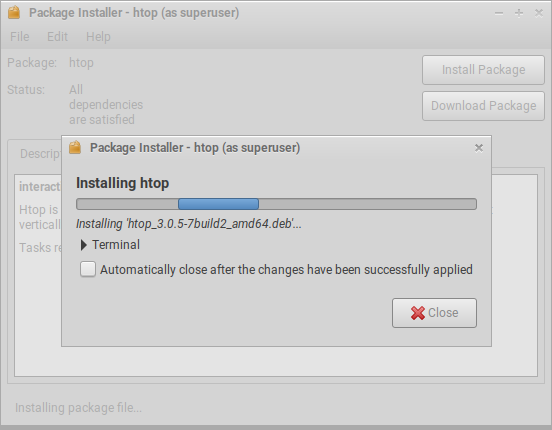
- Select "Close"
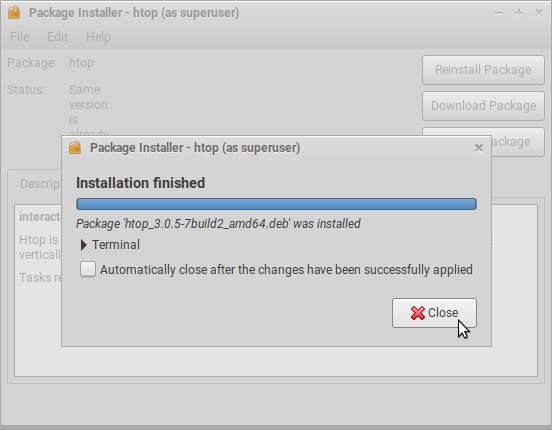
- After GDebi Package Installer finished the installation the window will look like this:
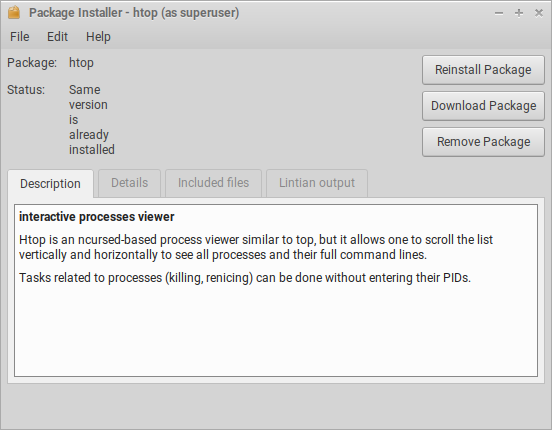
- You can now start the Application from the Main Menu, if possible
In our demo we are starting htop, the application we have installed. It will look like this:
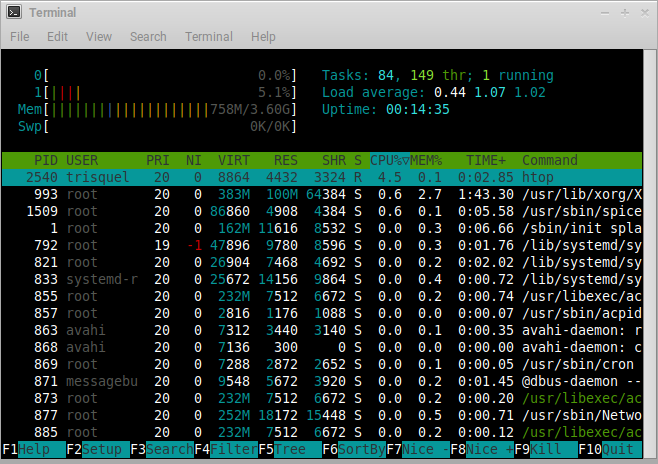
Using GDebi in a terminal
If "gdebi-core" is installed or if you prefer the terminal (here assuming that the working directory contains "package.deb", to be substituted by the actual name of the DEB file): $ sudo gdebi package.deb
If "gdebi-core" is not installed, install it with the package manager when the system is online. If the system is offline for good, bring on it the DEB package of "gdebi-core" e.g., using a USB stick:
Then install it with the following command (here assuming that the working directory contains gdebi-core_0.9.5.7+nmu2_all.deb for Trisquel 11): $ sudo dpkg -i gdebi_0.9.5.7+nmu6_all.deb
Then use the 'gdebi' command to manually install any package (including "gdebi" to have its GUI). Notice that the use of 'sudo dpkg -i' to install any package is not recommended because it does not resolve unmet dependencies, i.e., it will install broken packages if some dependency is not installed. gdebi-core's dependencies are already installed. Even "trisquel-minimal", which provides a minimal console environment, depends on them.
However, if you meet unmet dependencies after that, and if your Trisquel have an internet access somehow, this command will resolve unmet dependencies automatically from Trisquel official repository:
$ sudo apt-get -f install
If your system is offline for weeks or more, GDebi is not the "proper" solution to administrates it. The proper solution is below.
Managing an offline system using apt-offline
Install "apt-offline" with the package manager when the system is online. If the system is offline for good, bring on it the DEB package of "apt-offline", e.g., using a USB stick, and install it with GDebi:
along with its dependencies.
Then use the 'apt-offline' command to manage all your packages or, if you like GUIs, use the 'apt-offline' command to install "apt-offline-gui". You can then use its GUI.
In a terminal then type:
man apt-offlineand you will get help on the use of "apt-offline".
You can also use APT Local Repository to install packages offline: See this external website.
| Attachment | Size |
|---|---|
| install-package-with-gdebi-gtk1.png | 23.08 KB |
| install-package-with-gdebi-gtk2.png | 39.75 KB |
| install-package-with-gdebi-gtk3.png | 44.35 KB |
| install-package-with-gdebi-gtk4.png | 45.55 KB |
| install-package-with-gdebi-gtk5.png | 43.13 KB |
| htop.png | 114.32 KB |

