Submitted by aitux on Sun, 07/26/2009 - 10:50
Revision of Burn Trisquel CD images from Tue, 06/18/2013 - 17:07
The revisions let you track differences between multiple versions of a post.
In Trisquel
- Right click an .iso image and select write to disc.
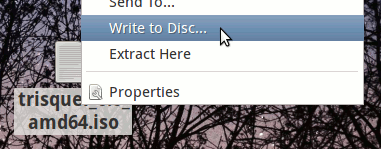
In Windows
This manual covers the steps to make a Trisquel bootable disc for users using the Microsoft Windows operating system. This manual is not an endorsement for the use of non-free operating systems. This manual is designed to help users migrate from non-free systems to free ones.- Download a Trisquel disc image from our downloads page.
- Download and install InfraRecorder, a free software program to burn disk images.
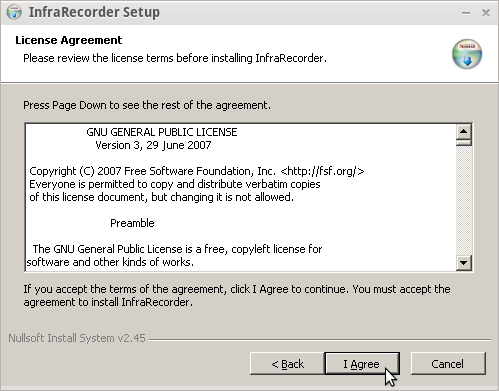
- Insert a writable disc (e.g. CD-RW or DVD-RW) into the recorder and select "do nothing" or "cancel" if any auto-boot message appears.
- Open InfraRecorder and select Write Image.
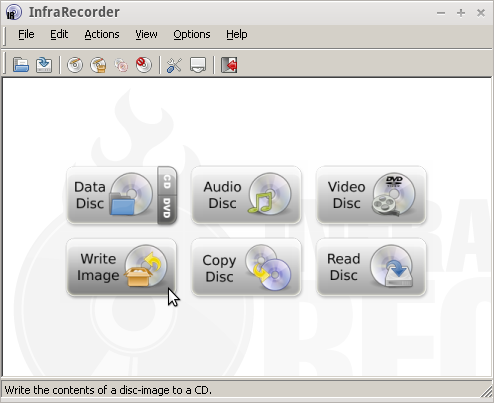
- Select the ISO disc image that you downloaded in step 1, for example "trisquel_4.5_i686.iso", and click on 'Open'.

- Verify the burning settings and click 'Ok'.
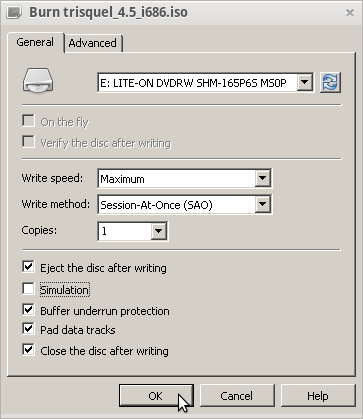
- Burning progress will be displayed while your disk is created.
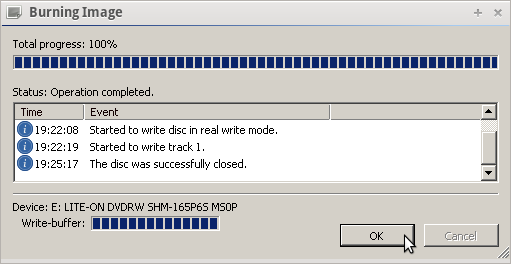
In Mac OS X
This manual covers the steps to make a Trisquel bootable disc for users using the Mac OS X operating system. This manual is not an endorsement for the use of non-free operating systems. This manual is designed to help users migrate from non-free systems to free ones.- Download a Trisquel disc image from our downloads page.
- Go to http://burn-osx.sourceforge.net to download Burn, a Free disc burner for Mac OS X, then click on the Download Burn link. If you need help installing Burn, click on the Videos link on the left, then watch "Episode 0: Installing Burn". If you are running Mac OS X 10.4 "Tiger", you may need to download Burn version 1.XX.
Tutorial under Construction.
- In the Utilities folder, find Disk Utility, then double-click on it to open it.

Disk Utility:

- Find the downloaded Trisquel disc image, then drag it to the left panel in Disk Utility.

- Click on the Trisquel Disk Image in Disk Utility, then click Burn, near the top-left corner.


- Insert a writable disc, like a CD-RW or a DVD-RW into your system's disc drive, then click on the Burn button on the pop-up dialog.

- Burning progress will be displayed while your disc is created.


