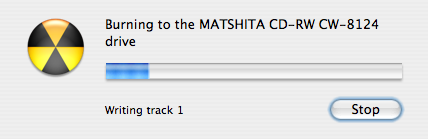Submitted by aitux on Sun, 07/26/2009 - 10:50
Revision of Burn Trisquel CD images from Mon, 09/30/2013 - 23:11
The revisions let you track differences between multiple versions of a post.
In Trisquel
- Right click an .iso image and select write to disc.
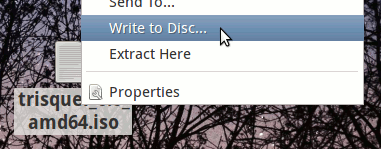
In Windows
This manual covers the steps to make a Trisquel bootable disc for users using the Microsoft Windows operating system. This manual is not an endorsement for the use of non-free operating systems. This manual is designed to help users migrate from non-free systems to free ones.- Download a Trisquel disc image from our downloads page.
- Download and install InfraRecorder, a free software program to burn disc images.
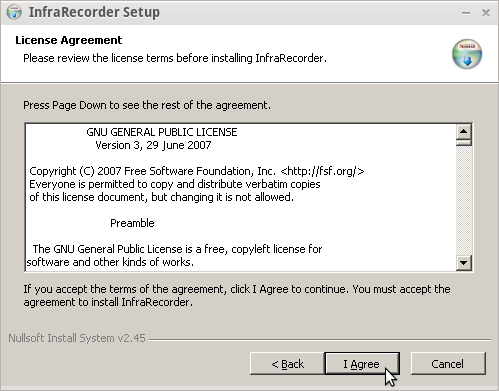
- Insert a writable disc (e.g. CD-RW or DVD-RW) into the recorder and select "do nothing" or "cancel" if any auto-boot message appears.
- Open InfraRecorder and select Write Image.
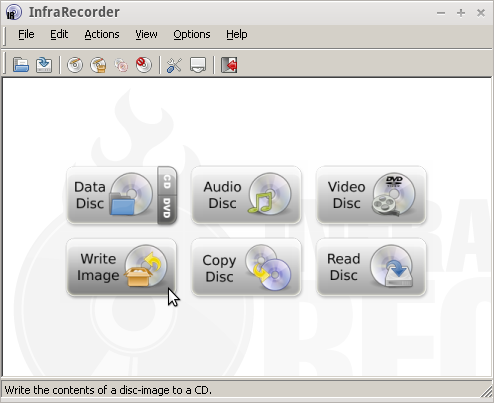
- Select the ISO disc image that you downloaded in step 1, for example "trisquel_4.5_i686.iso", and click on 'Open'.

- Verify the burning settings and click 'Ok'.
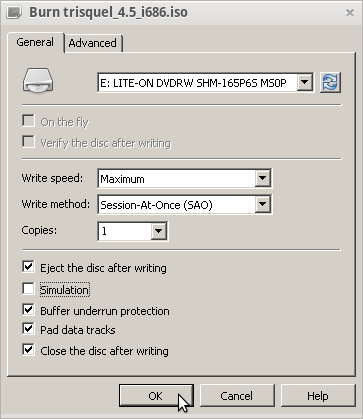
- Burning progress will be displayed while your disk is created.
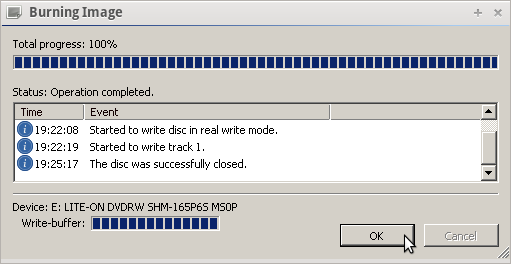
In Mac OS X
This manual covers the steps to make a Trisquel bootable disc for users using the Mac OS X operating system. This manual is not an endorsement for the use of non-free operating systems. This manual is designed to help users migrate from non-free systems to free ones.- Download a Trisquel disc image from our downloads page.
- Download and install Burn, a free software program to burn disc images.
- Double-click on the downloaded ZIP file to extract the application, then double-click on Burn to launch it.

- Click on "Copy" on the upper tab.
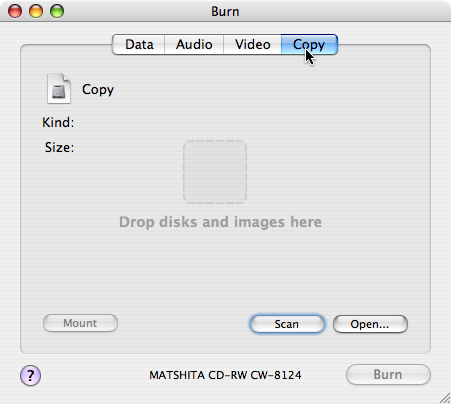
- Find the downloaded Trisquel disc image, then drag it to the drop zone which says: "Drop disks and images here."

- Click on the 'Burn' button in the bottom-right corner of the window.

- Insert a writable disc, such as a CD-RW or a DVD-RW into your system's disc drive, then click on the 'Burn' button on the pop-out dialog.
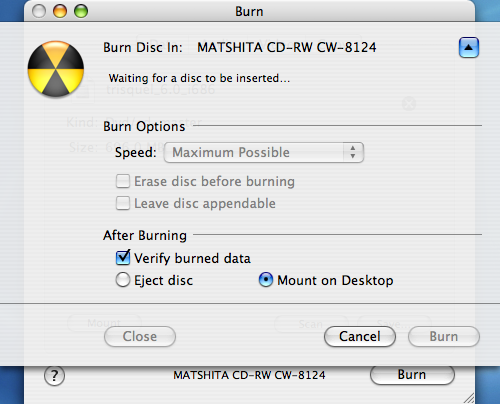
- Burning progress will be displayed while your disc is created.