Trisquel 11
- At LightDM GTK+ Greeter (before Login)
At "LightDM GTK+ Greeter", press "F4" on your keyboard to toggle between enabling/disabling the "Orca Screen Reader" and login with your username and password. Your preference will be saved for the next start of "LightDM".
Go to System->Preferences->Personal and select "Assistive Technologies"
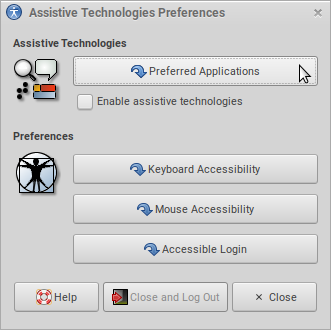
and select "Preferred Applications"
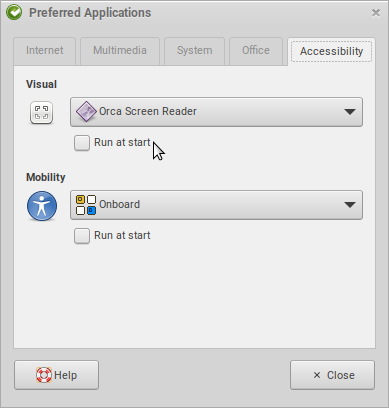
and finally uncheck "Run at start" to disable "Orca Screen Reader" to run at startup.
Trisquel 8
- Go to Start Menu
- Go to "System"
- Select Control Center
- Go to Assistive Technologies
- go to Preferred Applications
- Uncheck "Run at start"
Revisions
06/19/2014 - 21:05

11/02/2014 - 06:57

09/13/2015 - 20:56

07/24/2018 - 17:28

10/19/2023 - 15:51
