Revision of Backup Files Quickly and Easily from Thu, 02/03/2011 - 07:24
The revisions let you track differences between multiple versions of a post.
This is one simple method of backing up and restoring your files.
Installation
The application you need to install is Déjà Dup. For instructions on how to install the deja-dup package, see the installation manual.
Opening the Program
After it is installed, Déjà Dup is located in the Main Menu at System Tools → Déjà Dup Backup Tool.
Configuration
Before making any backups, you should configure the Preferences, which are accessed in the toolbar via Edit → Preferences.
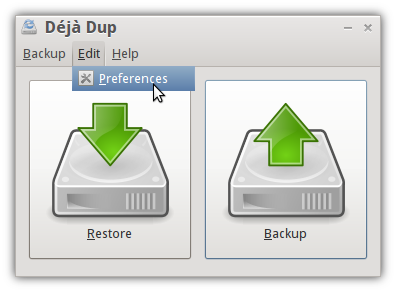
There are multiple settings:
- The backup location (on Amazon's pay-per-use S3 service, on a remote server, on removable media like external hard drives or thumb drives, on a connected server, or on a local folder)
- Which folders to be backed up (by default, it will back up the files in your /home folder except for the Trash directory)
- Whether or not to encrypt your backup files. Enabling encryption is recommended to keep your data safe.
- Whether or not to automatically backup on a schedule (daily, weekly, biweekly, or monthly)
- How long backups should be kept (anywhere from at least once a week to indefinitely)

Backing up
When you are ready to make your backup, simply click on the right-hand Backup button and enter your encryption password if prompted. The first time you run Déjà Dup, you will be asked to choose a backup location and which files to include or exclude. Wait until the process is completed.
Restoring
When you are ready to restore from a backup, simply click on the left-hand Restore button and enter your encryption password if prompted. The first time you run Déjà Dup, you will be asked to choose a backup location. Then choose which backup date to restore from and where to put the restored files. You can either restore them to their original locations or put them in a folder of your choice.
After clicking Forward, you can review your restore options, then click Restore to start the restore.

