Submitted by AndrewT on Thu, 01/13/2011 - 07:18
Revision of Introduction to the Command Line from Thu, 12/20/2012 - 08:55
The revisions let you track differences between multiple versions of a post.
This manual covers the basics of using the command line.
Why use the command line
- There are programs that have no GUI (Graphical User Interface).
- It can be faster and more efficient than using a GUI for some tasks.
Finding a terminal
GNOME (default Trisquel):
- Applications menu -> Accessories -> Terminal
- Keyboard Shortcut: Ctrl + Alt + T
LXDE (Trisquel Mini):
- Menu -> Accessories -> LXTerminal
Xfce:
- Applications menu -> System -> Terminal
KDE:
- KMenu -> System -> Terminal Program (Konsole)
Using the prompt
Regardless of what desktop environment you use, you should see a window similar to the one below.
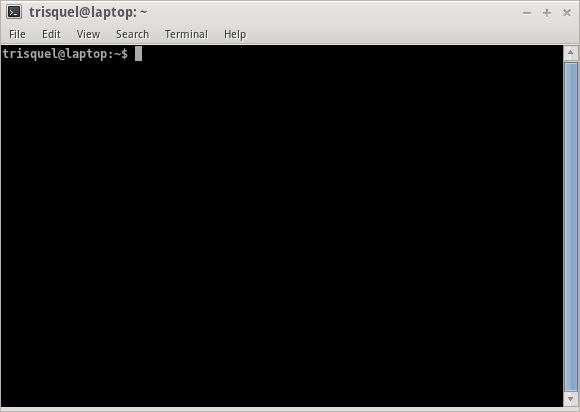
- trisquel: This is the username.
- laptop: This is the name of the computer.
- ':' : Everything after this colon is going to deal with where the current location is.
- '~' (Tilde): This represents the home directory (all of your personal user files are kept here).
- '$' : The prompt ends in this character. If you are a super user, the prompt will start with '#'.
Using the command line
- Type in a command and hit enter.
- Some commands are interactive, meaning that the program will ask for extra input.
- You can read "man pages" (manuals) by typing in "man ''[command]''". For example, the command "man apt-get" will return information on how to manage your packages (programs) via the command prompt.
- Press 'q' to exit the man page.
- Do not blindly enter commands without knowing what they do. Even small commands can do damage to a system.
Additional resources
This manual is only an introduction to the command line. If you are interested in learning more, consult the documentation below:
Revisions
06/16/2016 - 14:30
anonymous

