Revision of Installation Troubleshooting from Sat, 05/14/2016 - 06:38
The revisions let you track differences between multiple versions of a post.
Installation
Can't boot into the desktop?
If you are unable to reach the desktop after selecting Try Trisquel without Installing at the installation options screen, even after waiting for long time, you may need to change the boot parameters.
Press the F6 key for Other Options. By selecting this option, you will be able to (un)select one or more boot options hitting "Enter" on each one.
The list is the following:
- acpi=off
- noapic
- nolapic
- edd=on
- nodraid
- nomodeset
One of these combinations is likely to work on a computer that will not boot to a desktop either for installation purposes or trying the live system.
Be careful when you choose "acpi=off" as it could damage your hardware if you are not sure what it does.
If you need to choose another option not listed there, you will have to write it instead of choosing it. To do this, simply press F6 then Esc, after that you willl be able to write your boot option after quiet splash; e.g acpi_osi=.
If the boot parameter options worked for you, you may need to make changes to a text file /boot/grub/menu.lst after the installation has completed.
Post-Installation
After the reboot, there may be one or two more steps before you see the desktop:
- If another operating system was already installed on your machine, you will see a GRUB bootloader menu. Select Trisquel's entry from the list. GRUB can be configured extensively later. Comprehensive documentation for GRUB is available here.
- When the login prompt appears after the bootup splash screen is gone, log in with your username and password.
Blank Screen?
If you are installing a console version of Trisquel (i.e. Server) if you see a blank screen after you reboot your computer press alt+F2 and you should see a login window appear.
Terminal Login
If you start your computer and are taken to a terminal prompt instead of the normal log in environment. Log in with your normal username and password and then enter the command
$ startx
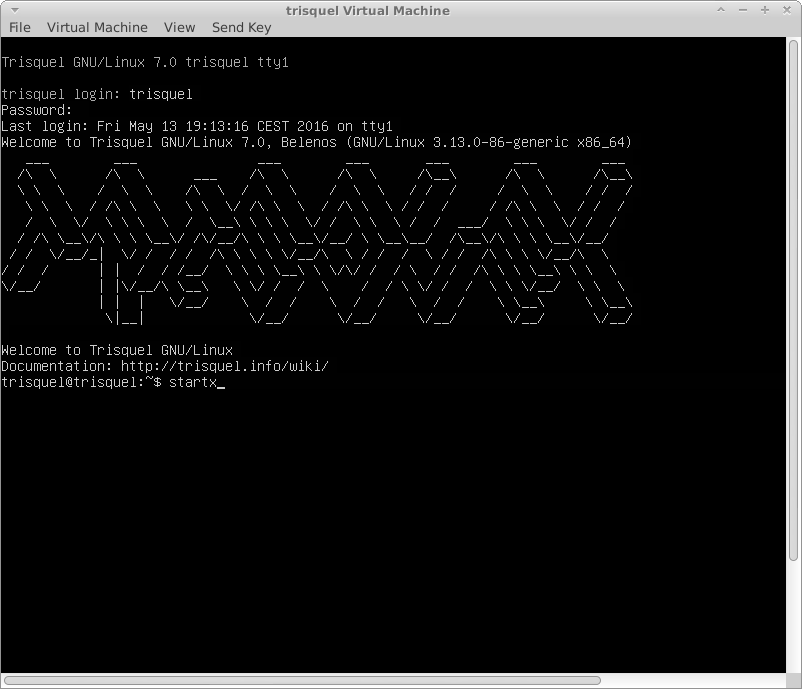
Then you will be able to see your desktop.
Can't login using non-English keyboard layout
If you just installed and can't get through the login using a non-English keyboard layout, you might need to edit GDM config.| Attachment | Size |
|---|---|
| Trisquel startx.png | 20.53 KB |

