Submitted by SirGrant on Mon, 02/20/2012 - 20:15
Revision of Switch Languages from Sun, 11/19/2023 - 08:03
The revisions let you track differences between multiple versions of a post.
The goal of this tutorial is to show you how to change the language your desktop and applications use.
Example
- In the Main Menu go to System->Preferences->Personal->Language Support
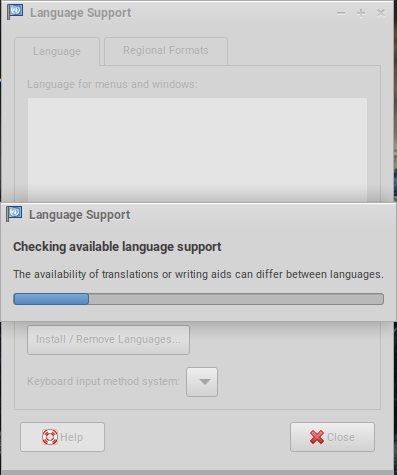 On startup the program will check for available language support.
On startup the program will check for available language support.
- If your language is not installed already click Install / Remove Languages...
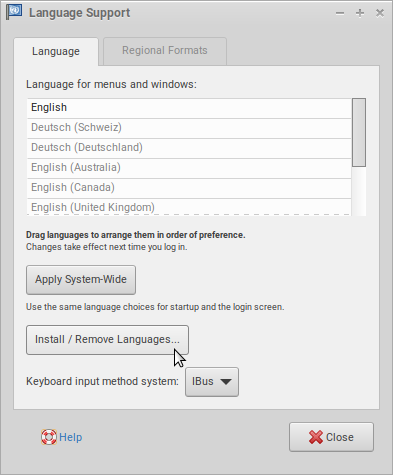
- Select the language(s) you wish to install and select 'Apply'. Installing languages will require administrator password.
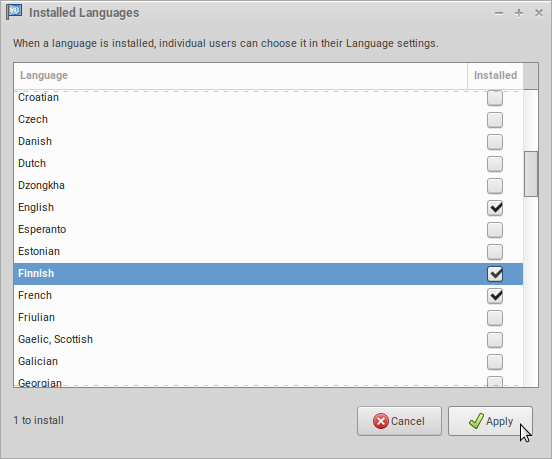
 Now, the changes are going to be applied.
Now, the changes are going to be applied.
- Drag the preferred languages to the top of the language menu. This will set the priority for language use.

- On the next login the user's system will be in the new language.
Additional Information
- This tutorial only covers how to change the language your desktop and applications use. It doesn't change the system environment (e.g. currency or date format). Those changes may be made in the Regional Formats tab.
- The ordering of the menu sets the priorities of a language. For example if the priority is Spanish, German, English (always last) Spanish will be displayed as the main language for the system. However, if Spanish is not available for a particular translation German will then be used and finally English if no German is available.
- If you do not Apply System-Wide... the language change will be on a per user basis.
| Attachment | Size |
|---|---|
| switching-languages-1.png | 33.58 KB |
| switching-languages-2.png | 40.9 KB |
| switching-languages-3.png | 36.3 KB |
| switching-languages-4.png | 19.54 KB |
| switching-languages-5.png | 38.24 KB |

