GNOME Panel is lost
- Inicie sesión o regístrese para enviar comentarios
I was seeing how the panel looked in different locations, and when I tried to see how it looked on the left side, it disappeared. I'm unable to see it or interact with it at all.
Please post if you've been able to fix this problem, or know something that could work, thanks.
I don't know if this will work with the version of Trisquel you have although try this:
1. Hold down alt and press f2 once
2. Enter the following into the run dialog box
dconf reset -f /org/gnome/gnome-panel/
3. Hold down alt and press f2 again and run:
killall gnome-panel
4. Reboot
В 04:52 +0200 на 23.07.2012 (пн), name at domain написа:
> I was seeing how the panel looked in different locations, and [...]
> I'm unable to see it or interact with it at all. [...]
> Please post if you've been able to fix this problem [...]
You can change the position manually in gconf-editor
at /apps/panel/toplevels/ by setting the
orientation key top top, bottom, left or right.
If for some reason the panel crashed and it doesn't start by itself
(which by my experience is the default behavior) you can run
"gnome-panel &" in a terminal. Have in mind that closing this terminal
will probably kill the panel.
"gnome-panel" is rubbish, try xfce4-panel.
>"gnome-panel" is rubbish
I'm afraid I agree with that assessment.
I found a solution a day or so after making this thread, but didn't think to post about it. In case someone gets stumped by this in the future, or just wants to see what the problem is, this post is for you. :)
I pinned down that whenever I opened something with window decoration, this would make the panel completely hidden. This issue seems very strange to me, I couldn't even fix it with the configuration editor, and I'm wondering if I should file a bug report. Well here's how I found the lost panel:
- Open the terminal (ctrl + alt + t), and enter in
sudo apt-get install compiz ccsm
if you don't already have compiz (if you don't know what this is, you likely don't have it)
- run
ccsm
, and uncheck the box for window decoration, then in the terminal, enter in
compiz --replace
to use compiz as your window manager until the end of your session
- Now, hold down the Alt key and right click on the panel, open properties, and then restore the position of the panel
- Finally, remember to re-enable window decoration! If you don't want to use compiz until the end of your session, run
metacity --replace
Thank you Nathan for posting this solution. The same thing happened to me, when I attempted to move the panel to the left side of my screen as well.
Best regards
This is terrible.
I just moved the panel to the left side of the screen - and now I can't do anything.
I've tried all three methods listed above, but none have worked.
Every time I open a terminal window to try and fix it, the panel disappears.
Is there a way I can reinstall gnome? This is ridiculous - another testament for the success that gnome 3 has been.
On Tue, Oct 30, 2012 at 11:35:55AM +0100, name at domain wrote:
> Every time I open a terminal window to try and fix it, the panel disappears.
How about the following commands?
$ killall gnome-panel && gnome-panel&
Closing the terminal in which the command is run, will kill the
panel. Usually it should restart itself by killing it.
>
> Is there a way I can reinstall gnome?
There is, but I doubt this would fix anything, since the
configurations for your panel are located in your home directory. I
cannot name the exact package name right now.
> This is ridiculous - another
> testament for the success that gnome 3 has been.
You cannot seriously base your conclusion on one bug, which this
clearly is.
I don't know which version you are using, but latest Trisquel is
actually GNOME 3 in fall-back - no GNOME Shell. This fall-back is
greatly reduced in functionality than 2x versions were, but Trisquel
made some improvements and added eye-candy. I personally forget that
I'm not using 2x GNOME.
The brute-force last measure would be to delete the ~/.gnome2
directory. This used to work in GNOME 2 when there were glitches that
ware beyond fixing for me. I don't know is it still an option in GNOME 3.
There is no ~/.gnome3 directory. Have in mind that this will delete
all your settings in GNOME.
>How about the following commands?
>$ killall gnome-panel && gnome-panel&
It keeps returning that there is no process called gnome-panel.
That's because every time I need to open the terminal to type this, the panel disappears.
>You cannot seriously base your conclusion on one bug, which this
clearly is.
Don't really want to get into the politics of this, but this is a known bug and a very serious one at that. It renders an entire computer nearly useless. Haha, jeez, starting to sound like t3g with all my bitching. Anyway, I appreciate your help ivaylo, if anyone else has any ideas I'm sure they'll be of benefit for some poor panel-less soul in the future.
Update: I ended up installing XFCE, might go back to the gnome panel once 6.0 is released. But if anyone wants to help out, then cheers.
On Tue, Oct 30, 2012 at 12:31:52PM +0100, name at domain wrote:
> >How about the following commands?
>
> >$ killall gnome-panel && gnome-panel&
>
> It keeps returning that there is no process called gnome-panel.
This means that the panel is not started at all. The second command
requires the first to complete successfully with provided syntax. You
should try just the second part:
$ gnome-panel &
or
$ gnome-panel
It might be a misconfiguration or malformed file on which the panel
depends. This could happen if the system was not powered off
properly, for which the reasons are many.
As the old saying goes, "there's more than one way to skin a cat." Personally, I like my cat and have no wish to skin it, but that's beside the point. Having only temporary success with only one of the above methods, I tried something I learned in another OS (shhh!). Here's what I did:
- Press CTRL+ALT+t to open a terminal
- Type "gnome-panel" and press ENTER.
- From the Panel's Main Menu, open "System Settings".
- From there, open "Startup Applications".
- Click "New Item".
- Name the item "Panel".
- Enter "gnome-panel" for the command.
- Save the new startup item.
- Close Startup Applications and System Settings.
My Panel (Taskbar - shhh!) is appearing every time I boot.
Hi ! every free body !
Like Nathan, i décided to put Gnome-panel on the left and...
Tried everything i read, but it's not possible to run "gnome-panel"
jpstest@Trisquel:~$ gnome-panel
(gnome-panel:2067): GLib-GObject-WARNING **: /build/buildd/glib2.0-2.30.0/./gobject/gsignal.c:2295: signal `size_request' is invalid for instance `0x9ca6f0'
Floating point exception
jpstest@Trisquel:~$
So what to do ?
Always tinkering, that's the spirit! :)
I guess you could try removing and then reinstalling it. I.e.
sudo apt-get purge gnome-panel
it might remove something else as well, pay attention
sudo apt-get install gnome-panel
and whatever else got removed
He had better search the configuration file for the panel (in ~) and remove it. Reinstalling will not change anything I believe.
Yeah, removing the config is enough if you can find it.
Purging a package will remove config along with the package.
I think purging a package using "apt-get purge" only removes system-wide config files.
Can someone tell us where the user's gnome-panel config file is located?
I still love my gnome2 and compiz 0.8, so after I installed Trisquel 5.5, I installed MATE from the mate-desktop.org repository. Then pulled compiz 0.8 and emerald with git and built it for myself.
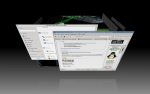
- Inicie sesión o regístrese para enviar comentarios

