Revisión de Instalar Trisquel de Mié, 12/04/2024 - 13:51
La revisión le permite rastrear las diferencias que hay entre distintas versiones de una entrada.
Introduction
El objetivo de la documentación de este sitio es mostrar los pasos de cómo instalar Trisquel GNU/Linux, el sistema operativo libre de nuestra elección, la comunidad que está representada por https://trisquel.info. La instalación de Trisquel GNU/Linux en un portátil o PC también se describe como el paso 7 de la Escalera de la Libertad, una campaña de la Free Software Foundation.
Este Wiki está dirigido principalmente a principiantes, que se ponen en contacto por primera vez con la instalación de una distribución de GNU/Linux o incluso nunca antes han instalado un sistema operativo. Los pasos se complementan con capturas de pantalla para una mejor comprensión. Otros que no sean principiantes pueden obtener una visión completa de una instalación común y la capacidad de compartirla con todos los interesados. Para obtener una versión imprimible, consulte el enlace en la parte inferior de esta página, como en cualquier otra dcoumentación.
Esta documentación cubre la instalación de la edición estándar de Trisquel.
Si no desea descargar una imagen ISO usted mismo, ThinkPenguin vende unidades flash USB con soporte de instalación. Visite la página del producto en su tienda.
Preparación
Requisitos mínimos del sistema
Antes de instalar Trisquel, debe echar un vistazo a los requisitos del sistema.
Hay una documentación separada sobre este tema.
Siga esta documentación: Requisitos mínimos del sistema
Descargar Trisquel
Hay una documentación separada sobre cómo seleccionar la edición correcta de Trisquel y sobre cómo descargar su propia imagen de Trisquel.
Siga esta documentación: Descargar Trisquel
Crear medios de arranque
Si tienes tu propia imagen de Trisquel, crear un dispositivo USB de arranque o grabarla en un DVD/CD. El tamaño de esta imagen depende de la edición que hayas elegido. Para asegurarse, visite la Página de descarga de Trisquel.
Haz una copia de seguridad de tus datos (¡importante!)
Haga una copia de seguridad de sus datos, al menos sus datos de usuario, antes de instalar un sistema operativo. ¡No hay garantía si pierde sus datos al instalar Trisquel! Consulte la documentación si no está seguro de ello.
Arranca tus archivos multimedia
Inicie su computadora portátil o PC, en la que desea instalar Trisquel, con el medio que contiene su imagen de Trisquel.
Para arrancar desde un medio de arranque personalizado, tienes que encender o reiniciar el ordenador y seleccionar el medio que has insertado.
La forma de hacerlo depende de su máquina.
Presionar [ESC] o [F12] en su teclado son formas comunes de abrir un menú donde puede seleccionar desde qué medios arrancar.
Si no está seguro de cómo llegar a este mensaje, lea el manual de su computadora o simplemente pruébelo usted mismo.
Este paso solo afecta al proceso de arranque actual si lo hace correctamente. Por lo tanto, cambiar el medio de arranque no tiene por qué afectar a más sesiones.
Starting The Installation
Choosing A Language
The first screen after booting your image is the following, where you have to select your preferred language. Use your keyboard to select one by using the arrow keys and press [ENTER] to confirm a selection.
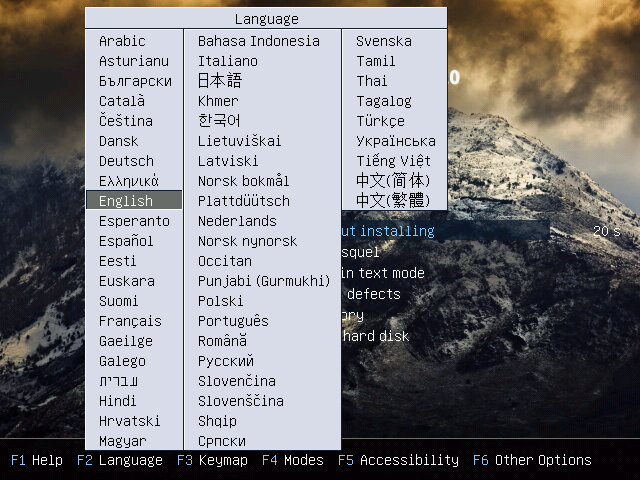
Selecting The Install Method
To start the installation choose "Install Trisquel". To select and confirm your choice use your keyboard like described in the previous step.

It is also possible to select "Try Trisquel without installing". This will take you to a live-system with a full desktop. There you can install Trisquel by starting the installer, which you can find on the desktop. Start it by double-clicking on the Trisquel-icon which is labeled with "Install Trisquel [Version]".
The Installation Process
Welcome
The first screen lets you select the language of the installer.
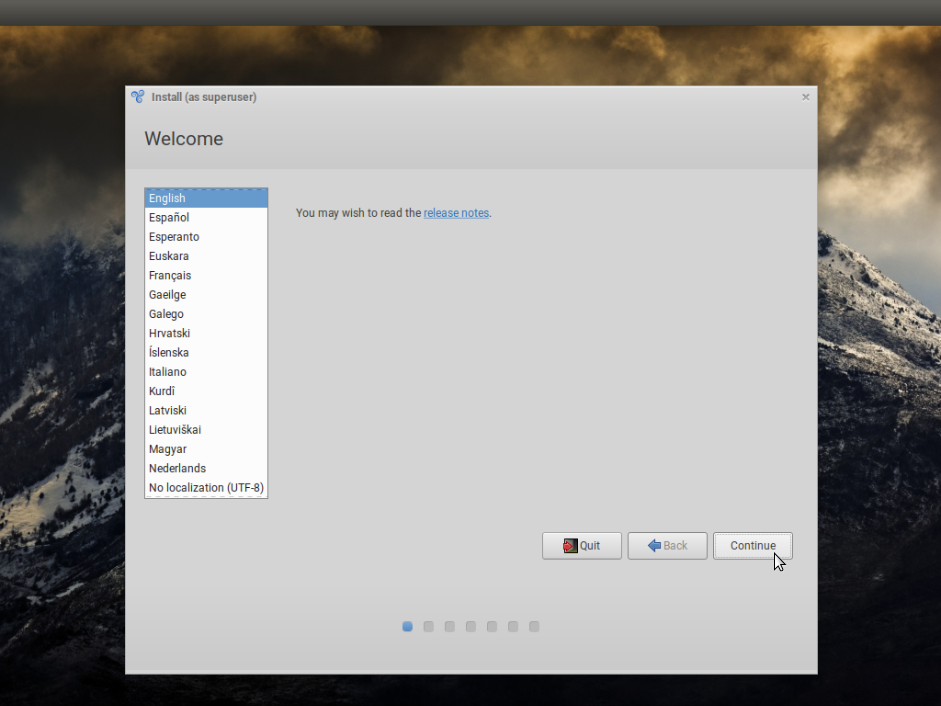
Keyboard Layout
This screen lets you select, detect and test your preferred keyboard layout.
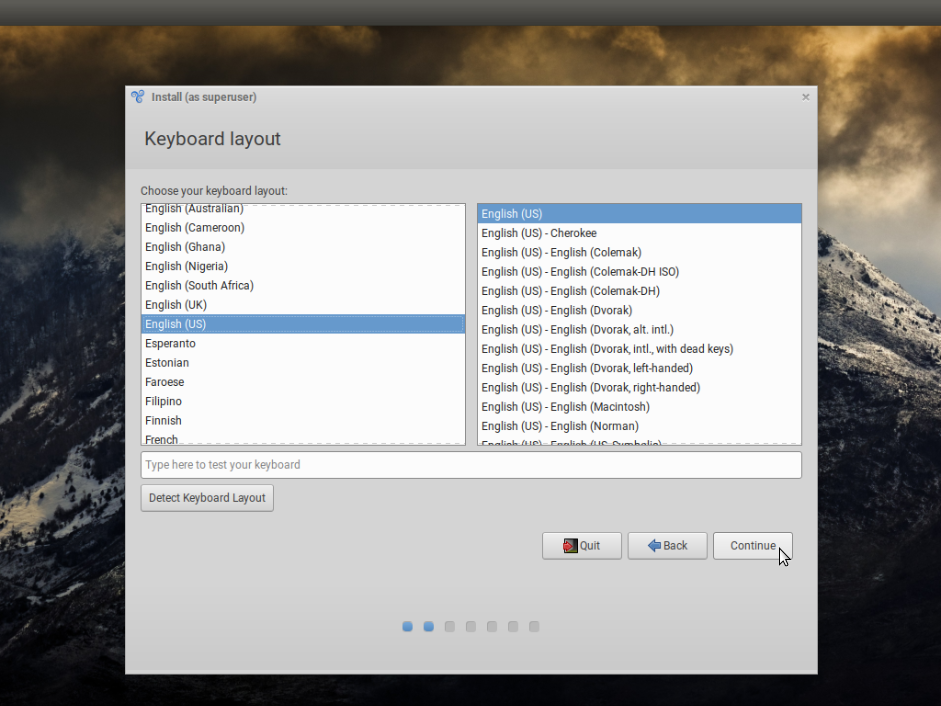
Updates And Other Software
Most users probably want to accept the pre-configuration of this option. If you aren't connected to the internet you can unselect this option. Updating your system is also possible after the installation.

Installation Type
With the following screen(s) you can manage how to use the space on the disk and on which disk to install Trisquel on. [BEWARE!] If you choose wrong, data loss is possible! So be wisely! In a perfect world you have already backup your data as described before in this documentation. You have been warned!
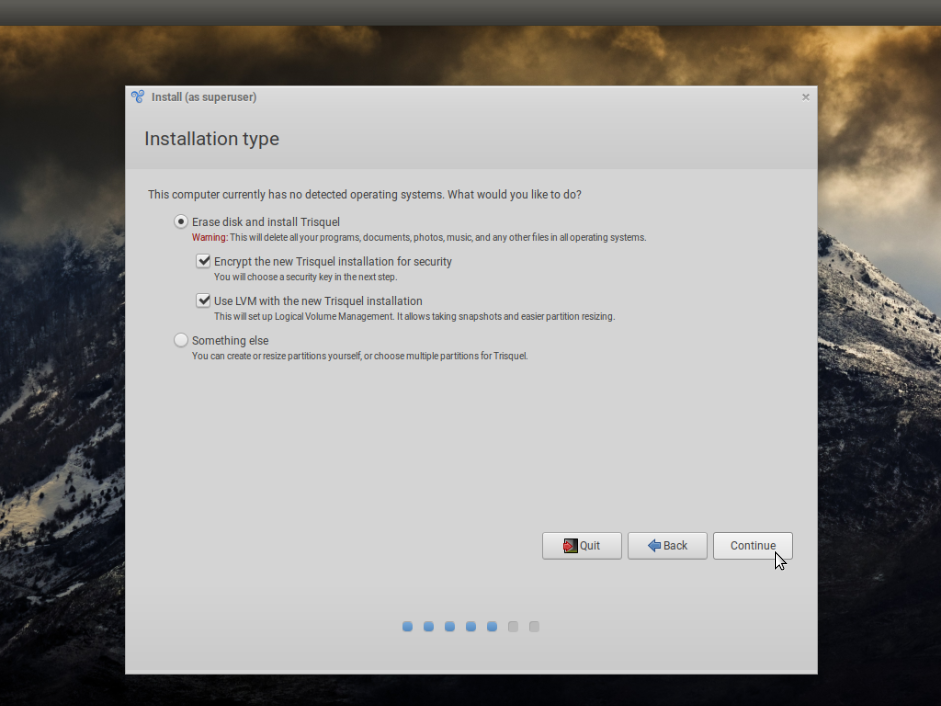
In this case no other operating systems were detected and only one disk is available and we will use the whole disk for Trisquel.
Choose A Security Key
Because we wanted to encrypt the installation as shown in the step before, we now have to choose a security key for it. Choose a strong key/password for more security! Enabling a recovery key is possible but not necessary. Overwriting empty disk space for security reasons is possible, too.

Where Are You?
With this step you can choose your location.

Who Are You?
In this step you can choose your name(which can be you full name, but any string is possible), your computer's name (which can be anything), your user name (which is necessary to login into your system) and your password (which is also necessary to login after the installation).

Installation
Now, that Trisquel knows everything necessary for the installation, it will copy files, install and configure packages and manage everything else that is needed. Enjoy the slide show and read some interesting stuff while waiting!
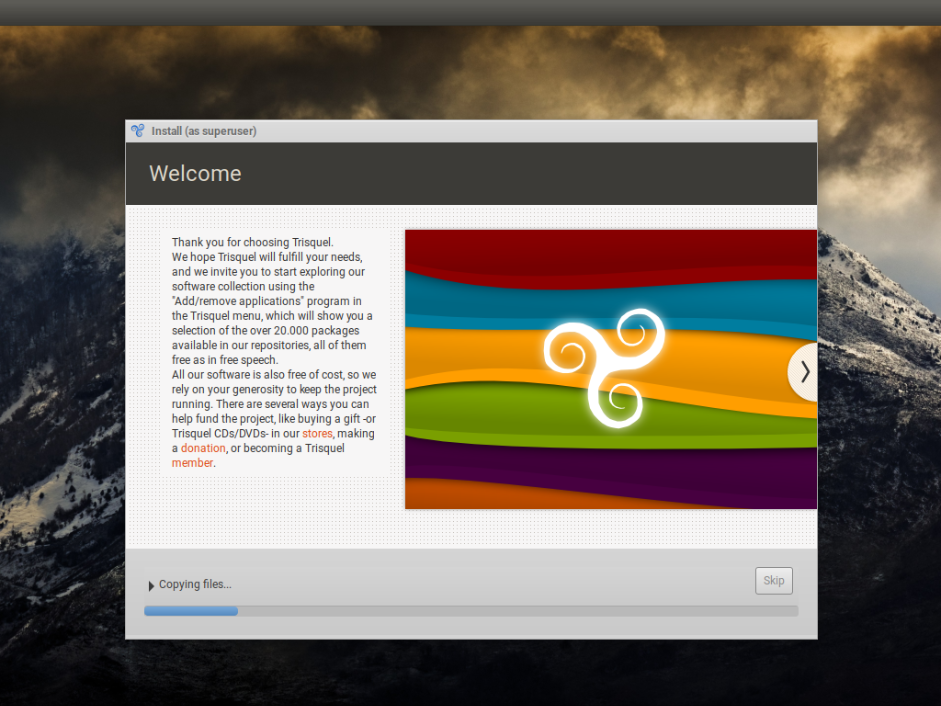

Note: It is possible to get a detailed output of the current operation by clicking on the arrow on the left side of the short description of the current process, like shown on the next screenshot.
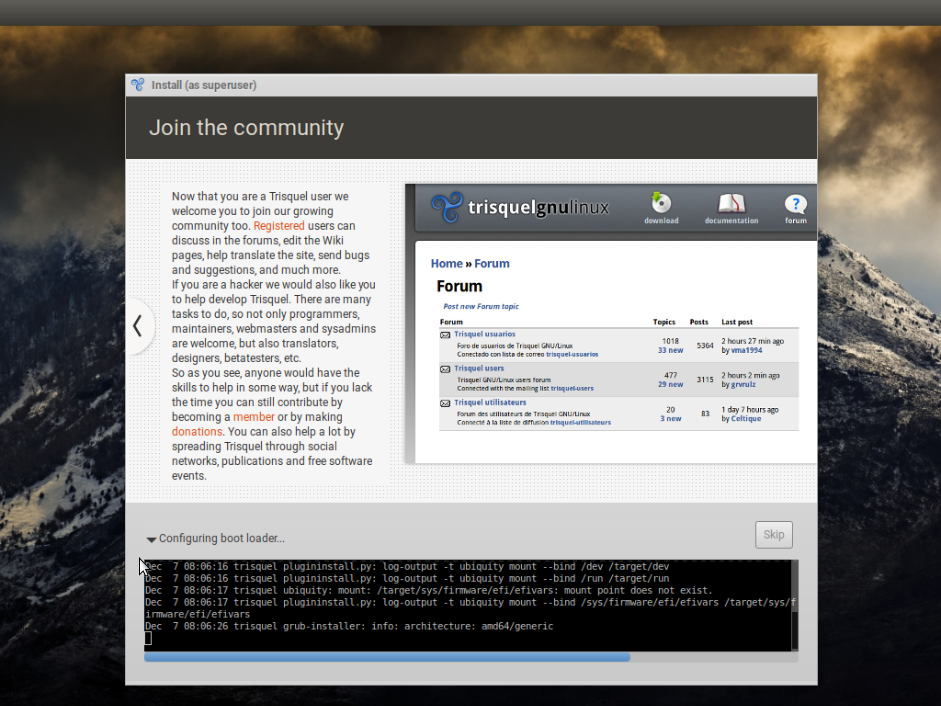
Installation Complete
After the installation is completed the following window shows up. Hooray! Click on "Restart Now" to boot into you new Trisquel GNU/Linux!

- OEM Installation
- Tasksel
- Instalación con Cifrado Total de Disco
- Usar la imagen Netinstall desde una memoria USB.

