Submitted by Jose Benito on Mon, 02/07/2011 - 23:58
OEM Installation
An easy and practical way of distributing free software without major complications is selling computer equipment with Trisquel pre-installed. In this documentation we use Trisquel for an OEM (Original Equipment Manufacturer) installation.
This allows the distributor to take care of selecting hardware that is compatible with free software, and allows the end user to take care of individual user settings such as usernames, passwords, and system language.
Steps for an OEM installation
- Download the ISO image, copy it onto a DVD or a USB device and install normally.
- Use the following for installation:
- User name: OEM
- Login name: oem
- Password: 123456 (can be anything, but you should remember it later!)
- Hostname: oem
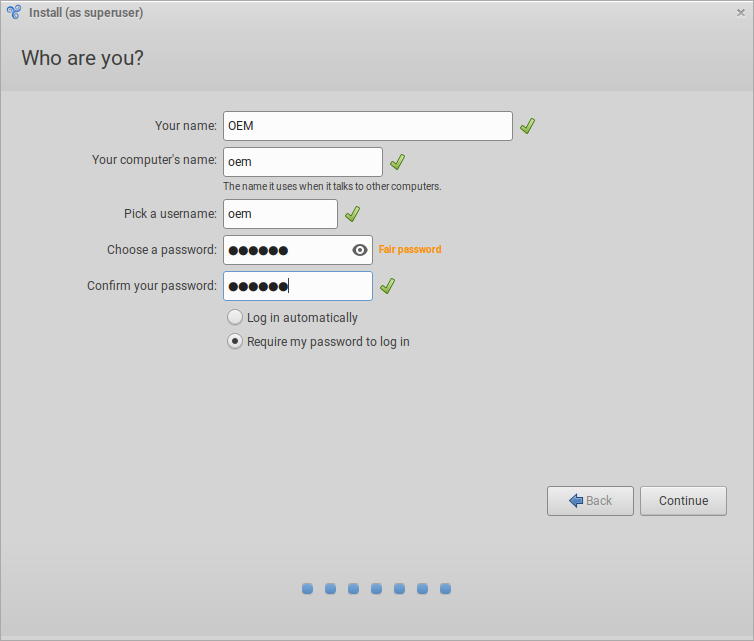
- After installation, log on, connect to the Internet and install any applicable system updates.
- Install any applications that are required or appropriate for the likely usage of the system.
In a terminal execute:
sudo apt install oem-config oem-config-gtk
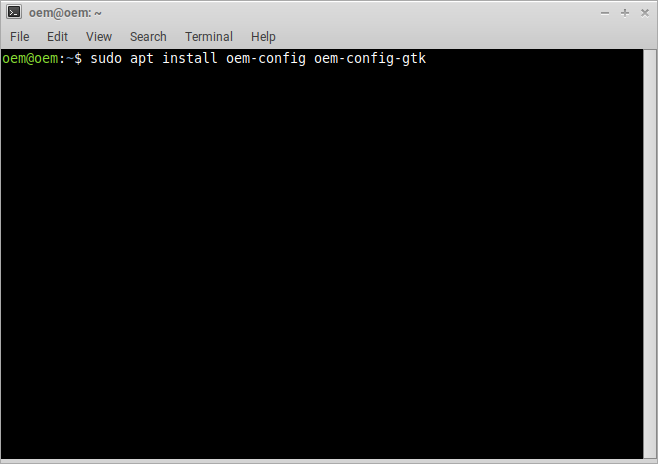
This will install the packages needed to configure the computer for OEM.
- Restart the computer.
In a terminal execute:
sudo oem-config-prepare
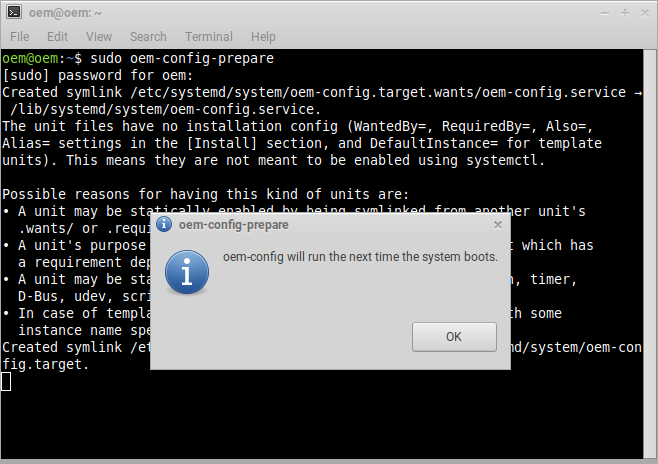
This will prepare the system to be set up by the new user.
Notes:
- Be sure to select the correct computer architecture when downloading Trisquel.
- The OEM user is deleted when the new user sets up the system.
- If appropriate, make a clone or image of your computer's hard disk to facilitate the replication of the settings. This can then be used on other computers.
- Except for the architecture, the same image can be used on any computer whose hardware is compatible with free software.
| Attachment | Size |
|---|---|
| oem-installation-1.png | 38.3 KB |
| oem-installation-2.png | 18.2 KB |
| oem-installation-3.png | 80.86 KB |

