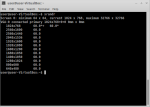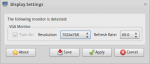Desktop problem - no programs
- Vous devez vous identifier ou créer un compte pour écrire des commentaires
I installed Trisquel 7 but there is no desktop bar at all and no folders. I use a vga non-HD display because of a defect laptop display. Maybe because of this the whole desktop is not shown correctly. At the moment I have no normal access to the programs. Any Idea what I can do? I tried live usb mode and lxde, everytime same effect. The login screen seems to be normal.
What is your hardware, make & model and graphics adapter? You may have a driver issue, incorrectly detected display resolution. Or maybe your desktop has failed to launch the Gnome panel.
You can open the terminal application. Press Ctrl+Alt+T. System settings can be launched from the command line
gnome-control-center
Open 'displays' and see what your resolution is. You can try to make it smaller to fit objects inside your screen if that's the problem.
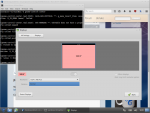
It's a thinkpad w500 with intel gma4500mhd. If I type 'gnome-control-center' in the command line it says 'command not found'. It seems there is no gnome panel..?
What is your desktop environment? Trisquel Gnome or Trisquel Mini (LXDE)?
I used 'trisquel-mini_7.0_i686.iso' and I made no changes to standard installation
Please show us the output of this command:
$ xrandr
'bash: xrandr: command not found'
what is wrong here..?
Unless you (the OP) have less than 1 gb of RAM I suggest you install the gnome fallback (the other one) ISO, it's known to be way less buggy.
In order to get xrandr working on a live CD you only need to install the package arandr. Then run it and assuming the internal display is called LVDS1 turn it off using this command:
$ xrandr --output LVDS1 --off
From there you can disable the laptop's monitor permanently using the desktop environment's graphical settings.
(I believe that if two monitors are available Trisquel will display the regular screen with the menu bars on the main monitor and use the external monitor for additional space which explains why you cannot see the menu bars. It should perhaps default to mirroring both screens instead.)
Like loldier wrote, installing "x11-xserver-utils" is enough. 'arandr' (like 'lxrandr') is a graphical interface to 'xrandr'.
Magic Banana, you are indeed right. xrandr used to be available as a package, and I erroneously assumed it was replaced by arandr.
aloniv: "It should perhaps default to mirroring both screens instead."
It could be that the mirroring is working, but not correctly because the integrated display is a hd screen and the external not. So it's not zoomed in the right way (if I open a window its in the lower right corner, not center). There seems to be no correct seperate recognition of the 2nd screen size.
What exact terminal-command for which program do I need to simply shut the integrated screen off? (I wanna avoid try and error here..)
ok with
$ xrandr --output LVDS1 --off
it works, but how can I make this command permanent?
Try to write it in /etc/rc.local before the exit directive. You need administrative permissions to edit that file (here with GEdit):
$ gksu gedit /etc/rc.local
- Vous devez vous identifier ou créer un compte pour écrire des commentaires