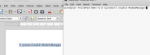mobile broadband setup
- Vous devez vous identifier ou créer un compte pour écrire des commentaires
I have an old 3 mobile broadband dongle (PAYG) that still works on win 7. Recently tried it with Trisquel but can't make it connect.
With windows it auto configures and signs on to the network. No passwords or sign in names are used.
Trisquel allows editing of network connections so have changed a few settings but no connection occurs.
Has anyone used a 3 dongle with Trisquel ?
With the Windows user screen it shows;
3G3/HSDPA (depending on location)
3 usb modem - (default)
(no user name or password)
Authentication - *99#
3internet (static) -APN
IP settings - dynamic
On Trisquel;
Network connections/Mobile broadband it puts the number and APN in when the dongle is connected and lights on the dongle change from yellow to green.(auto connect)
PPP settings are given as CHAP on windows screen so I've picked CHAP and turned the others off. ( tried with them all on and off). Also tried compression setting on/off.
Even tried with firewall off but still can't get a connection.
I'm done, stick a fork in me.
Is it a Huawei? Which model?
Yes it's a Huawei E169G USB modem.
Have downloaded sandboxie as it's now free and will attempt to run mob broadband from inside. If not, at least the browser can be isolated.
On Trisquel 8 ModemaManager service its not enabled by default, to enable it:
# systemctl enable ModemManager
# systemctl start ModemManager
Hi, I assumed the two lines of code are terminal commands so have entered them and on starting receive this message;
Is there a GUI for ModemManager ?
Is there a GUI for ModemManager ?
No
In order for NetworkManager to recognize your mobile broadband you need ModemManager to be enabled and started automatically each time the system start up. We use "systemctl" to enable, disable, start and restart system services.
the command i posted up must be executed as root(when we use #, it means that command can be only run-ed by root ) or be run-ed by using sudo.
Open the terminal and type:
$ sudo systemctl enable ModemManager
$ sudo systemctl start ModemManager
if you use sudo, type your own password.
$ sudo -i // use it to become root user
Check your spelling. You typed systemctl incorrectly.
systemctl is how it appears when typed, even when it's copied and pasted from you it appears as systemctl on my machine. Thinkpad X60.
Oh it just appeared correctly for the first time !
You're not supposed to type '#'. Leave this out. It only means the command must be run as root.
Ok it enabled after entering password. Don't know if it started.
user@user-ThinkPad-X60:~$ systemctl enable ModemManager
Created symlink from /etc/systemd/system/dbus-org.freedesktop.ModemManager1.service to /lib/systemd/system/ModemManager.service.
Created symlink from /etc/systemd/system/multi-user.target.wants/ModemManager.service to /lib/systemd/system/ModemManager.service.
user@user-ThinkPad-X60:~$ systemctl start ModemManager
user@user-ThinkPad-X60:~$
After enabling ModemManager, unplug usb modem and plug it again. Now should Network Manager notify you their is Mobile Broadband device available.
so what happened after that?
It is now working. thanks for the help. :) :)
It is magical how a single service can make a mobile broadband works
out of the box.Thanks for all contributors, I learned so much by just
this thread alone. And congrats treehugger!
- Vous devez vous identifier ou créer un compte pour écrire des commentaires