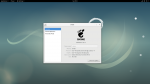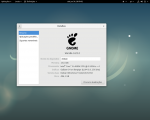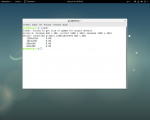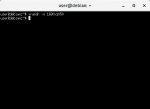Screen resolution 1680x1050
- Vous devez vous identifier ou créer un compte pour écrire des commentaires
Hello,
I tried to install Trisquel Alpha 8. It gave me a black screen after the instalation and i could do noting more than to see a black monitor screen. So i installed fresh Debian 9 GNOME (only main). But it doesn't recognize my screen resolution that is 1680x1050. It only displays 1280x1024. Anyone knows how to get 1680x1050 resolution?
In the past i tried the testing version of Debian(that is now the stable version Stretch) and i thought the error was because it was testing and not stable. So now we have Stable version and the result is the same...
You can see the file attachment below.
Thank you in advance.
I forgot to add the file attachment...
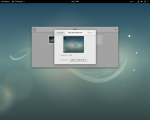
Hello loldier.
Sure. Here you have :)
And lspci:
00:00.0 Host bridge: Intel Corporation 4th Gen Core Processor DRAM Controller (rev 06)
00:01.0 PCI bridge: Intel Corporation Xeon E3-1200 v3/4th Gen Core Processor PCI Express x16 Controller (rev 06)
00:14.0 USB controller: Intel Corporation 9 Series Chipset Family USB xHCI Controller
00:16.0 Communication controller: Intel Corporation 9 Series Chipset Family ME Interface #1
00:19.0 Ethernet controller: Intel Corporation Ethernet Connection (2) I218-V
00:1a.0 USB controller: Intel Corporation 9 Series Chipset Family USB EHCI Controller #2
00:1b.0 Audio device: Intel Corporation 9 Series Chipset Family HD Audio Controller
00:1c.0 PCI bridge: Intel Corporation 9 Series Chipset Family PCI Express Root Port 1 (rev d0)
00:1c.2 PCI bridge: Intel Corporation 9 Series Chipset Family PCI Express Root Port 3 (rev d0)
00:1c.3 PCI bridge: Intel Corporation 9 Series Chipset Family PCI Express Root Port 4 (rev d0)
00:1c.6 PCI bridge: Intel Corporation 9 Series Chipset Family PCI Express Root Port 7 (rev d0)
00:1d.0 USB controller: Intel Corporation 9 Series Chipset Family USB EHCI Controller #1
00:1f.0 ISA bridge: Intel Corporation 9 Series Chipset Family Z97 LPC Controller
00:1f.2 SATA controller: Intel Corporation 9 Series Chipset Family SATA Controller [AHCI Mode]
00:1f.3 SMBus: Intel Corporation 9 Series Chipset Family SMBus Controller
01:00.0 VGA compatible controller: NVIDIA Corporation GM204 [GeForce GTX 970] (rev a1)
01:00.1 Audio device: NVIDIA Corporation GM204 High Definition Audio Controller (rev a1)
03:00.0 Ethernet controller: Realtek Semiconductor Co., Ltd. RTL8111/8168/8411 PCI Express Gigabit Ethernet Controller (rev 11)
04:00.0 PCI bridge: ASMedia Technology Inc. Device 1184
05:01.0 PCI bridge: ASMedia Technology Inc. Device 1184
05:03.0 PCI bridge: ASMedia Technology Inc. Device 1184
05:05.0 PCI bridge: ASMedia Technology Inc. Device 1184
05:07.0 PCI bridge: ASMedia Technology Inc. Device 1184
07:00.0 SATA controller: ASMedia Technology Inc. ASM1062 Serial ATA Controller (rev 02)
09:00.0 SATA controller: ASMedia Technology Inc. ASM1062 Serial ATA Controller (rev 02)
0a:00.0 USB controller: ASMedia Technology Inc. ASM1042A USB 3.0 Host Controller
Thank you very much! So how do i solve it?
What i did: First generate a "modeline" by using cvt. (below you see all my attempt in terminal)
Second telling to xrandr the newmode. But it failed.
I know for sure if i install Nvidia Drivers it will be ok. But i dont wanna this. In the past i installed APT Repository for Linux-libre of JXSELF. I was in that time in Debian Jessie. So i installed the 4.1 kernel Previous long-term support (LTS) version. And it worked like a charm.
But now with Debian Stretch, and doing "uname -a" the kernel is 4.9. I did with "sudo apt install linux-libre-4.9" and didn't worked as expected. I even tried after "sudo apt install linux-libre-lts" noting works!
The last resort i have is Nvidia drivers.
For instance, i tried Opensuse and *everthing* works.
I dont know what i need to do now. I got lost.
Thanks for your support.
Try with --addmode.
Arch has instructions on adding resolutions that are not detected.
https://wiki.archlinux.org/index.php/Xrandr
What about Wayland login? It probably is wild goose chasing but doesn't hurt to give it a try.
Thank you for your reply loldier.
This is getting too much hassle and i dont have much more time to figure it out and i need to work with some urgency with my pc, so i installed nvidia drivers. It is running all well.
Please consider this topic closed. Thank you again for your support.
- Vous devez vous identifier ou créer un compte pour écrire des commentaires