Choosing between desktops with LightDM
To start a specific desktop session, you can choose one at the login screen from LightDM near the upper right corner. The following example, that might differ from yours, shows Trisquel with installed XFCE and GNOME Shell.
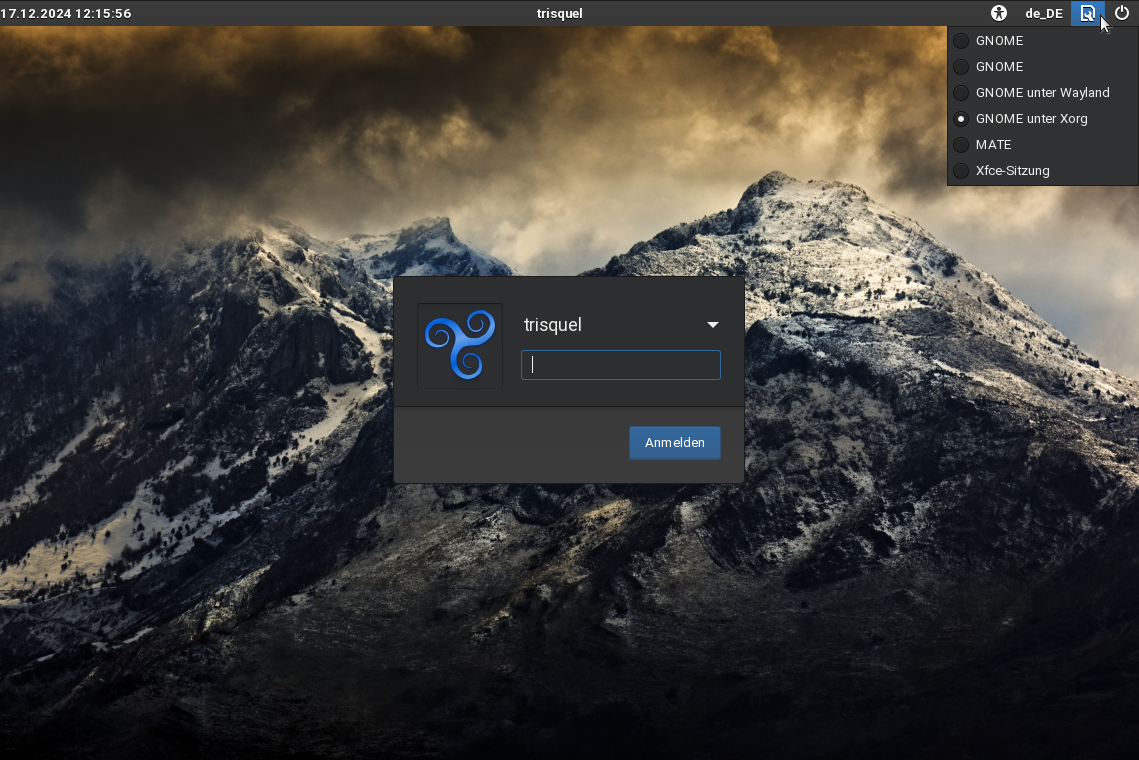
Start a specific desktop from TTY as a regular user
Change your /etc/default/grub as follows:
Change this line GRUB_CMDLINE_LINUX_DEFAULT="quiet splash" to GRUB_CMDLINE_LINUX_DEFAULT="text"
Then, run the following commands:
Make your changes in /etc/default/grub take effect and update grub with the following command:
$ sudo update-grub
Tell systemd to allow you to boot to a text console with the following command:
$ sudo systemctl set-default multi-user.target
At last edit your
~/.xinitrc and create a line to choose a preferred session that later will be executed. For example:
exec mate-session
Other options are possible, but require the specific desktop to be installed. For example:
exec gnome-session
exec openbox
exec startxfce4
Then, reboot your system with the following command:
$ reboot
Within a text console, log in with your username and password, and then enter the following command to start a graphical session with your preferred desktop:
$ startx
Further Reading
Révisions
12/17/2024 - 14:03
