How to manipulate graphics settings from CLI?
- Anmelden oder Registrieren um Kommentare zu schreiben
I am confused as to how to state this clearly, so this is as clear as I can be atm.
In windows to solve this problem I would have adjusted the Nvidia graphics card settings for contrast, brightness etc.
here in trisquel I am lost.
The problem (as it is revealed to me thus far on the 42" HDMI TVmonitor) is that some images are too darkly contrasted and too dark overall.
One very specific example shows this:
The image below as seen prior to installing Trisquel was a very pretty brown skin, armless girl lit up brightly.
After the Trisquel install, today that same image is a dark image (appears to be high contrast) black skin (can't detect facial features) girl that you see below. Please visit the webpage where I posted the image years ago and note the difference your monitor displays compared to the image below.
On a different thread I was sharing my thoughts that this issue may affect other activities -so I am not clear if altering the settings will affect only the browser or include other things displayed from the desktop and apps.
Can this be solved from the CLI?
| Anhang | Größe |
|---|---|
| graphics settings prob.png | 419.61 KB |
To: ADFENO, who wrote:
https://trisquel.info/en/forum/i-finally-did-it-%E2%80%93-i-evicted-microsoft#comment-120522
I'm new to both GNU/Linux and TRISQUEL, I don't know anything about nouveau.
Maybe my request to use the command line to solve this problem was wrong?
I simply failed to find any settings to alter from the "system settings", and the Abrowser preferences that addressed this problem when I looked.
So, I'm asking the forum for guidance.
Can't you adjust the brightness from "Brightness & Lock" in the "System Settings"?
no, there is no brightness option to adjust.
The "Brightness & Lock" menu only reveal:
"Turn screen off when inactive for:" and "Lock screen after:" for user to select a task.
Have you tried changing the color profile in "Color" (in "System Settings")?
I had thought to myself what will I do in this menu, days ago.
The Color menu ("profile"?) displays a window with two columns: "Device" and "Calibration"
Below device: "unknown - "STD HDMI TV" (AND below that is:) "STD HDMI TV" (selected button active)
Below the "Calibration" is:
"Uncalibrated" and below that is "Not specified"
Because I do not know what to do with this, I haven't attempted to create a profile for my HDMI monitor (or TV).
Additional info, when I click on "Profile" button a sub-menu with many options: "CineonLog M", Lstar-RGB, etc...
Rather than create additional problems I chose to not alter any settings here.
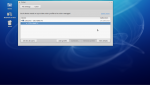
have you or anyone seen this problem before?
I'm actively searching the tutorials but I am so unfamiliar with the commands and proper syntax as to be clueless and hoping what the tutorial is displaying will have effective results for me on a different distro and hardware - with that in mind I cautiously explored the commands and typed:
lshw -h
Which displayed:
Hardware Lister (lshw) - B.02.16
usage: lshw [-format] [-options ...]
lshw -version
-version print program version (B.02.16)
format can be
-html output hardware tree as HTML
-xml output hardware tree as XML
-short output hardware paths
-businfo output bus information
options can be
-class CLASS only show a certain class of hardware
-C CLASS same as '-class CLASS'
-c CLASS same as '-class CLASS'
-disable TEST disable a test (like pci, isapnp, cpuid, etc. )
-enable TEST enable a test (like pci, isapnp, cpuid, etc. )
-quiet don't display status
-sanitize sanitize output (remove sensitive information like serial numbers, etc.)
-numeric output numeric IDs (for PCI, USB, etc.)
From the above info what is there that can help me?
The tutorial ran this command: "sudo lshw -c video", is that what I need to know?
I tried it to see, and this was displayed:
*-display
description: VGA compatible controller
product: GK107 [GeForce GTX 650]
vendor: NVIDIA Corporation
physical id: 0
bus info: pci@0000:01:00.0
version: a1
width: 64 bits
clock: 33MHz
capabilities: pm msi pciexpress vga_controller bus_master cap_list rom
configuration: driver=nouveau latency=0
resources: irq:35 memory:f6000000-f6ffffff memory:e0000000-efffffff memory:f0000000-f1ffffff ioport:e000(size=128) memory:c0000-dffff
*-display
description: Display controller
product: Xeon E3-1200 v2/3rd Gen Core processor Graphics Controller
vendor: Intel Corporation
physical id: 2
bus info: pci@0000:00:02.0
version: 09
width: 64 bits
clock: 33MHz
capabilities: msi pm bus_master cap_list
configuration: driver=i915 latency=0
resources: irq:39 memory:f7400000-f77fffff memory:d0000000-dfffffff ioport:f000(size=64)
How do I make a profile setting for all users from that data or am I on the wrong path for a solution to my image problem?
-Edit-
Ps: I noticed that the monitor wasn't listed I guess the class option should have been omitted?
I couldn't sit idle on this problem, so my internet search found:
https://wiki.debian.org/InstallingDebianOn/Asus/X205TA
That looks to address a similar problem or solution approach as I thought up; QUOTE:
Configuration
Display
This is no longer necessary, starting with kernel version 4.1.
Intel Graphics using i915 driver. X.org works flawlessly.
It might be needed to manually force the brightness level, which seems to default to a very low value (390 out of a maximum of 7812). There are several ways to do this, but a simple solution is to add this line in /etc/sysfs.conf (make sure you have the package sysfsutils installed) :
# Set brightness level, maximum is 7812, needed for Linux Kernel < 4.1
class/backlight/intel_backlight/brightness = 5000
-END QUOTE-
THE STORM WINDS HAVE ARRIVED - I'll log out and turn off/unplug my computer for protection.
Ciao!
You use a GeForce GTX 650, not the Intel graphical chipset. That said:
- You had better physically remove the nVidia to use the graphical chipset integrated to your Intel processor (as I advised you a few days ago);
- If you keep the nVidia card, there must be a file that is analog to the Intel one, /sys/class/backlight/nv_backlight/brightness maybe.
Also, I would go with the same advice given by Magic Banana (to remove
nVidia graphics card), but I must contribute to it even further by
saying:
You can have it removed by asking a computer technician to do it for
you. You don't need to do it yourself.
name at domain writes:
> I couldn't sit idle on this problem, so my internet search found:
> https://wiki.debian.org/InstallingDebianOn/Asus/X205TA
>
> That looks to address a similar problem or solution approach as I
> thought up; QUOTE:
> Configuration
>
> Display
>
> This is no longer necessary, starting with kernel version 4.1.
>
> Intel Graphics using i915 driver. X.org works flawlessly.
>
> It might be needed to manually force the brightness level, which seems
> to default to a very low value (390 out of a maximum of 7812). There
> are several ways to do this, but a simple solution is to add this line
> in /etc/sysfs.conf (make sure you have the package sysfsutils
> installed) :
>
> # Set brightness level, maximum is 7812, needed for Linux Kernel < 4.1
> class/backlight/intel_backlight/brightness = 5000
>
> -END QUOTE-
>
> THE STORM WINDS HAVE ARRIVED - I'll log out and turn off/unplug my
> computer for protection.
> Ciao!
>
--
- https://libreplanet.org/wiki/User:Adfeno
- Palestrante e consultor sobre /software/ livre (não confundir com
gratis).
- "WhatsApp"? Ele não é livre. Por favor, use o GNU Ring ou o Tox.
- Contato: https://libreplanet.org/wiki/User:Adfeno#vCard
- Arquivos comuns aceitos (apenas sem DRM): Corel Draw, Microsoft
Office, MP3, MP4, WMA, WMV.
- Arquivos comuns aceitos e enviados: CSV, GNU Dia, GNU Emacs Org, GNU
GIMP, Inkscape SVG, JPG, LibreOffice (padrão ODF), OGG, OPUS, PDF
(apenas sem DRM), PNG, TXT, WEBM.
I've been wondering about screen settings as well. I'm using LXDE with Trisquel 7 on a Macbook 2,1. If I click on 'Monitor Settings' on the 'Preferences' menu, I just get an error box saying "Unable to get monitor information!".
The brightness buttons at the top of the keyboard don't seem to do anything.
Although, right now, the screen brightness and other settings seem fine, it would be nice to know how to change them later, if I need to! :-)
LXDE uses Lxrandr as a frontend but there's a missing package. Install package 'x11-xserver-utils' to make it work.
sudo apt-get install x11-xserver-utils
https://trisquel.info/en/issues/15425
http://packages.trisquel.info/belenos/lxrandr
http://packages.trisquel.info/belenos/x11-xserver-utils
As for screen brightness, it must be adjusted in CLI.
https://trisquel.info/en/forum/toutatis-brightness-control
echo X >/sys/class/backlight/acpi_video0/brightness Where 'X' is a number (try 10)
- Anmelden oder Registrieren um Kommentare zu schreiben

