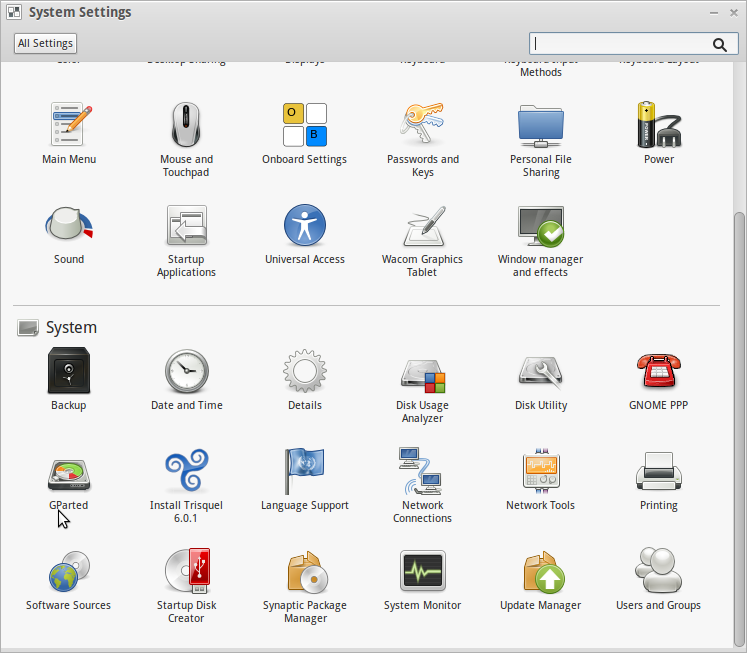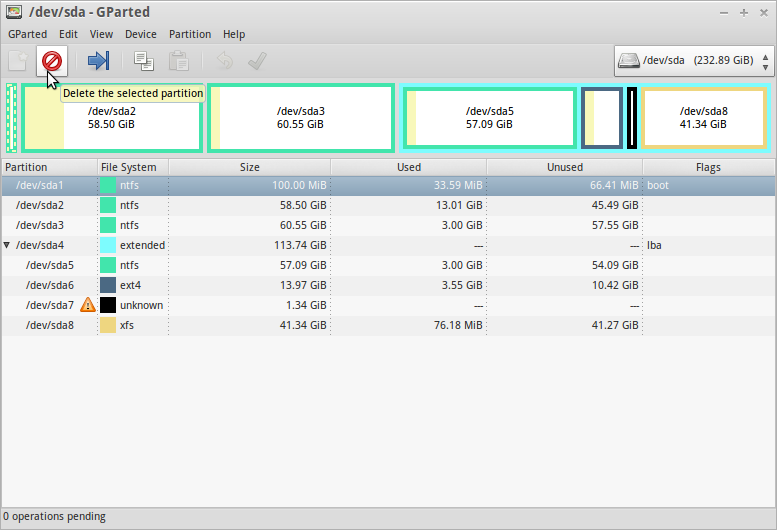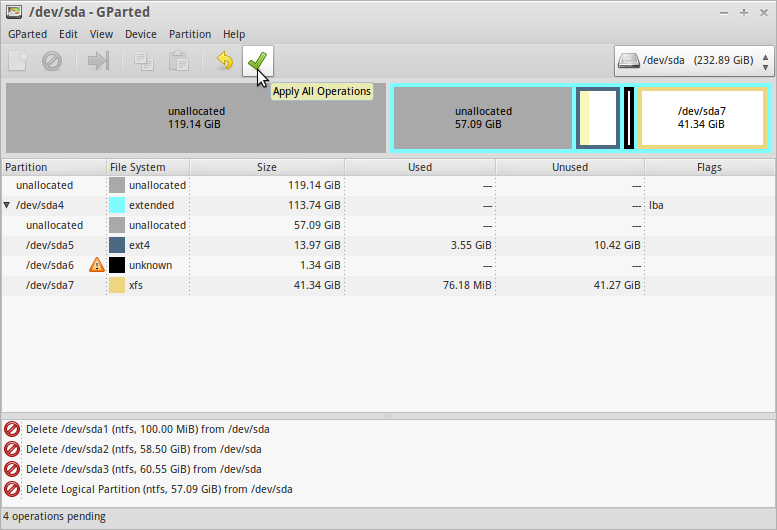This guide is designed primarily for users who have a dual boot that now want to fully escape Windows and go purely with Trisquel GNU/Linux.
Prerequisites
- A Trisquel GNU/Linux LiveCD or GParted LiveCD.
- Basic knowledge on Disk Partitioning.
- Experience editing with a text editor such as gedit or nano.
Important!
Before you start fiddling with your partitions, you should make sure that you have ALL IMPORTANT data backed up, preferably on a secondary hard drive (internal or external), a USB flash drive, or a CD-R or DVD-R.
1. Boot the Disc.
Place the LiveCD into your CD/DVD drive, and reboot the computer. Each computer is different, but you may need to change your BIOS to have the system boot from the CD drive before the hard disk. Refer to your computer manufacturer's documentation for this.
2. Run GParted and Locate Windows.
On the Trisquel GNU/Linux LiveCD, go to Main Menu (Trisquel) -> System Settings -> GParted.
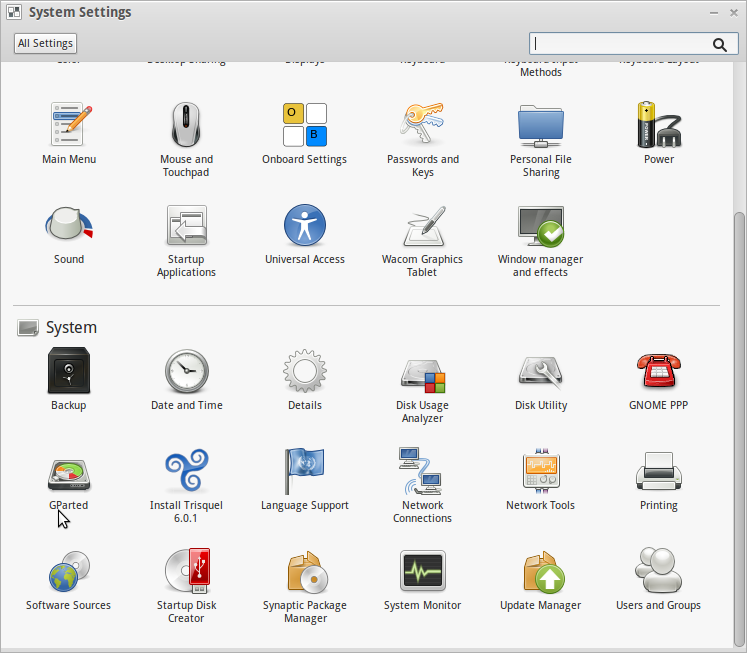
If you have more than one hard drive on your computer, choose the correct device from the drop down box in the upper right hand corner of the window. Your windows partition will most likely be formatted as NTFS and have a boot flag, which makes it easy to locate.
3. Deleting the Windows Partition.
Select the correct partition, either from the bar graph representation of your disk, or from the list, and press the Delete button at the top with the trash can icon, or right-click the partition from the list and choose Delete.
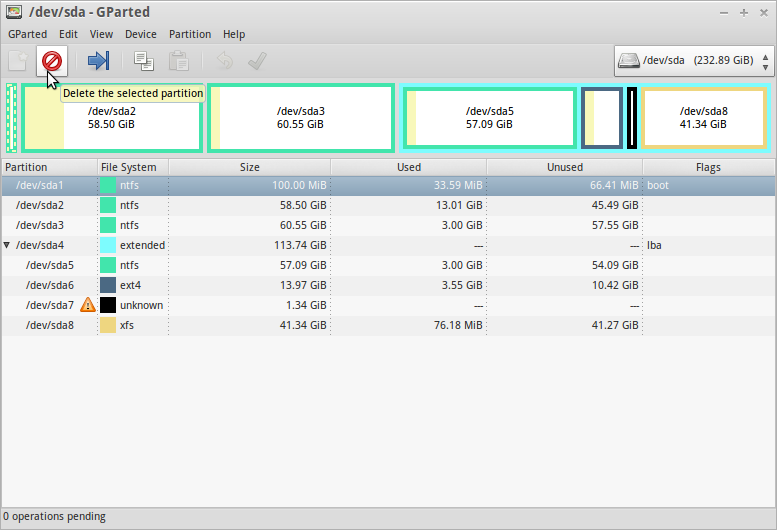
Note that a Windows installation might use more than one partition; for example, Windows preinstalled on an Acer desktop might have a "hidden" (but not to GParted) recovery partition, a partition named "SYSTEM RESERVED", and one named "eMachines". In this case, you'll have to select them all for deletion.
Now if you are sure that you want to proceed, click the Apply All Operations button to start the pending deletion operations.
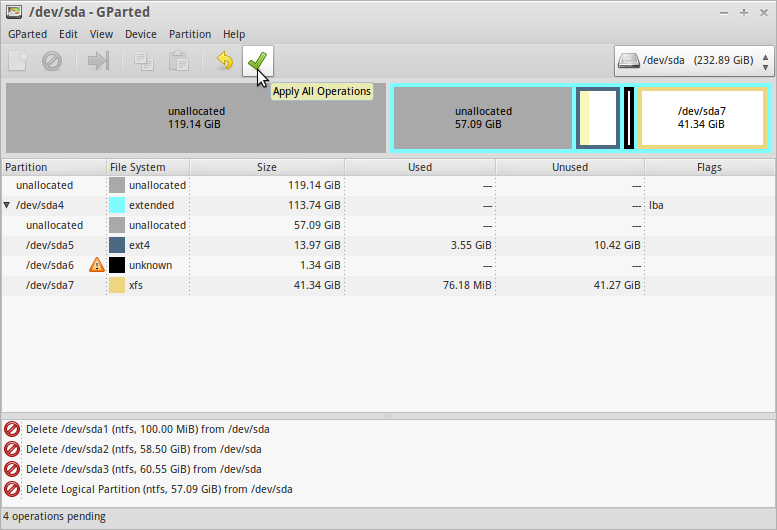
Versionen
10/21/2015 - 16:09

08/05/2024 - 05:31