Revision of Backup Files Quickly and Easily from Mon, 04/14/2014 - 07:18
The revisions let you track differences between multiple versions of a post.
Déjà Dup is pre-installed on Trisquel 4.5 and above.
Click the start/Trisquel button, go to System Settings, and in System Settings under System you'll see a black safe labeled Backup. Click Backup.
From there, you can set whether to make backups automatic, select where to backup to, select which folders you want to backup, and schedule how often to backup.
When you are ready to make your backup, simply click on the right-hand Backup button and enter your encryption password if prompted. The first time you run Déjà Dup, you will be asked to choose a backup location and which files to include or exclude. Wait until the process is completed.
The process is automatic; no work is necessary after initial setup. Old backups will be kept until the backup location is low on space.
When you are ready to restore from a backup, simply click on the Restore button and enter your encryption password if prompted. Then choose which backup date to restore from and where to put the restored files. You can either restore them to their original locations or put them in a folder of your choice. After clicking Forward, you can review your restore options, then click Restore to start the restore.
For your security, you should only store your data on a server you completely control. This can easily be achieved by backing up to devices such as external hard drives. If the government requests copies of your data a third-party can easily do so. In some countries, such as the United States, if you control the data you can tell them to return with a search warrant. If you do not have such protections in your country, it is still generally safer to hold on to your own data than to leave it in a data center.
----
The following applies to previous versions of Trisquel (remove?)
- The application you need to install is Déjà Dup. For instructions on how to install the deja-dup package, see the installation manual.
- Déjà Dup is pre-installed on Trisquel 4.5 and above.
Opening the Program
After it is installed, Déjà Dup is located in the Main Menu at System Tools → Preferences → Déjà Dup Backup Tool.Configuration
Before making any backups, you should configure the Preferences, which are accessed in the toolbar via Edit → Preferences.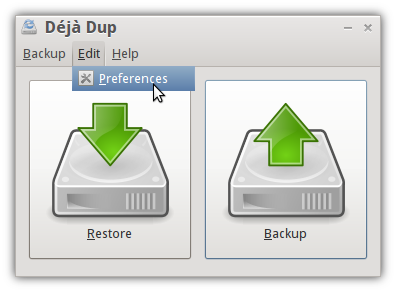
There are multiple settings:
- The backup location (on Amazon's pay-per-use S3 service, on a remote server, on removable media like external hard drives or thumb drives, on a connected server, or on a local folder)
- Which folders to be backed up (by default, it will back up the files in your /home folder except for the Trash directory)
- Whether or not to encrypt your backup files. Enabling encryption is recommended to keep your data safe.
- Whether or not to automatically backup on a schedule (daily, weekly, biweekly, or monthly)
- How long backups should be kept (anywhere from at least once a week to indefinitely)

Backing up
When you are ready to make your backup, simply click on the right-hand Backup button and enter your encryption password if prompted. The first time you run Déjà Dup, you will be asked to choose a backup location and which files to include or exclude. Wait until the process is completed.
Restoring
When you are ready to restore from a backup, simply click on theRestore button and enter your encryption password if prompted. The first time you run Déjà Dup, you will be asked to choose a backup location. Then choose which backup date to restore from and where to put the restored files. You can either restore them to their original locations or put them in a folder of your choice.After clicking Forward, you can review your restore options, then click Restore to start the restore.
Notes
- While backup to Amazon's S3 service is possible it is NOT RECOMENDED! You should never trust a third party such as Amazon with storage of your data for many reasons.
- Amazon's servers can crash and they can lose your data the same way a hard drive can crash for you.
- You should only store your data on a server you completely control. This can easily be achieved by backing up to devices such as external hard drives.
- If the government requests copies of your data a third-party can easily do so. If you control the data you can tell them to return with a search warrant.

