It's easy to rip audio CDs with the music management application that comes with Trisquel: Exaile.
Instructions
- Insert the audio CD into your computer's CD-ROM drive.
- By default, a dialog window should pop up saying that an audio CD was inserted, asking you what you want to do. Choose Open Exaile and click OK.
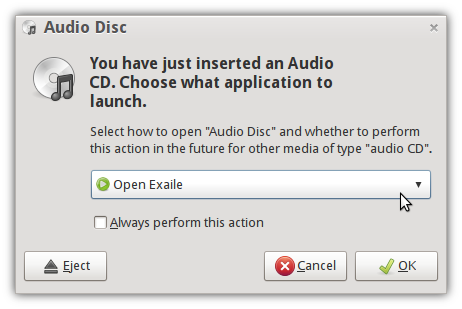
- If not, open Exaile manually from the Main Menu under Sound & Video → Exaile Music Player.
- There will be a vertical tab on the left-hand side called Audio Disc. Click on it.
- Click the Import CD button (the one with a picture of a hard disk drive) on the toolbar near the top of the window.
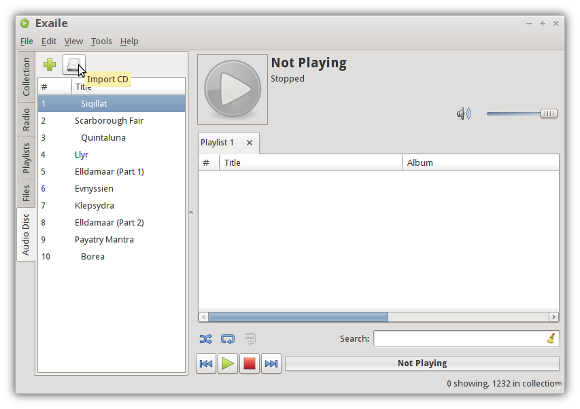
- Wait for Exaile to finish extracting the files. That's it! You're done!
Configuration
By default, the tracks will be saved to /home/(your username)/(artist)/(CD title) as 160 kbps
Ogg Vorbis audio files. If you wish to change these settings, go to
Edit →
Preferences, then select the
CD entry under
Plugins. You can configure where files will be saved, how the files are named, and the audio format to be used.
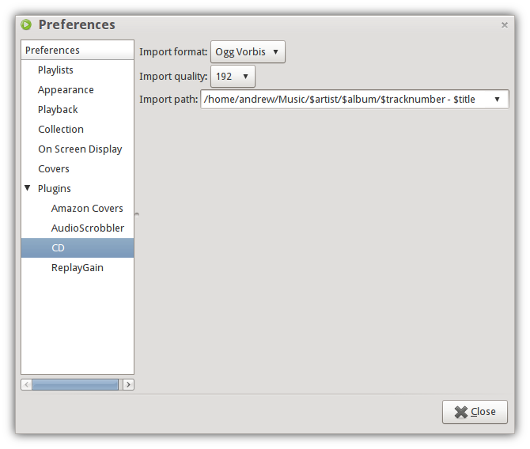
Revisions
04/13/2010 - 06:32

04/14/2010 - 02:10

04/29/2011 - 10:09

08/13/2013 - 18:17

08/19/2013 - 01:32

11/13/2014 - 23:03

09/03/2023 - 09:33
