Upon installing Trisquel, Orca Screen Reader is enabled by default so that Trisquel is accessible to visually impaired users.
Disabling Orca Screen Reader
At the login screen, select the assistive technologies icon at the top right of the screen. Deselect "Screen Reader" from the drop-down menu.
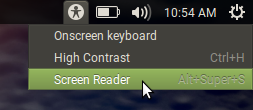
Orca Screen Reader will now be inactive at the login screen.
Next, log in, and launch Control Center from the main menu.
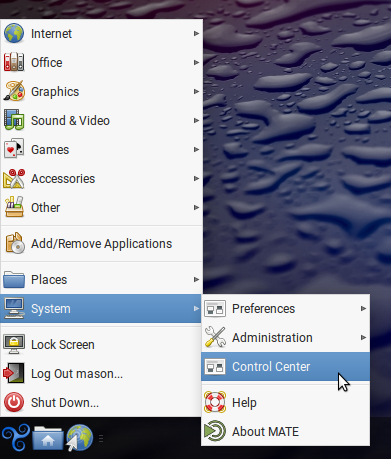
Within Control Center, select "Assistive Technologies."
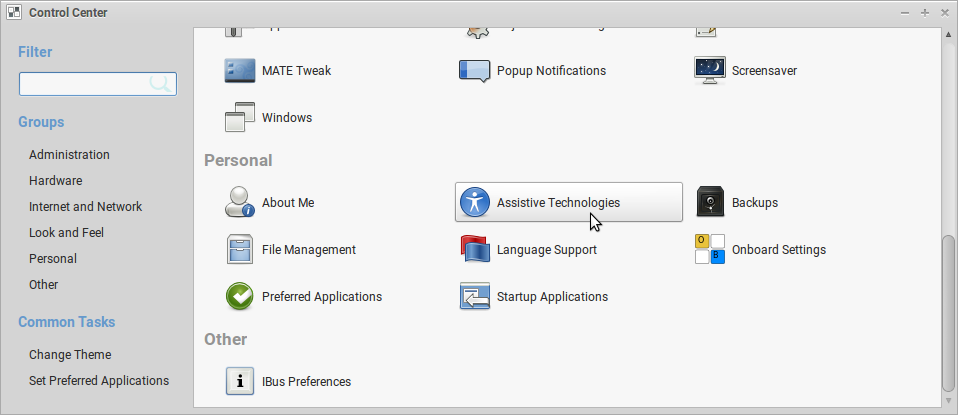
Select "Preferred Applications."
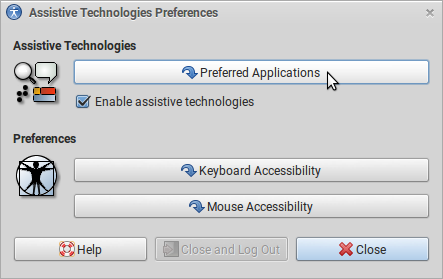
Deselect "Run at start."
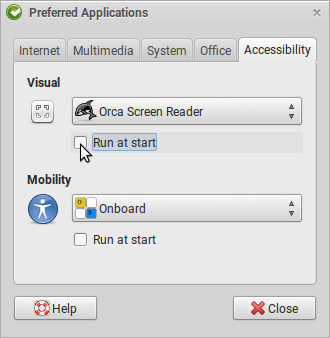
Log out and log in again. Orca Screen Reader will now be inactive while signed in.
If Orca comes back, have a look at System --> Preferences --> Personal --> Startup Applications
Revisions
04/08/2018 - 20:35

05/06/2018 - 18:48

08/10/2024 - 18:32
