Submitted by AndrewT on Sat, 01/08/2011 - 06:00
Revision of Installing, Updating and Removing Software from Thu, 05/10/2018 - 22:56
The revisions let you track differences between multiple versions of a post.
This page covers how to install and remove software in Trisquel GNU/Linux.
Contents
- Installing and Removing Applications
- Installing and Removing Packages (Graphical)
- Installing and Removing Packages (Terminal)
Installing and Removing Applications
- Launch "Add/Remove Applications" from the main menu. Here you may browse all installed and available applications.

- Select applications you wish to install.
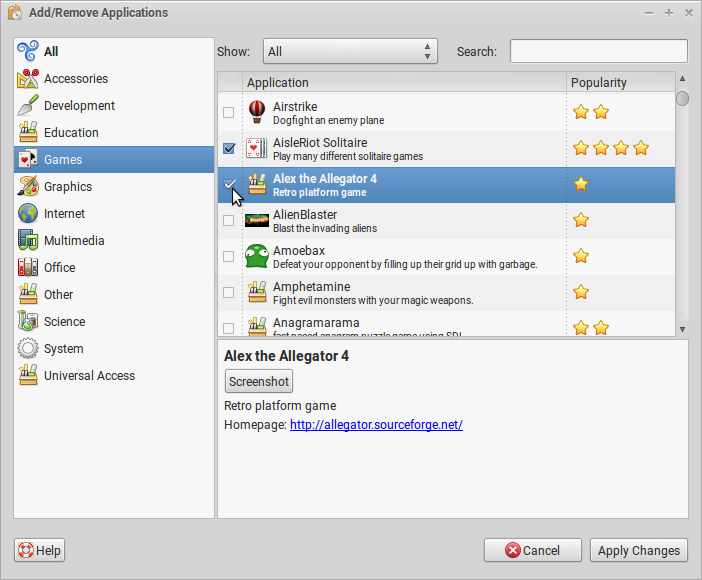
- Deselect applications you wish to remove.
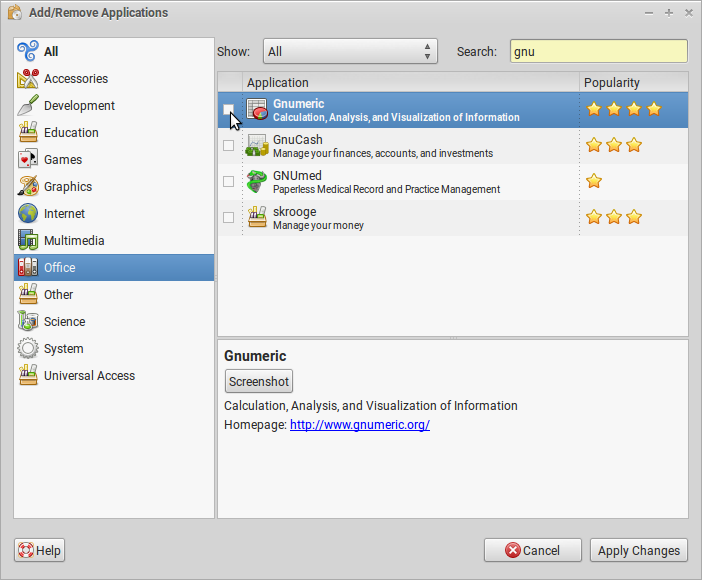
- When you are finished, select "Apply Changes."
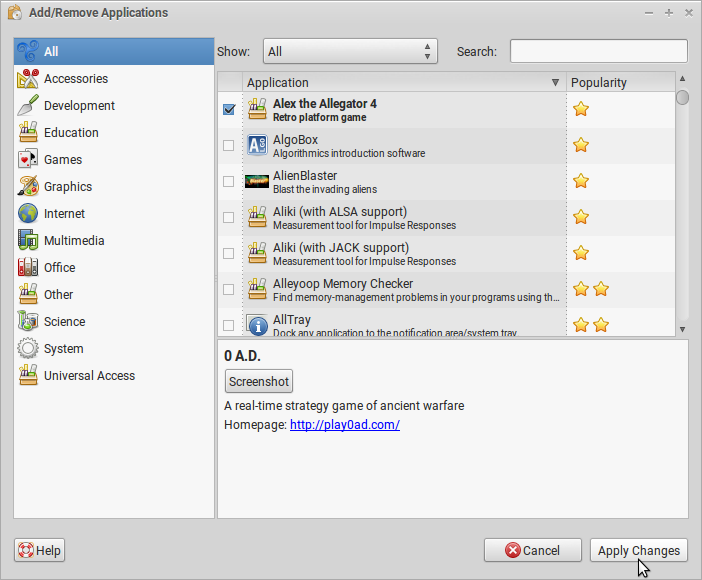
- Review the list of applications that will be installed and removed. If you are satisfied, select "Apply," and enter your password.
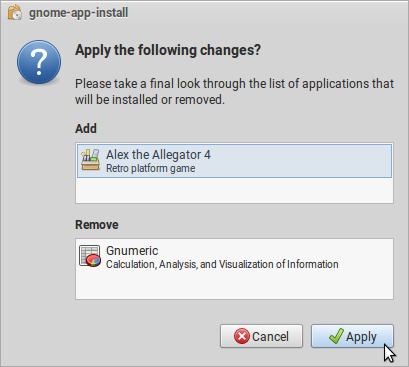
- Double click a newly installed application to launch it.
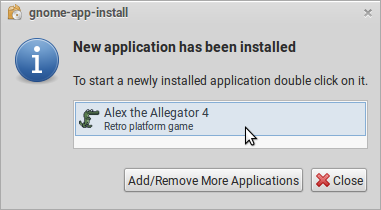
- Newly installed applications will appear in the main menu.
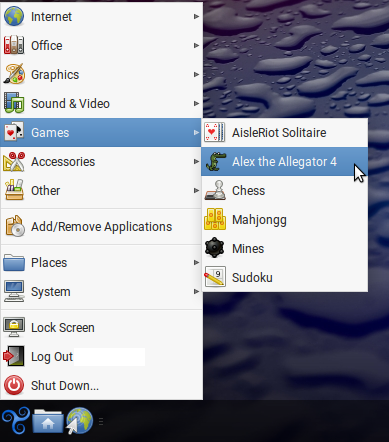
Installing and Removing Packages (Graphical)
Other software, such as drivers, libraries, and desktop environments, can be installed or removed with Synaptic Package Manager.- Launch "Synaptic Package Manager" from the main menu, and enter your password. Here you may browse all installed and available applications.
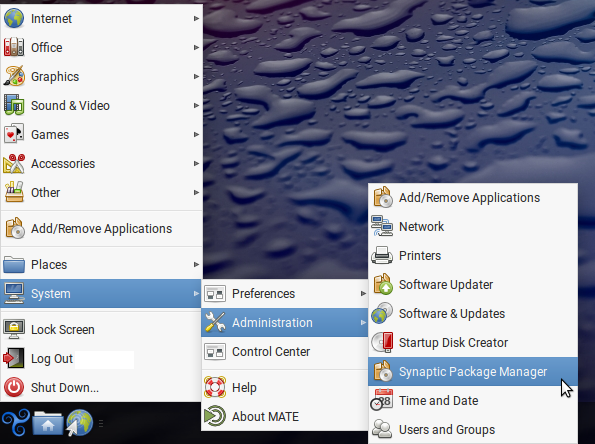
- Right click and "Mark for installation" packages you wish to install.
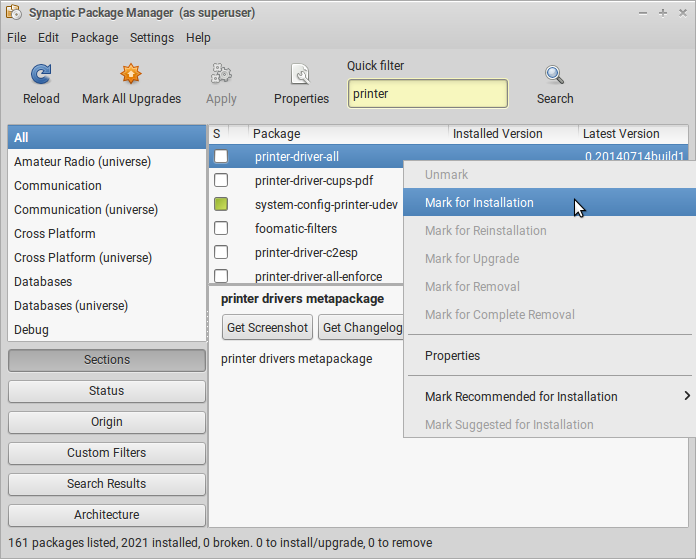
- The installation or removal of some packages may affect other packages. In this case, select "Mark" to confirm.
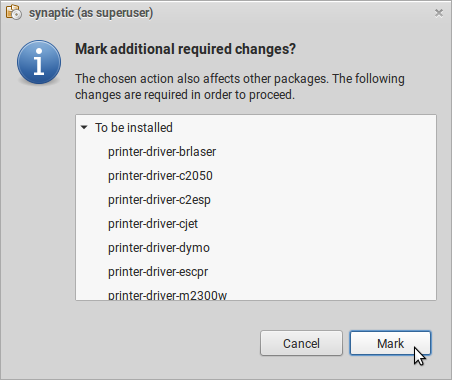
- Right click and "Mark for removal" packages you wish to remove.
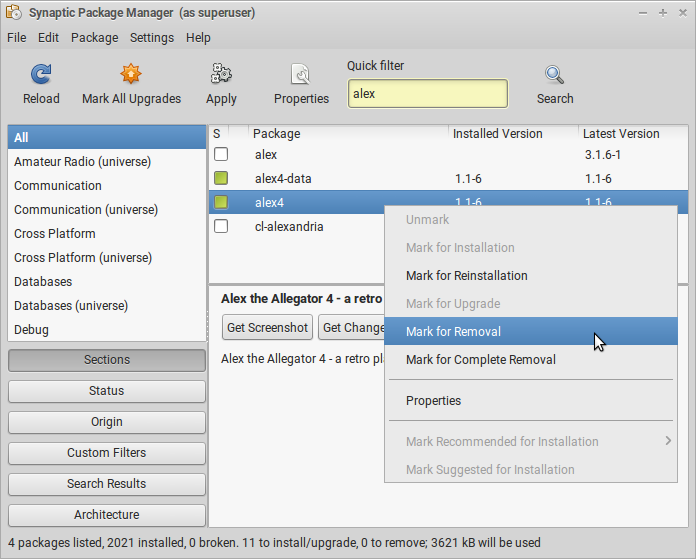
- When you are finished, select "Apply."
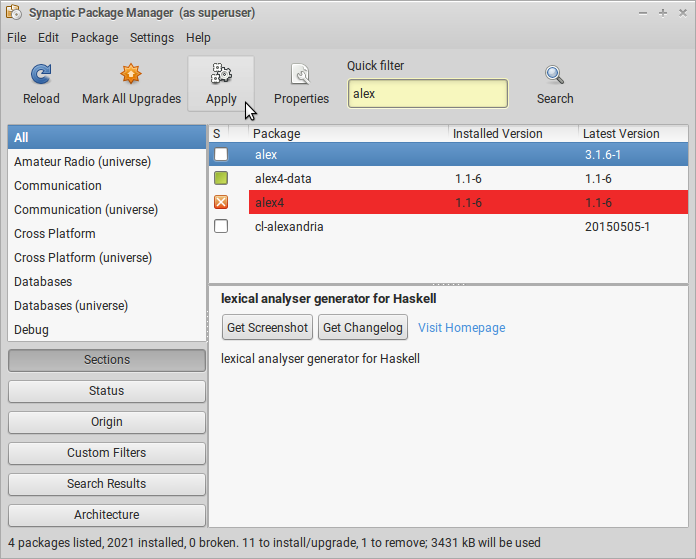
- Review the list of packages that will be installed and removed. If you are satisfied, select "Apply."
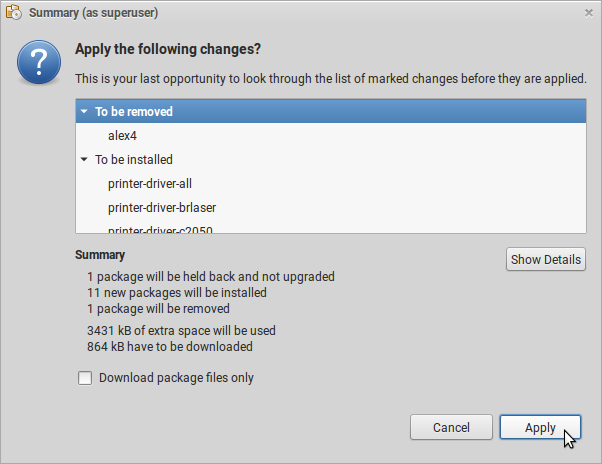
- When you are finished installing and removing packages, close Synaptic.
Installing and Removing Packages (Terminal)
Software may also be updated from a terminal.
- Launch a terminal with Ctrl+Alt+T.
- Install a package with the following command. Replace "package-name" with the name of the package you would like to install.
$ sudo apt install package-name
- Remove a package with the following command. Replace "package-name" with the name of the package you would like to remove.
$ sudo apt remove package-name

