Configure 2D and 3D Graphics Acceleration
Finding Your Card
If you don't know it already, you will need to find out the manufacturer and model of your graphics device. This can be obtained using the terminal program and command:lspciYou will see output like in the above screenshot. For your convenience, the VGA compatible controller text has been highlighted. We can see that the video device on this computer is a Nvidia GeForce 6600GT.
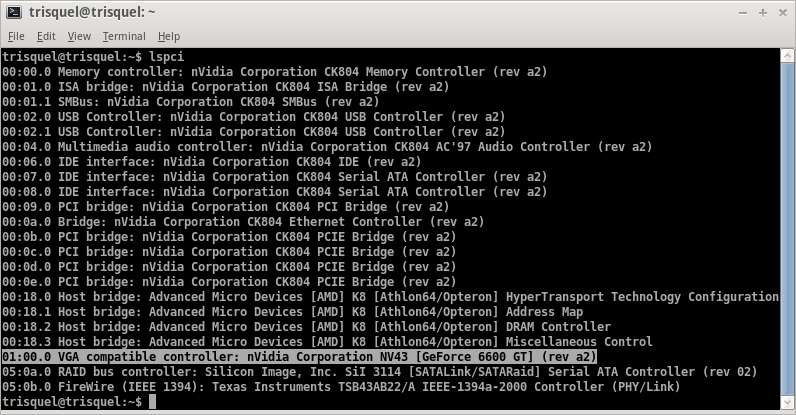
If you prefer not to use the command line, you can install an application called HardInfo. After installing it, it can be opened from the Main Menu at System Tools → System Profiler and Benchmark.
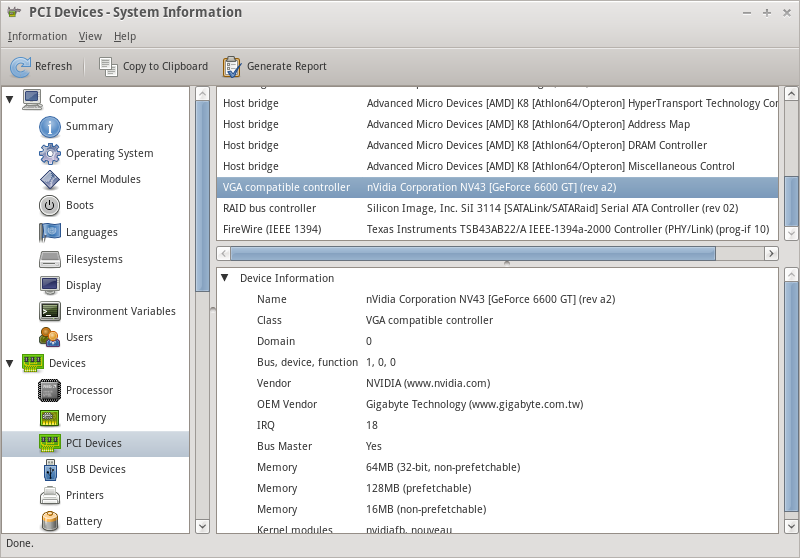
From the left-hand menu, select PCI Devices and then select the VGA compatible controller entry from the menu to the right. You can see a lot of information about the device, not only its name and vendor but also the amount of memory and the Linux kernel module the device uses.
Intel
3D acceleration is available via Intel's driver for all Intel chipsets up to and including Broadwell, except for the PowerVR based series. Skylake and later will not work in Trisquel due to a dependency on a nonfree firmware blob.NVIDIA
The free software nouveau driver supports dual monitors. TV-out only works for the 7xxx series of cards and below. There is no HDMI audio yet. 3D acceleration is not supported very well. For more information about this driver, see this web page: http://nouveau.freedesktop.org/wiki/Experimental 3D graphics support can be enabled via the installation of the package libgl1-mesa-dri-experimental.
ATI/AMD
The radeon driver, usually listed as free software, depends heavily on a non-free firmware blob that we strip from our linux-libre kernel. Support for ATI/AMD cards is weak, with no 2D/3D acceleration and modesetting problems.
Configuration
Manual configuration is seldom necessary for most users as X.org will automatically detect your hardware and configure itself with reasonable defaults. However, manual configuration is necessary under some circumstances. X.org configuration is done by saving changes to a text file called "xorg.conf", which is found in /etc/X11.
To open this file for editing, run gksudo nautilus (or gksudo pcmanfm in Trisquel Mini) in a terminal and use the file browser to open the file in etc/X11.
There are a very large number of configuration settings, and this manual only mentions the most important ones.

