Connecting to the Internet
Assuming a network interface is installed and working correctly, you can use one of these methods to connect to the internet.
Using Network Manager
Click on the icon of the Network Manager at the right bottom of your desktop. Depending if you are already using a connection, this icon will look different. The icon is displaying the status of your current connection.
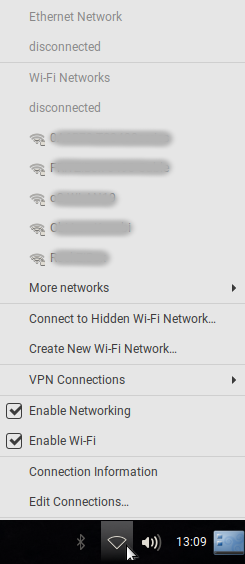
If you click on the icon for the Network Manager, a screen will pop up, which will show available connections. Click on More networks to show a list of more available connections.
- Clicking on a available Wi-Fi network will bring you to a screen similar like this:
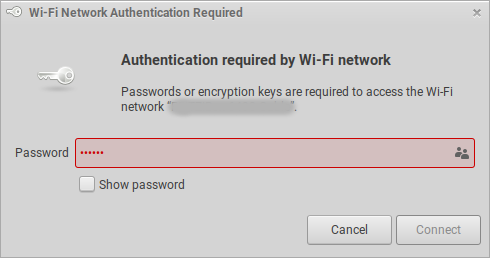
Type the password or encryption key or access toe Wi-Fi network and select Connect to use this Wi-Fi connection.
- If you want to use an Ethernet connection instead, just activate Enable Networking.
Advanced Network Configuration/ Editing connections
For advanced network configuration/ editing connections click on the icon of the Network Manager as shown on the first screenshot and select Edit Connections...
This tool is also accessible in the Main Menu:
- In the Main Menu go to System→Preferences→Internet and Network→Advanced Network Configuration
or by running the following command in a terminal:
nm-connection-editor

Here all configured connections are listed along with the time of their last usage.
Use the icons at the bottom to Add a new connection, Delete the selected connection or Edit the selected connection
Add a new connection
By selecting + to add a new connection the following window will appear: 
This lets you Choose a Connection Type.
The following types of connection are available:
Connection Types
- Hardware
- Bluetooth
- DSL/PPPoE
- Ethernet
- InfiniBand
- Mobile Broadband
- Wi-Fi
- Virtual
- Bond
- Bridge
- IP tunnel
- MACsec
- Team
- VLAN
- WireGuard
- VPN
- OpenVPN
- Point-to-Point Tunneling Protocol (PPTP)
- SSH
- Import a saved VPN configuration...
Make a selection to add a specific connection and follow the next instructions!
| Attachment | Size |
|---|---|
| network-manager.png | 37.05 KB |
| network-manager-connections.png | 22.5 KB |
| network-manager-connection-type.png | 19.17 KB |
| network-manager-wi-fi.png | 28.47 KB |

