installing-gnome-shell
What is GNOME Shell?
GNOME Shell is the graphical shell of the GNOME desktop environment starting with version 3. This tour presents GNOME Shell's main features and this cheat sheet more advanced ones, such as keybindings, drag and drop capabilities, and special utilities. GNOME Shell is greatly extensible too. This site hosts all the extensions that you can install/remove in one click in Abrowser with this add-on and after installing the package named "chrome-gnome-shell". A few popular extensions are in Trisquel's repository too. "gnome-shell-extension" prefixes the names of the packages. For instance, "gnome-shell-extension-desktop-icons", for showing the contents of ~/Desktop on the desktop, can be installed through APT.
Installation of GNOME Shell (and a little more) on top of Trisquel Regular/Mini/KDE/Sugar
The package "gnome" provides the full GNOME desktop environment. You probably do not want it on top of a Regular/Mini/KDE/Sugar edition of Trisquel. Indeed, that would mean two programs for most tasks: the GNOME program and the program you got when you installed Trisquel. The problem is the same with the package "gnome-core". Indeed, although it gives a more reduced set of applications (excluding GNOME Maps, GNOME Music, GNOME Sound Recorder, GNOME To Do, GNOME Tweaks, GNOME Weather, etc.), the core ones remain.
The package "gnome-session" only provides the graphical shell. Installing it on top of a Regular/Mini/KDE/Sugar edition of Trisquel makes sense. Nevertheless, installing only "gnome-session", there is no way to:
- graphically access your files;
- edit the main menu;
- easily tweak the environment (to disable the animations, change the theme, the buttons and the behaviors of the clicks on the title bars, the fonts, etc.);
- right-click on a folder to open a terminal in it;
- right-click on a selection of files to encrypt or digitally sign them.
- nautilus
- alacarte
- gnome-tweaks
- nautilus-extension-gnome-terminal
- seahorse-nautilus (not available on Trisquel 12 Ecne)
With their specific dependencies, those additional packages occupy fewer than 25 MB of disk space.
Using GNOME Shell
At the default graphical login screen until Trisquel 10 (using LightDM), clicking on the icon at the right of the user name allows to select the GNOME session. With GDM, after selecting the user, there is an icon with a gear in the bottom-right corner.
Now, you can enjoy GNOME Shell on Trisquel!
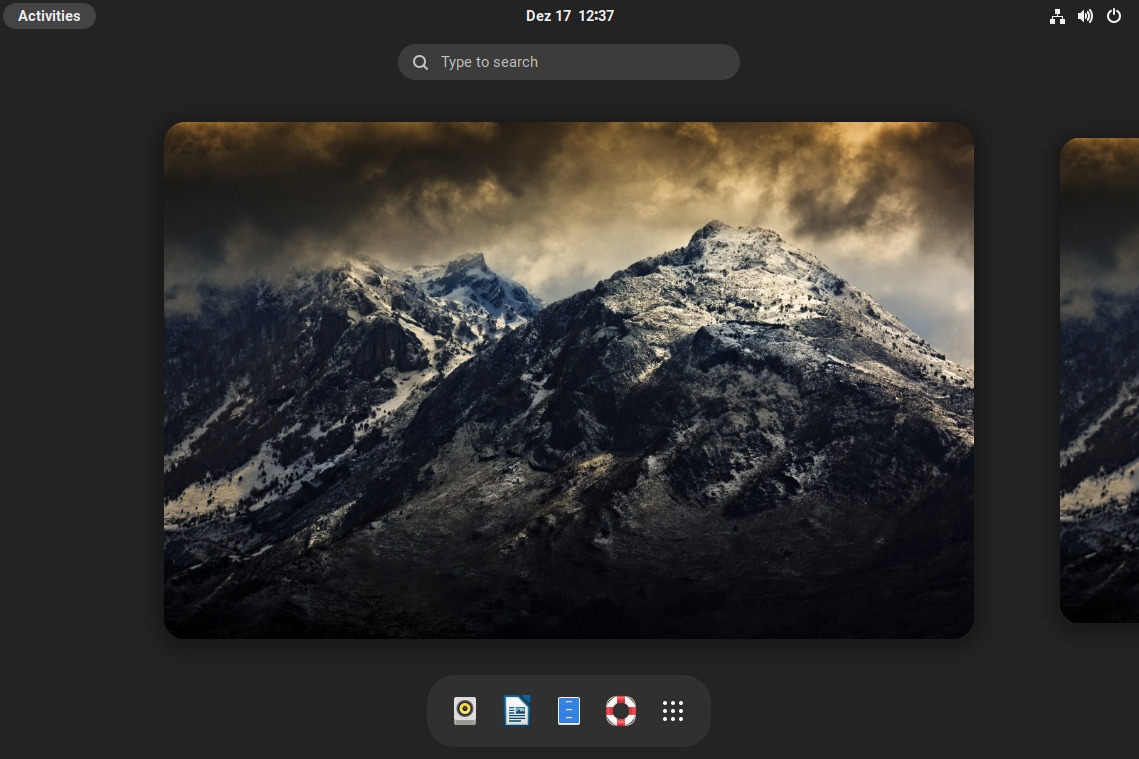
Installation of a full GNOME desktop environment on top of Trisquel NetInstall
To get a full-featured GNOME-based environment (including some software not in GNOME: Back In Time, Brasero, Electrum, Liferea, Pidgin, Synaptic Package Manager, Update Notifier, etc.), download Trisquel NetInstall, boot it and, at the end of the installation, select "Trisquel GNOME environment". The command suggesting that addition to the NetInstall is tasksel. You can execute 'sudo tasksel' later, if you concluded the NetInstall without the installation of a desktop environment.
Appearance

The Trisquel project customizes GNOME's default appearance. GNOME Tweaks allows to revert those changes:
- In Appearance, one can select "Adwaita" for "Applications", "DMZ-Black" for "Cusrsors" and "GNOME-Brave" for "Icons";
- In Window Titlebars, "Maximize" and "Minimize" can be unchecked.
| Attachment | Size |
|---|---|
| gnome-shell-en.png | 701.15 KB |
| 2025-03-23-trisquel-gnome-defaults.png | 256.5 KB |

