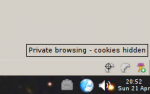Cookie Controller
One button indicates the global cookie setting state as "cookies on" or "cookies off". These states are configurable using the context menu. The default on state is to allow all cookies but discard them at the end of the session. The default off state is to deny all cookies.
The second button indicates the exact cookie permissions for the current page host. This can be to deny cookies, allow cookies, allow cookies for the duration of this session, or ask about each cookie. The cookie permission may be the result of the global settings or an exception for this host. An exception can be created for this host to allow or deny cookies, or any exceptions can be removed to return to the global cookie permissions for this host.
The third button shows a count of cookies for this page host or globally, allows you to browse through cookies for the current host, and to delete cookies individually or en masse.
The tools menu combines options from all the buttons.
Instructions
Cookies Toggle Button
Drag the button from the customise palette to the location you prefer.
The icon shows the Cookie Controller and indicates whether global cookie permissions are on or off, while the tooltip gives more detail.
Click the button to toggle cookie permissions on or off.
Right click to configure whether Cookie Controller starts on, off, or the same as the previous session.
Right click to re-configure the exact cookies permissions set by the on and off states. The deny all cookies setting overrides everything else.
DOM storage permissions are controlled by the same configuration settings, but in addition, DOM storage can be completely disabled.
The context menu may also include items to remove all cookies or all session cookies. These items can be hidden using the option on the Tidy Button or tools menu.
Site Permissions Button
Drag the button from the customise palette to the location you prefer.
The icon shows the cookie permissions for the host of the current page, while the tooltip gives more detail.
Click to change the permissions by adding or removing exceptions for the current host domain, the tooltip explains exactly what exceptions will be set by a click.
Right click to see details of the exceptions for the current host and detailed options to add or remove exceptions.
Right click to configure what host domain formatting is used for storing exceptions.
The context menu may also include items to remove cookies for the current host, or to browse through all the cookies for the current host. These items can be hidden using the option on the Tidy Button or tools menu.
Tidy Cookies Button
Drag the button from the customise palette to the location you prefer.
The icon appearance indicates which types of cookies exist for the current page host, or if there are none then which types of cookies exist in total.
The tooltip gives exact cookie counts in real time and explains which cookies will be deleted if the button is clicked.
Right click to browse all cookies and DOM storage items for the current domain, to delete them individually, or to delete some or all cookies or DOM storage from Firefox.
Browse and tidy functions are replicated on the other two buttons but can be hidden from them if desired.
DOM storage menu items will not be visible if DOM storage is disabled.
Don't forget that you can hold open a browse submenu or the tools configuration submenu by holding down the ctrl key while activating a menuitem. Menus and tooltips, and buttons obviously, update in real time when cookies are changing. See the Developer's Comments for more details.
- Install extension
- Author: iann
- License: MPL-2.0
- Download source code