Install and use Unity
- Login o registrati per inviare commenti
Hi There
I am coming from a Mac and do like OS X for it's usability. Then I once tried Ubuntu with Unity but I quickly figured out that it isn't as free as thought.
Now I am here and I really love on which values you built Trisquel.
But the Gnome desktop I can't handle at all.
I tried to install and use Unity and did that: https://trisquel.info/en/wiki/documentation-unity
Now I can choose at login which desktop but it says either "Gnome" or "Tisquel". "Gnome" results in showing just the shiny Trisquel background and "Trisquel" boots like expected into Gnome.
Can you explain to me how to boot into Unity?
Thank you very much!
i found this page which may help you:
https://trisquel.info/en/wiki/how-install-unity-desktop-environment-and-create-session-entry-trisquel-70
it looks like you need to make a desktop entry
Thank you but that didn't work either.
Shouldn't there be any message after running the script? The terminal doesn't say more than ">"...
i am also having trouble installing another desktop environment
i have asked the person who made the script why it is not working
on this post:
https://trisquel.info/en/forum/help-putting-bash-script-wiki-page#comment-64149
Thank you for your help!
Is there someting else I need to install?
Sorry, I'm the author, I'm going to check it now.
I've reviewed the script and I must say that it worked for me flawlessly on a fresh trisquel installation.
The session's name is Ubuntu and not unity, I tried to change its name to "Unity" but the globalmenu stopped working after doing so.
I've modified the script to send a massage after it is correctly executed.
Please, be sure to install unity before running the script:
$ sudo apt-get install unity
By the way, I should note that "Trisquel" is not the normal GNOME desktop, but rather GNOME Flashback. The normal GNOME desktop can be used by installing the gnome-session and gnome-shell packages.
(I don't know whether or not you would like GNOME Shell as much as Unity, but I just wanted to point this out. It may be something to try, at any rate.)
Amilo said: "I am coming from a Mac and do like OS X for it's usability. Then I once tried Ubuntu with Unity but I quickly figured out that it isn't as free as thought."
You may want to consider modifying the gnome setup so you only have one panel at the top (task bar etc...)and add "cairo-dock" to the bottom. It can be easily modified to look just like Mac. http://packages.trisquel.info/search?keywords=cairo+dock&searchon=names&suite=belenos§ion=all
I did it a few years ago with XFCE, but it is the same process no matter what DE you use. Even heard of some people doing it with LXDE.
Thank you all for your help!
I am now trying to reinstall from scratch.
@a_slacker_here: What do I need to install first and what not? I am confuse by the different packages like "unity" and "unity-2d".
I tried it again on a fresh install exactly like described here:
But it didn't work. When I do the last step nothing happens. But I don't know if this is normal (see picture below).
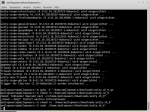
Yes, I see the error:
Stop using this punctuation sign: '
just type in the terminal without quotes.
Ah, and the package you need to install is unity, I haven't reviewed the session files for unity-2d yet.
I also notice you looked for "./home/amilopowers/Downloads/unity.sh_0'" while you were in /home/amilopowers. "." represents the current working directory, so what you typed is equivalent to "/home/amilopowers/home/amilopowers/Downloads/unity.sh_0'".
Note: that greater-than sign you're seeing is the shell asking you to finish typing your command, because you typed something that causes Enter to not finish it (in this case, you started a string with the ' character, and the shell was waiting for you to close it with another ').
Thank you! That was apparently the issue!
So I always pulled the file onto the terminal and hit enter. But I didn't know what the "." meant. So I didn't type the dot and it finally worked!
Hmm this didn't help either.
I thouhgt it had something to do with the name of the file because it was called unity.sh_0 so I renamed it back to unity.sh.
Is there a way to add the entry manually without script?
First of all, I've been studying that picture of your terminal and I realized you are writing all the path to the file, if that is the case, I don't know why did you put a point at the start of the path (./home/amilopowers/Downloads/unity.sh_0). If you placed that point because I've written that character in the manual, you have to know that I put that point because a single dot means that I'm referring to the directory wherein I am. which means that if someone is writing the entire path like you do, you don't need to place that dot.
Please, try it once more putting all the path with no dots, respecting the spaces and no quotation marks ('). I've realized that in the last line you only placed one quotation mark at the end and that is incorrect syntax and, even without that quotion mark, the dot at the start make the hole path useless and not existent because is like you were writing /home/amilopowers/home/amilopowers/Downloads/unity.sh_0 and not /home/amilopowers/Downloads/unity.sh_0
If you want to know how to create the entry without the script:
1- Create a simple text file with the name "ubuntu.desktop" (without the quotation marks) on /usr/share/xsessions/ with the following content (use the text editor you like: nano, gedit for instance):
[Desktop Entry]
Name=Ubuntu
Comment=This session logs you into Unity
Exec=gnome-session --session=ubuntu
TryExec=unity
Icon=
Type=Application
X-LightDM-DesktopName=Unity
X-Ubuntu-Gettext-Domain=gnome-session-3.0
2- Create another simple text file with the name "ubuntu.session" (without the quotation marks) on /usr/share/gnome-session/sessions/ with the following content (again, use the text editor you prefer):
[GNOME Session]
Name=Ubuntu
RequiredComponents=unity-settings-daemon;compiz;
DesktopName=Unity
3- Restart and select "ubuntu" from the the list that will appear after clicking on the little Trisquel icon placed on the litle box where you introduce your user and password.
I'm going to update the wiki page to make clearer how to use the script.
¿Could someone else try the script to see if it works? I've tested it multiple times and it works.
Thank you
Thanks to all! It works now (see #13)! Case closed.
- Login o registrati per inviare commenti

