Submitted by AndrewT on Fri, 02/12/2010 - 22:32
Setup a Printer
Checking for Compatibility
The Free Software Foundation (FSF) previously maintained a hardware directory. The FSF has has begun migrating this data to the community supported site h-node.The h-node printer site is a resource that will help users find information about if printers work with all Free Software. Users are encouraged to submit hardware information to h-node because this will help the community know which hardware is supported and which to avoid.
For HP printers, you can also look at the relevant part on the Printer Freedom page.
Setup
- Install the driver for your printer. Some common drivers like HPLIP and Ghostscript are already in Trisquel's default installation. Open the default printing manager in the Main Menu (System → Administration → Printing).
- Connect your printer to your computer.
- The printer should be detected and appear in the main window.
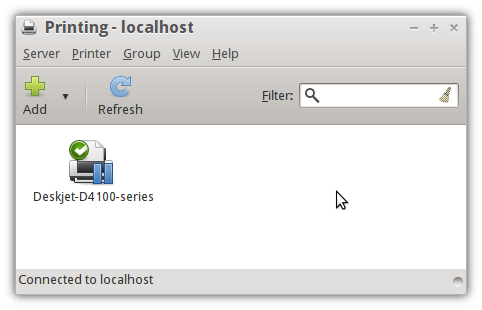
Configuration
- Open the Printer Properties menu by right-clicking on the printer you have connected and clicking Properties.
- In the Policies section, check the Enabled and Accepting Jobs boxes, and Shared if you want to share the printer over a network.
- In the Access Control section, you can allow or deny access to other users.
- In the Printer Options section, the default settings are probably best, but if you want to conserve ink, you can change the default printout mode from Normal (color or grayscale) to Draft.
- The Job Options section lets you change how your printer handles print jobs. It is generally best to keep the default settings.
- Finally, click the Print Test Page button under the Settings section to get a test page.
Getting Your Cartridge Levels
You will likely want to be able to check your remaining ink/toner levels. There are several easy ways to do this. The easiest method is to use the "Ink/Toner Levels" section of the Printer Properties, but some printers will not report their ink levels correctly (or at all). Another alternative is a graphical tool called Inkblot.- Go to this website and check if your printer model (it must be a Canon, Epson, or HP printer) is supported by libinklevel, the library used by Inkblot. Most HP and Epson printers that transmit their ink levels should work with recent versions of libinklevel.
- Install Inkblot.
- Open Inkblot from your Main Menu (System Tools → Inkblot). It will show up in your panel.
- Double-click the panel icon. Your black and color cartridge levels will be displayed.
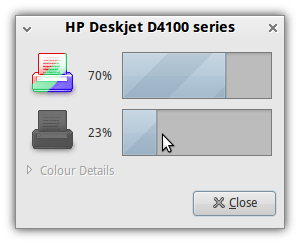
Note: November 2021
The inkblot package is no longer available in the repositories of the parent Trisquel (Debian) distro and consequently in the Ubuntu derived distro. Try the command line package ink. sudo apt install ink

