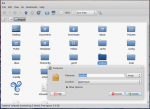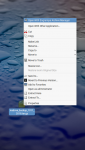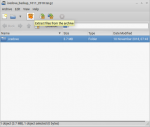Icedove profile migration
After reading several old forum topics I tried the Internet and found that there is
actually something useful right in the Help section of Icedove, under troubleshooting,
where there is a link to the actual storage location of my present icedove profile,
and from which I copied it into the same location on the new computer's hard drive.
After that, no luck. Upon starting Icedove in the new installation, there was no hint
that the profile I want to use is there. Even the appearance of Icedove is different.
On top of that, it wants my username and password, and my credentials are not accepted.
I did force a new profile.ini to be created. Next time I'll leave it alone and see ...
The "old" PC and the new PC are essentially identical Lenovo T420's.
Thanks,
George Langford
It's a hidden folder '.icedove' (without quotes) that you must backup and restore.
After years of struggling with this process before muddling through, today I was faced with
the fact that the trisquel community had gone hone for the weekend ... and so I had to work
it out rather than complaining.
Here's what works:
1. The .icedove folder is indeed right there in the home folder. In the terminal, type
cd /home/username/.icedove and a list of profiles (one from each attempt to get Icedove
started) and a profiles.ini file. We'll get to the matter of editing profiles.ini later
... It's the oddly named profile folder (looks like a password !) that you want to migrate.
2. Be aware that going to /home/username and typing ls or cd .icedove doesn't work; the path
has to have a visible file listed before the hidden file.
3. To prepare for the move of your Icedove profile, either cut & paste or copy that profile
into its new location, also in the /home/username/.icedove folder of the new HDD. In my
case it was a long wait for 15GB of data.
4. Also in my case, Step 3 was made easier because the target location is in the USB-attached
HDD and the source location is in the host computer's HDD ... no other media needed.
5. While still in the source HDD's /home/username/.icedove folder, copy the existing
profiles.ini file with the terminal while giving the copy a new name:
sudo cp profiles.ini profilesTarget.ini.
6. Copy profilesTarget.ini from the source HDD to the equivalent location in the target HDD
with your file manager.
7. In the target HDD, edit the existing profiles.ini file. I used sudo nano profiles.ini.
8. The original profiles.ini file will have one line called Path=vkhf0fqm.default or similar.
Your profilesTarget.ini file will have _your_ profile folder's name in place of the above
Path=vkhf0fqm.default. To avoid any dramatic consequences, I transcribed the correct profile
folder's name instead of attempting copy & paste, and then checked its accuracy. Do not
change anything else in the profiles.ini file. Once you're sure, hit Contr.+X and say yes
(Y) when asked to save it over its original name. This technique avoids changing anything
in your profilesTarget.ini file.
9. Check your work with cat profiles.ini. The Path=myprofle.date line should be your original
profile's folder name, and no other lines should have gotten changed, as you've put your
migrated Icedove in the same relative place on the target HDD as on the source HDD.
10.Restart trisquel ... and then choose Icedove in the man menu. In my case, there it was,
just like before, with the same arrangement and the same passwords, etc. to POP down mail
from the various locations.
If this seems wordy, remember that we're no longer struggling with paired floppy drives and
8+3 filenames.
George Langford
Can't one just remove ~/.icedove on the target (if there is such a folder) and copy or move the whole ~/.icedove from the source?
Yes, backing up and restoring the hidden folder in its entirety is the easy way. On a fresh install, .icedove only contains one file -- profiles.ini. Once started, another folder inside will be added -- randomly named eg. '2323hg67.default'.
It's possible to start the profile manager (if multiple profiles):
icedove -ProfileManager
To start afresh, delete the hidden folder. It will be automatically recreated or restore from a backup.
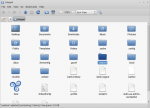
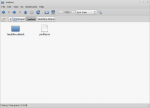
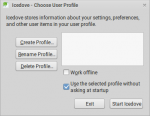
Just one more thing. I've found out that compressing the folder (making a tarball) is an easy way to backup the Icedove folder conveniently in one place. Restoring the tarball (extracting) has an option to overwrite existing files.
Tar is a useful utility, either command line or with a GUI (Engrampa).
Right click on the hidden folder and select "compress". I'd suggest renaming the file to something else (the dot makes it hidden). A good practice would be to use a date as the file name so it can be easily identified later.