Librebooted and trisquelised MacBook2,1: Where is the '@'?
Though it is not working at lightning speed, I am generally happy with the performance of my librebooted MacBook2,1. One issue I am struggling with, though, is that I can't figure out where to find the '@' on the keyboard.
Any suggestions?
Doesn't work.
I am using a Danish keyboard layout, on which '@' is on the '2' key as well; AltGr + 2.
Is there a way to check which key a certain character is assigned to?
Mac keyboards are different from PC keyboards. The Command key is mapped to the Windows key and the right alt/Option key can be used as Alt Gr key. Trisquel only supports PC keymaps, and the Alt Gr key needs to be configured properly.
Alt Gr key needs to be configured properly
How do I do that?
It should be right option/alt+2.
@
But it doesn't work
I suppose it must be specific to LibreBoot, then.
I can attest that I'm on Trisquel, type on an external USB Apple wired keyboard (aluminium white without numpad), keyboard layout dk (setxkbmap dk) -- and I can type @@@@@@@@@@@@@@@@@@@@@@@
ææææææææææææææææææ
øøøøøøøøøøøøøøøøøø
ææææææøøø
åååååååååååååååååååå
ææææææøøøøøøøøæøæøæøæøøæøæ''''''****//////??????%%%%%%%
Only æ and ø have changed places from my usual FI layout (they are reversed).
The key combination you call 'right option' is right apple-key?
Anyway, I can't make it work. I better ask at the libreboot irc
Strange though!
The Apple key is the Command key with the looped square symbol. You don't want this now.
With Macs, Option key = Alt. It has a symbol that looks like Starship Enterprise from Star Trek the sci-fi TV series.
https://en.wikipedia.org/wiki/Option_key
https://en.wikipedia.org/wiki/Looped_square
Are you sure you even have the right hand side Option key?
Look at the last attachment. The @ sign is on the star sign next to ø.

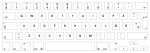

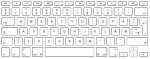
Thanks.
No, I don't have a right side Option key.
To the right of the space bar I have a (right) Command key and to the right of that there is one with a symbol equal to one that is on the lower part of the Enter key. It also seems to function as an Enter key.
I found this: https://elementaryos.stackexchange.com/questions/376/how-to-type-on-a-macbook-2-1
which made me think: Can I assign a different function to that strange kind of Enter key?
From the "Input Sources" tab of the "Region & Language" utility in the "System Settings", a click on the small "keyboard" button shows the complete layout you are using.
Does this depend on the DE? I don't have that option in Xfce
Yes: it is GNOME Control Center (by default in Trisquel). The following command is desktop-independent and should print the current layout in a PS file named "server-0.ps":
$ xkbprint :0
However the characters obtained with AltGr are not shown.
In my Macbook2,1 "@" it is Shift+2 on US keyboard. On ES is right (right command)AltGr+2, as a standard keyboard.
That is weird. I don't even have the right command key!
Here is a picture of a keyboard like mine (http://www.ebay.com/itm/White-Apple-MacBook-A1181-V1-TOP-CASE-Keyboard-German-Genuine-OEM-QWERTZ-/382078166628)
Why not take a picture of your own keyboard instead of linking to ebay?
Good question. There are two correlated answers:
1) I am running a Galaxy S2 with Replicant which has some memory issues causing my camera to not work
2) I didn't find a picture of it in other places
On 06/06/17 21:51, name at domain wrote:
> Good question. There are two correlated answers:
>
> 1) I am running a Galaxy S2 with Replicant which has some memory
> issues causing my camera to not work
I installed Replicant on my Galaxy S3. Everytime I tried to use
the camera for video, or to use the secondary camera, the camera
application would crash and never to recover, even after a reboot of the
system. I found that the only way to get the camera back was to access
the settings of the camera application and delete the application data.
--
Ignacio Agulló · name at domain
Yes you have "right command", it is like "left command". In US keyboard for "@" you need to push any "shift + 2", for ES "right command + 2".
I struggled with that issue two years ago. For Trisquel there is a good solution: run "sudo dpkg-reconfigure keyboard-configuration" and then in one of the menus choose something like "Use Keypad Enter as AltGr".
I.e. the issue is that the Macbook 2.1 keyboard does not have an AltGr-key. In the physical keyboard, there is a keypad enter, just like you said: the key that acts as an enter. After using dpkg-reconfigure that key will act as AltGr and not as enter.
For more information see the wiki we wrote a year or so ago: https://trisquel.info/en/wiki/macbook
Actually most of the issues listed there have been solved in newer versions of libreboot. I should update the wiki...
Thanks Eemeli. You saved my day!
1) Run 'sudo dpkg-reconfigure keyboard-configuration' in terminal
2) Choose 'apple laptop'
3) Choose your settings and remember to choose 'Use Keypad Enter as AltGr'
To me, this is the kind of information that can be crucial for success. I am sure that goes for other non-savvies as well.
hi,
can you document any solution that you find to this on libreboot.org?
https://libreboot.org/git.html#editing-the-website-and-documentation-wiki-style
Pull request done!
The problem of "@" has returned on my MacBook 2,1. I have had it for quite some time now.
I have followed the instructions that worked before agien and again, but I just can't get it to work.
Anyone else with this problem - and any suggestions for a solution?
I guess that the old instructions which used "sudo dpkg-reconfigure keyboard-configuration" caused this to happen:
- adds the line "KEYMAP_TOGGLE=lv3:enter_switch" to "/etc/vconsole.conf"
However there was maybe a recent update which made this line stop working. At least it stopped working on my laptop with Parabola.
There is another way to make the keypad enter act as an AltGr, however it requires more fiddling around. If you mess up and can't type properly after rebooting, you might need to start your computer with a live cd to fix the problem. Here goes:
WARNING: tested only on Parabola GNU/Linux! Not tested on Trisquel!
1) the idea is to make your own keymap file. Read "man loadkeys". At least on Parabola with the Mate desktop, once the AltGr works in the console, it will work also in the desktop.
2) go to console, e.g. Alt + Ctrl + F2 (or F3, F4, etc until your are prompted for the login), and log in with an account that can use sudo.
3) make sure you have the correct keyboard loaded, i.e. in your case the Danish one. For me I ran "sudo loadkeys fi" to make sure that the default Finnish keymap is loaded.
4) we are going to read the raw keycodes in console: run "showkey" and press the keypad enter (on my laptop it gives the keycode 96). Wait 10 seconds for showkey to quit.
5) Save the current keymap into a file: run "dumpkeys > keymap.orig"
6) Then search for "= AltGr". On my laptop you find it looking like this:
keycode 100 = AltGr AltGr AltGr AltGr AltGr AltGr AltGr
7) Copy that line (use nano or emacs or vim, whichever text editor you are familiar with in the console), and go to the line starting with "keycode 96 =", and paste it there. Change the AltGr keycode into 96 from 100 (use the keycode you got from step 4!), and remove the line for keypad enter. Alternatively on the starting with "keycode 96 =" change all mentions of "KP_Enter" into "AltGr". Save this file as "enter_switch.map". For me the difference of these files looks like this:
$ diff enter_switch.map keymap.orig
504c504
< keycode 96 = AltGr AltGr AltGr AltGr AltGr AltGr AltGr
---
> keycode 96 = KP_Enter KP_Enter Hex_F KP_Enter KP_Enter KP_Enter KP_Enter
7') Before going forward and making changes to your system, try if this keymap works: "sudo loadkeys enter_swith.map". If it works, go to step 8. If not, try to figure out what went wrong. Reload defaults by running "sudo loadkeys -d".
8) Copy the file "enter_switch.map" into "/etc/enter_switch.map", and modify "/etc/vconsole.conf" to add the line
KEYMAP=/etc/enter_switch.map
9) Then reboot and your keypad enter should work as an AltGr in console.
10) If you messed up, run "loadkeys -d" if you can and then remove the changes made in step 8. If you can't type anything meaningful, you should boot a live cd, mount your hard drive, and remove the line "KEYMAP=/etc/enter_switch.map" from "/etc/vconsole.conf".



