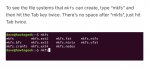New Back Up Tool?
I have not backed up for 15 days. Normally, when I back up, I follow the following folders: System--Preferences--Personal (which used to show a very black icon for backups, whose name I do not remember). Today it was not there. Instead, I found a medium gray icon by following: System---Administration: (which shows a medium gray icon for backups).
I clicked on it, the inital screen appeared the way that it used to appear. But when I clicked on starting the actual backup, a window appeared that is titled "Grant Access", and which says: "You first need to allow Deja Dup Backup Tool to access your Google account". I did NOT click on "Grant Access".
Is this a new and safe version of the Trisquel backup utility? Why does it want access to someone's Google Account? What would occur if I had clicked on "Grant Access"?
Thank you for your help.
Which flavor/version of Trisquel are you using?
The default backup tool on Trisquel 9 is Back In Time.
Thanks for replying.
the command "uname -a" says that I have "#169+9trisquel9"
Curious.
Anyway, you should be able to tell Deja Dup to use a local drive instead of a remote backup: you should change the default selection before starting the backup.
EDIT: this would be "Storage location".
Thanks for replying.
I would rather be using what Trisquel 9 uses for default, which you state is "Back In Time".
I checked: "Add/Remove Applications", and it says that both: "Back In Time" and "Back In Time (root)" are both installed.
(Also, I do not know if this matters, but I updated to Trisquel 9 about a week (or 2?) after Trisquel 8's support was ended.)
Back In Time indeed has a few advantages compared to Deja Dup.
On my system, it is in the "Other" application group. It does not show up in the system menu.
Ianun:
Thanks to you, I found the two icons for the two versions of "Back In Time".
I guess that the one to use is the one that is not "root".
After I thought that I had finished the "Settings", BackInTime displayed the following message:
"Distination filesystem...is formatted with FAT which doesn't support hard-links. Please use a native Linux filesystem."
I am trying to use the same external drive that I had been using with previous versions of Trisquel. (I still have Duplicity backup data on it.)
I bought this external hard drive from the same company that I bought my computer from: ThinkPenguin.
Are there commands for replacing "FAT" with a "native Linux filesystem"? What are these commands? Thanks.
For a graphical way to format a partition in ext4 (which you want for backups: it is the most stable filesystem):
- install the package named "gnome-disk-utility", as you would normally do (for instance, using the "Synaptic Package Manager");
- launch GNOME Disks;
- in the left-hand pane, select the disk, which must be plugged in;
- select, below "Volumes", the partition you want to format (if it is the first, and maybe only, partition, then it is already selected);
- click on the button below with two gears and, in the menu that appears, on "Format partition...";
- select "Internal disk for use with Linux filesystems only (Ext4)";
- Click on the "Next" button"... and there should not be much left in the procedure (I do not go on because I have no partition to format).
EDIT: There is apparently only a confirmation window after clicking the "Next" button: https://help.gnome.org/users/gnome-help/stable/disk-format.html
You will lose all the data on the partition: before formatting, copy the files that are only on that partition!
I would think that "a native Linux filesystem" means ext4, but you should not trust my word on that topic, I have always been using FAT on external drives.
Depending on how much free space it has, you might want to try to downsize the FAT partition using Disks (System > Preferences > Hardware) or GParted, and create that "native Linux file system" next to it, if you expect the Back-in-Time backup to fit in there.
Maybe going straight for formatting the whole external drive in ext4 would be simpler, although that will certainly flatten the existing Duplicity data.
"A native Linux filesystem" could be also XFS, Btrfs, F2FS, JFS, ReiserFS, an older version of ext, etc. There are literally dozens of "native Linux filesystems" and they all support hard links because hard links are part of POSIX. Anyway, ext4 is indeed the way to go for backups, given its maturity.
Indeed, this is a thread about backups.
It's beyond my belief that somebody should downvote if I choose to give Magic Banana an upvote.
There's something strange going on in this forum.
https://trisquel.info/files/upvoted_downvoted.png
Note: This is not the first time this has happened.
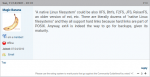
> It's beyond my belief that somebody should downvote if I choose to give Magic Banana an upvote.
Democracy is overrated.
I mean, there's a member of our community who must be irritated with Magic Banana and his meticulous, at times somewhat pedantic but always accurate contributions to various threads. So much that this individual finds it hard to tolerate when MB's posts are appreciated and upvoted. I sense a pattern here.
The vote system is not supposed to be used and abused in blind defiance.
We should be glad that MB is willing to share some of his vast knowledge here, never tired to elaborate further on a given subject. If one finds his posts overwhelming or irrelevant, they can be easily ignored.
Why would anybody do this, pick on MB? It's useless anyway. I don't think he (Magic Banana, that is) is going to stop any time soon posting here.
> somewhat pedantic
That's harsh.
The "commands" or tools behind the scenes are 'fdisk' and 'mkfs' or 'mke2fs'. 'mkfs' is deprecated, and 'mke2fs' should be used instead.
https://www.howtogeek.com/443342/how-to-use-the-mkfs-command-on-linux/
Check the DT video below if you are interested in the command line fdisk. Gnome Disks should be the right tool to do the job (partitioning and creating file systems) with a GUI.
https://odysee.com/@DistroTube:2/creating-partitions-in-linux-using-fdisk:b
| Attachment | Size |
|---|---|
| mkfs.8.pdf | 20.92 KB |
| mke2fs.8.pdf | 51.17 KB |
| fdisk.8.pdf | 38.81 KB |
Magic Banana, thank you very much for your help.
I will give this a try shen I can.
Ianun, thank you for help.
I searched for the "gnome-disk-utility" with Synaptic Package Manager, and it indicated that it was already installed and called "Disks".
I found the icon for it, and executed it using a 2 GB flash drive. My files in my home folder are only .315 GB. (I did not want to format my normal external back drive because it is 300 GB, and almost empty.)
I apparently made some mistakes using "BackInTime", and to make a long story short, I now have a folder in my home directory called "File System". It has folders called bin, boot, root etc. This "File System" folder is grayed-out, and seems to be undeletable. I am wondering if I relocated this folder by mistake. I probably made a mistake in defing my target folder.
(Regarding my backup to to my flash drive, I seem to have backed up something small (with a bunch of nested folders). I am afraid to turn off my computer, because I think I may have relocated the "File System" folder using "BackInTime".
From what you describe, you seem to have copied your file system into your home directory, which is not really a problem albeit somewhat useless. I would guess that Back-in-Time preserves permissions by default, so you should not be able to modifiy the content of the copied file system without root permissions. You will always be able to delete it using sudo, for instance.
The original file system is still there, you can check it by typing "cd /" in a Terminal, then "ls". You should see the names of the folders you mentioned, plus some. Alternatively, you can visit the "Filesystem" directory in Caja.
Thanks, Ianun. I will take a look, using your suggested method(s). I will need time to digest the other stuff, as I am somewhat tired right now.
Here is a copy of the cd / and ls commands and their results:
think@PenguinPro2:~$ cd /
think@PenguinPro2:/$ ls
bin core home lib media root srv usr vmlinuz.old
boot dev initrd.img lib64 opt run sys var
cdrom etc initrd.img.old lost+found proc sbin tmp vmlinuz
think@PenguinPro2:/$
Also, when using Caja, when I start inside my home directory, and go "up" (the "up" arrow key), at the top< i end up back in my home folder. My home folder has the grayed-oo
I am wondering if "BackInTime" "moved" those folders instead of just copying them. "File System" appears in the left column (greyed-out), but does not appear at all (as a folder) in the main part of the window that shows icons of each folder in my home folder. (In Caja view).
> "File System" appears in the left column (greyed-out)
Can you left-click on it?
The output of the ls command shows that your file system is still there. If it were not, you would not have been able to post this.
Yes. I get 19 folders, and 5 files. All folders are medium blue, except home, which is dark blue.
So you are safe. :)
You might want to rest before going into the permisison stuff, though. It is just a useless copy of everything, sitting inside your home directory. Nothing to worry about.
Thank you very much, Ianun.
Sorry, I overlooked this:
> "File System" appears in the left column (greyed-out), but does not appear at all (as a folder) in the main part of the window that shows icons of each folder in my home folder. (In Caja view).
What exactly makes you think your "File system" was copied in your home directory?
Well, I don't know if it is/was, or not. I don't recall ever seeing a greyed-out" "File system" folder before in the list of folders before. I have no idea where this "copy" of "File system" is. Perhaps there is a way to find it in the context of all other folders.
Also, when I first attempted to make a backup copy, I vaguely recall having trouble telling "BIT" (Back In Time) send a copy to the external drive.
I have no idea why it saved the "File system" folder. I certainly did not intend to save anything except my text files, and documents and files that I downloaded from the Internet.
I think that your system is fine: the file system is still where it is supposed to be, and no unnecessary copy has been made.
Caja only happens to be a bit misleading, in that its "Places" panel has a shortcut for the "File system" sitting in the middle of a list of folders from the Home directory. Like you, I am only noticing it now.