Problem installing printer
I've had to buy a new printer and settled on an HP Deskjet 2510 All-IN-ONE as it claimed to be Linux supported.
When I open System- Printing I get the message "there are no printers configured yet"
I've done a search and the only reference I can find refers to Dagda's HPLIP repository.
Can anybody help please (I'm running 5.5 Brigantia)
Did you try to install hplip?
sudo apt-get install hplip
That tells Me it is all ready installed
What happens when you try to "add a printer" ?
Also you can try the hplip-gui sometimes it makes more sense that way.
I've tried that and get "Cups Error"
How do I launch hplip-gui ?
Hmm.. that is odd.
Check out this article its from Ubuntu but it should work for you as well.
If this does not work can you post the actual error? Like number, codes, etc...
OK went to that site , Entered into terminal sudo hp-setup and get the following
warning: Qt/PyQt 4 initialization failed.
error: hp-setup requires GUI support (try running with --qt3). Also, try using interactive (-i) mode.
OK went to that site - ran hp-check -r in terminal - got this result
john@john-Aspire-T180:~$ sudo su
[sudo] password for john:
root@john-Aspire-T180:/home/john# hp-check -r
HP Linux Imaging and Printing System (ver. 3.11.7)
Dependency/Version Check Utility ver. 14.3
Copyright (c) 2001-9 Hewlett-Packard Development Company, LP
This software comes with ABSOLUTELY NO WARRANTY.
This is free software, and you are welcome to distribute it
under certain conditions. See COPYING file for more details.
Note: hp-check can be run in three modes:
1. Compile-time check mode (-c or --compile): Use this mode before compiling the
HPLIP supplied tarball (.tar.gz or .run) to determine if the proper dependencies
are installed to successfully compile HPLIP.
2. Run-time check mode (-r or --run): Use this mode to determine if a distro
supplied package (.deb, .rpm, etc) or an already built HPLIP supplied tarball
has the proper dependencies installed to successfully run.
3. Both compile- and run-time check mode (-b or --both) (Default): This mode
will check both of the above cases (both compile- and run-time dependencies).
Saving output in log file: hp-check.log
Initializing. Please wait...
---------------
| SYSTEM INFO |
---------------
Basic system information:
Linux john-Aspire-T180 3.0.0-30-generic #5trisquel1 SMP Thu Jan 24 01:37:58 UTC 2013 i686 athlon i386 GNU/Linux
Distribution:
unknown 0.0
Checking Python version...
OK, version 2.7.2 installed
Checking PyQt 4.x version...
error: NOT FOUND OR FAILED TO LOAD!
Checking for CUPS...
Status: scheduler is running
warning: Version: (cups-config) Not available. Unable to determine installed version of CUPS.)
error_log is set to level: warn
Checking for dbus/python-dbus...
dbus daemon is running.
python-dbus version: 0.84.0
------------------------
| RUNTIME DEPENDENCIES |
------------------------
Checking for dependency: CUPS - Common Unix Printing System...
OK, found.
Checking for dependency: CUPS DDK - CUPS driver development kit...
warning: NOT FOUND! This is an OPTIONAL/RUNTIME ONLY dependency. Some HPLIP functionality may not function properly.
Checking for dependency: GhostScript - PostScript and PDF language interpreter and previewer...
OK, found.
Checking for dependency: PIL - Python Imaging Library (required for commandline scanning with hp-scan)...
OK, found.
Checking for dependency: PolicyKit - Administrative policy framework...
OK, found.
Checking for dependency: PyQt 4 DBus - DBus Support for PyQt4...
error: NOT FOUND! This is a REQUIRED/RUNTIME ONLY dependency. Please make sure that this dependency is installed before installing or running HPLIP.
Checking for dependency: Python DBus - Python bindings for DBus...
OK, found.
Checking for dependency: Python libnotify - Python bindings for the libnotify Desktop notifications...
OK, found.
Checking for dependency: Python XML libraries...
OK, found.
Checking for dependency: Python 2.3 or greater - Required for fax functionality...
OK, found.
Checking for dependency: Reportlab - PDF library for Python...
warning: NOT FOUND! This is an OPTIONAL/RUNTIME ONLY dependency. Some HPLIP functionality may not function properly.
Checking for dependency: SANE - Scanning library...
OK, found.
Checking for dependency: scanimage - Shell scanning program...
warning: NOT FOUND! This is an OPTIONAL/RUNTIME ONLY dependency. Some HPLIP functionality may not function properly.
Checking for dependency: xsane - Graphical scanner frontend for SANE...
warning: NOT FOUND! This is an OPTIONAL/RUNTIME ONLY dependency. Some HPLIP functionality may not function properly.
----------------------
| HPLIP INSTALLATION |
----------------------
Currently installed HPLIP version...
HPLIP 3.11.7 currently installed in '/usr/share/hplip'.
Current contents of '/etc/hp/hplip.conf' file:
# hplip.conf. Generated from hplip.conf.in by configure.
[hplip]
version=3.11.7
[dirs]
home=/usr/share/hplip
run=/var/run
ppd=/usr/share/ppd/hplip/HP
ppdbase=/usr/share/ppd/hplip
doc=/usr/share/doc/hplip-doc/HTML
icon=no
cupsbackend=/usr/lib/cups/backend
cupsfilter=/usr/lib/cups/filter
drv=/usr/share/cups/drv
# Following values are determined at configure time and cannot be changed.
[configure]
network-build=yes
pp-build=yes
gui-build=yes
scanner-build=yes
fax-build=yes
dbus-build=yes
cups11-build=no
doc-build=yes
shadow-build=no
hpijs-install=yes
foomatic-drv-install=yes
foomatic-ppd-install=yes
foomatic-rip-hplip-install=no
hpcups-install=yes
cups-drv-install=yes
cups-ppd-install=no
internal-tag=3.11.7
restricted-build=no
ui-toolkit=qt4
qt3=no
qt4=yes
policy-kit=yes
hpijs-only-build=no
lite-build=no
udev-acl-rules=yes
hpcups-only-build=no
hpijs-only-build=no
Current contents of '/var/lib/hp/hplip.state' file:
# hplip.state - HPLIP runtime persistent variables.
[plugin]
installed=0
eula=0
Current contents of '~/.hplip/hplip.conf' file:
error: Could not access file: No such file or directory
--------------------------
| DISCOVERED USB DEVICES |
--------------------------
No devices found.
---------------------------------
| INSTALLED CUPS PRINTER QUEUES |
---------------------------------
lpstat
------
Type: Unknown
Device URI: No destinations added.
----------------------
| SANE CONFIGURATION |
----------------------
'hpaio' in '/etc/sane.d/dll.conf'...
'hpaio' in '/etc/sane.d/dll.d/hplip'...
OK, found. SANE backend 'hpaio' is properly set up.
Checking output of 'scanimage -L'...
error: scanimage not found.
---------------------
| PYTHON EXTENSIONS |
---------------------
Checking 'cupsext' CUPS extension...
OK, found.
Checking 'pcardext' Photocard extension...
OK, found.
Checking 'hpmudext' I/O extension...
OK, found.
Checking 'scanext' SANE scanning extension...
OK, found.
-----------------
| USB I/O SETUP |
-----------------
Checking for permissions of USB attached printers...
HP Device 0xac11 at 001:004:
Device URI: hp:/usb/Deskjet_2510_series?serial=CN26D2325C05QX
error: Unsupported model: Deskjet_2510_series
---------------
| USER GROUPS |
---------------
root
error: User needs to be member of group 'lp' to enable print, scan & fax.
error: User needs to be member of group 'lpadmin' to manage printers.
-----------
| SUMMARY |
-----------
error: 6 errors and/or warnings.
Please refer to the installation instructions at:
http://hplip.sourceforge.net/install/index.html
Done.
root@john-Aspire-T180:/home/john#
hp-setup -i will show you an interactive terminal... that should work. :)
OK , did that - result
root@john-Aspire-T180:/home/john# hp-setup -i
HP Linux Imaging and Printing System (ver. 3.11.7)
Printer/Fax Setup Utility ver. 9.0
Copyright (c) 2001-9 Hewlett-Packard Development Company, LP
This software comes with ABSOLUTELY NO WARRANTY.
This is free software, and you are welcome to distribute it
under certain conditions. See COPYING file for more details.
(Note: Defaults for each question are maked with a '*'. Press to accept the default.)
--------------------------------
| SELECT CONNECTION (I/O) TYPE |
--------------------------------
Num Connection Description
Type
-------- ---------- ----------------------------------------------------------
0* usb Universal Serial Bus (USB)
1 net Network/Ethernet/Wireless (direct connection or JetDirect)
2 par Parallel Port (LPT:)
Enter number 0...2 for connection type (q=quit, enter=usb*) ?
Using connection type: usb
error: No device selected/specified or that supports this functionality.
For some reason Trisquel is not reconizing the USB connection
That´s odd, I have the same printer (HP Deskjet 2050 j510 Series, hpcups
3.11.7) and works like a charm with Brigantia without any need to
configure, except (socket://192.168.2.1:9100) so I can use it wireless
through my router.
Hi Lemuriano, could you add some details about your printer to h-node?
It would be nice if you could add relevant part of the output from sudo lsusb -v and the details about how to configure the printer to be usable through wireless.
Here's the link:
http://h-node.org/printers/view/en/601/Hewlett-Packard-Deskjet-2050-J510
I originally reported the information about this printer to h-node, but
in relation to it´s wireless use I thought that it was not relevant to
the printer.
This printer does NOT have a wireless capability.
But if you connect this or any other printer to a wireless router
(Netgear WNDR3700) in my case, that have a usb port and activated that
port for printing you will be able to print jobs in a wireless manner
from any pc in your network.
Make sure the printer is connected to the router with the USB cable.
When adding the printer just open printing or a GUI for cups then:
1- Chose Network printer
2- AptSocket/HP JetDirect
3- In host enter the ip- address of the wireless router
4- Forward - search for you particular printer, chose the correct driver
and apply.
5- Depending on the firewall configuration for your pc, allow out port 9100.
Regards
PS. Does the output of sudo lsusb -v will show something relevant even
if the printer is not directly connected to my pc?
I can be wrong but it may be a permissions problem (Ubuntu has a lot of them and I only started to notice this after trying to install a Thermal Printer in it).
Try this (it is temporary so don't worry):
1 - Find where the printer is located in the /dev/ directory but it should be something like /dev/usb/lp0 and do the fallowing command on the terminal :
sudo chmod 777 /dev/usb/lp0
2 - Start the printer configuration to see if it found the printer like this:
sudo system-config-printer
If it shows the printer on the list (when it's not already manually installed on cups) then it is a permissions problem that can be solved with a "rule" (and should be added to the final version of Trisquel 6.0.
Otherwise it is a missing driver (it may happen, the driver can be missing, or worse, can be proprietary). If it's the case then install this (licensed under GPLv2, BSD and MIT licenses) --> http://hplipopensource.com/hplip-web/models/deskjet_aio/deskjet_2510_series.html And everything should work like a charm.
When I go to /dev/usb/ all that is there is a file labelled hiddev0 with a x on it
Normally it should be detected. Look to see if something is different from the ls /dev/usb and /dev/usb when plugged in and when it's not plugged in.
Or simply try to directly install the drivers I've send you.
Other think that you can do is to try Ubuntu in a USB Stick (the same as your version of Trisquel), and see if it works out of the box. If it's the case then it's is a missing package from Trisquel, otherwise it's another problem.
PS: Also check if you have the hpijs package installed, I don't know if this is the one used for your printer (even if I'm pretty sure it isn't) but since it is the one necessary for my HP PSC 1200 Series.. anything could be possible.
Interestingly I went down this route only installed Fedora.
I added the printer without any problems !
It did install additional software of which I have mde a note, when I get time will give it a go.
If you do
lsusb
You should be able to see everything that is attached.
The problem is he has a version of HPLIP that is earlier than that which is needed by the printer. HP reports this printer requires at least 3.12.6. Trisquel 5.5 only has HPLIP 3.11.7 in its repositories. This is not a printer I would recommend. It is not recommended by HP and is at its end of life support wise. There are certain models which are better than others to get for Trisquel. This printer will work in Trisquel 6. That said it is free software friendly.
* Note: I can't be 100% certain on this. It is based on info from HP that is pretty good although I've found not always 100% clear/reliable due to identical models having different actual driver requirements. It could be for instance it'll actually need something newer than HPLIP 3.12.6 and Trisquel 6.
Hope this helps...
We do have a similar model @ ThinkPenguin that does work with 5, 5.5, & now 6. It is not at its end of life either. I should point out though that the above printer won't stop working just because it is at its "end of life". The drivers should still have the code going forward. HP just doesn't guarantee it'll fix any problems. The company will accept patches from the community though to fix any problems with its printers beyond the support period.
Chris - when you don't do a lot of printing and I can get a new printer for £30 it's a no brainer.
I've overcome the problem by installing Kubuntu alongside Trisquel unless or untill the driver problem can be sorted.
Just for curiosity. Have you tried the drivers I send you in the other post ? Their are supposed to work with that printer.
Best Regards,
Luis
Sorry ,mis-read the page , see chis's post.
Well- that distribution is including non-free pieces so it obviously isn't recommended here.
You can get drivers from HP's web site that will work on Trisquel 5.5 here:
http://hplipopensource.com/hplip-web/install/install/index.html
It'll take a long while to do the installation although it isn't too terribly difficult. I'd normally not suggest this although it should be better than switching between Kubuntu and Trisquel.
Chris - I am NOT recommending KUbuntu , I'm just saying this is the only way I can run My printer ! Thanks for the link. The next problem - in the list of dependencies these 5 don't appear in synaptic.
cups-devel
cups-image
gs
python-xml
python2x
All required.
One thought on this 'printer' saga , one man's freedom is another man's non-freedom. Whilst I support Trisquel's aims (I donate by direct debit every month) it does seem to me that it does limit My freedom of choice as to what hardware I purchase, (No freedom)
surely having paid for the printer I have also purchased the right to use the software to run it ?
theblackpig SAID:
One thought on this 'printer' saga , one man's freedom is another man's non-freedom. Whilst I support Trisquel's aims (I donate by direct debit every month) it does seem to me that it does limit My freedom of choice as to what hardware I purchase, (No freedom)
surely having paid for the printer I have also purchased the right to use the software to run it ?
I do support your current comment, specially when the HP drivers are "libre bonafide", makes you wonder, UM! what'S GOING ON?
Even do, you decided to use a different distribution that supports that particular printer to "alleviate" your headache and incompatibility of Trisquel 5.5.
I haven't disgarded Trisquel - I duel boot.
Hallo theblackpig,
am not sure if this will help you, but i'll try it anyways.
i just added my printer to Trisquel 6 (pre-release), the same method worked on a second machine with Trisquel 5.5
my printer is actually a different one than yours, but it probably needs the same or at least a similar treatment since the HP printer library coming with both the Trisquel versions were not recent enough.
I went to install the most recent library from a tar ball in the command line following the instructions for "advanced" users from the HP website. Please, dont be afraid, it is very easy.
http://hplipopensource.com/hplip-web/install/manual/distros/ubuntu.html
Here is what i did:
Step 1: Install all the needed packages as listed on the HP website.
I usually do this via Synaptic Package Manager, so i can see if there are packages with similar names. i skipped the package libjpeg62-dev because there already was the package libjpeg8-dev on my system. by installing the listed packages, a few or some more other packages might get installed too, because of dependencies. just go for all.
The packages needed:
libcups2 cups libcups2-dev cups-bsd cups-client libcupsimage2-dev libdbus-1-dev build-essential ghostscript openssl libjpeg62-dev libsnmp-dev libtool libusb-1.0-0-dev wget python-imaging policykit-1 policykit-1-gnome python-qt4 python-qt4-dbus python-dbus python-gobject python-dev python-notify python python-reportlab libsane libsane-dev sane-utils xsane
Step 2: Download the most recent tar ball from HP website:
http://hplipopensource.com/hplip-web/gethplip.html
click on "HPLIP tar package" which should get you a file called
hplip-3.12.11.tar.gz
Step 3: prepare compilation
in the command line move this file to some place dedicated for source code added by the admin
sudo mv ~/Downloads/hplip-3.12.11.tar.gz /usr/local/scr/
change the current location to that place and extract the tar ball:
sudo cd /usr/local/src/ sudo tar -xzf hplip-3.12.11.tar.gz sudo -R YourUserName:YourUserName hplip-3.12.11
the last line above changes ownership to normal user instead of root, so that you can do stuff in that directory. head into the freshly created directory
cd hplip-3.12.11
have the library be configured for your system
./configure --prefix=/usr
the option "--prefix=/usr" tells the library to be placed in the system location, where other programs will actually expect it to be and find it.
Note, that this will replace any previously located library at that location.
Step 4: compile and install the library
make sudo make install
Step 5: add yourself to the group "lp"
i did that via System Settings->Users and Groups->Manage Groups->lp->Properties
activate the check box next to your username.
Note: in order to have this setting get effective, you need to logout and login once.
Step 6: add your printer
i did that via System Settings->Printing
it presents me the correct printer name found via the network.
by clicking the name it offers: Connection HP Linux Imaging and Printing (HPLIP), which it did not offer with the HP library that came from the repos.
then it's just hitting ok a couple of time and activating duplex checkbox.
well, as i said, it worked for me... not sure with your printer.
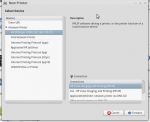
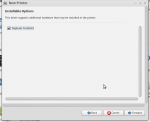
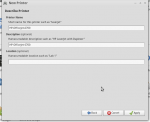
Have just had a very bad visit to the dentist but once I've recovered will give it a go -thanks
That is the complicated way to do it. You should be able to use the same instructions for Ubuntu and it'll do all the work for you after asking a few questions.

