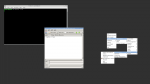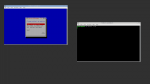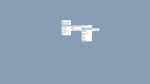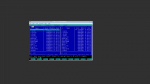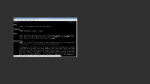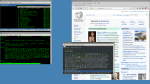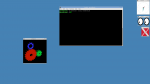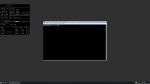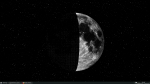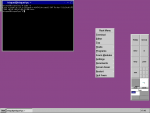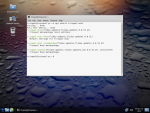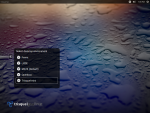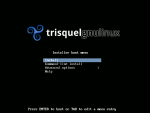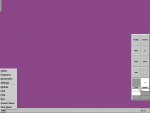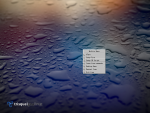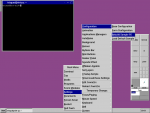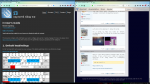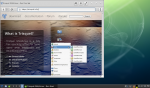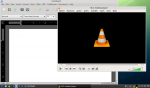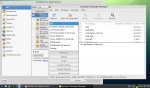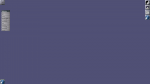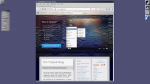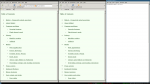solved a problem with lxde
Hello, this is my third post, I am new to Trisquel8, I installed it on an old laptop HP ProBook 6555b.
After first solved problems I got to use wifi and now I found another issue: system is working a bit slowly and it takes a little delay time when I even write, internet browser it is slow too. I have been investigating and it looks like I should try a lighter desktop environment. I tried to use lxde but even installing it was not appearing as a choice in the login screen(as people say it is the common situation), indeed there was no button to select any choice... Then I installed another desktop environment I found, xfce, just for testing if that one would appear as a choice on that non-existing(then) menu and it happened I got succesed, next to my login name it appeared a trisquel button showing two choices: MATE and XFCE.
So I thought it was something related to lxde installation, I uninstalled and installed again with no luck. I found a web telling about this exact issue, it looked like the repository by default when I typed "sudo apt-get install lxde" was not properly working or not having the full stuff, so I went to the official lxde web and they recommended adding a repository to my system, I did it just by typing: "sudo add-apt-repository ppa:lxde/ppa". I uninstalled lxde and then I installed it again with "sudo apt-get install lxde". And this time it worked! I logged out and the I could see MATE, XFCE and LXDE! And even another one calle OPEN... (I don't remember, I will edit later)
Maybe 99% of you know this procedure or could think it is a very newbie thing but I was not able to find it on the forum neither the web, so I decided to post it here, maybe some other users could have the same doubt. It is a micro contribution but it is all I can do by now.
It's Openbox. LXDE uses Openbox as the window manager.
Thank you, loldier.
So it looks like you could use Openbox as DE(not just as a part of lxde), yes?
I saw pictures of it on the net and it seems to be lighter, is it?
Openbox is only a window manager, not a whole desktop environment.
ok, but could it be possible to use it for it?
Again: Openbox is only a window manager. You need separate programs for any other piece of a desktop environment you deem important: a panel (for launchers, a list of windows, etc.), a file browser (including to get icons on the desktop), an image viewer (including to get a wallpaper), power management, etc.
Well of course, many people do.
Openbox by default looks like an X root window -- a black desktop with no app windows open. Right clicking on the root window (desktop) opens the root menu which has some program entries. A middle click brings up the window list. Left click is for grabbing and pointing. Alt+drag moves a window (or grab the title). Scrolling the mouse wheel switches to another workspace.
There's no panel. Everything can be added and customized.
Obconf provides for some basic themes and lets the user change window decorations. Install feh for image viewing & setting the wallpaper; obmenu to edit the root menu. Fire up the terminal to start apps on the command line, eg. 'firefox &'. XFE is a good file manager to go with Openbox.
Openbox can be great fun.
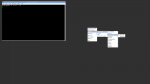
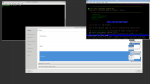
Thank you,
I understand it is not a full desktop environment but I am maybe thinking about if I need really a full DE because as first things I am trying to learn the basics and maybe I will use it for learning to program.
I have been looking for info about it and it seems you can configure it to add programs to its menu, and I am thinking I would like to have a minimal number of icons or items on screen, so perhaps I could use this openbox thing. I understand I could open every program (even the “image viewer” or “file browser”, as Magic Banana commented) from terminal, yes?
Yes. Or from the menu you get right-clicking on the background.
Thanks again, I like that setup, I will give it a try
Get a retro feel and install MC, Midnight Commander.
https://en.wikipedia.org/wiki/Midnight_Commander
sudo apt install mc
Midnight Commander is a Norton Commander clone for UNIX.
> So many utilities on the command line, growisofs and wodim to burn CDs
> and DVDs.
Some others are neomutt for mail, mcabber for xmpp, weechat for irc,
calcurse for calendar, cmus for music, newsbeuter for rss, ranger as
file manager, and youtube-viewer for searching/watching youtube.
I still need to find good cli clients for ftp, sip, and bittorrent.
>I still need to find good cli clients for ... bittorrent.
rtorrent
Change colour of the root window background (desktop).
xsetroot -solid steelblue
On the desktop, various X utilities running: xeyes, glxgears, xclock, xlogo.
https://linux.die.net/man/1/xsetroot
The other screenshots show xplanet and xphoon. They render the phases of the Earth and the Moon on the desktop. Similar X apps: xglobe, xearth.
Loldier, thank you very much!
I am getting even more interested now.
Openbox offers many possibilities. A couple of guides on openbox
https://urukrama.wordpress.com/openbox-guide/
https://wiki.archlinux.org/index.php/Openbox
And you can copy configuration files from distros using openbox as default wm.
A similar wallpaper in grey.
https://trisquel.info/en/forum/share-your-desktop-2?page=2#comment-98757
I can see there are so many things to configure, I am not knowing how to start.
I am using openbox and I configured things so I could add some keybinds for launching terminal with Ctrl Alt T and some resizing things
I think I don really need by now too much things, I am thinking about configuring the background so it shows time and system info as I saw in so many images in the net, a black background screen showing system info at one side and having some terminal windosws in vertical in the other side, but I really don know how to do it. Any help?
I tried doing xclock but that is not what I mean, I mean not a window with clock but the info there in the background
Install tint2 and conky.
https://wiki.archlinux.org/index.php/Conky
sudo apt install tint2
sudo apt install conky
Thanks, loldier, it is exactly that!
I did it, but may I do anything else in order to make it run without having to call it to execute by typing its name in terminal?
I mean if it is something you need to write into some rc or config file
Once installed, fire them up in a terminal.
tint2 &
conky &
Make them autostart if you need to have them ready each time you login.
thanks again, loldier.
Anyway I am thinking this laptop does not manage very well even these minimum coices so I am trying to install trisquel mini, I tried it from zero in another partition but it does not install it, it show messages of error, so tried to "delete" Trisquel installation but I don know hot to do it.
Then I found someone on the forum talking about making the full Trisquel becoming Trisquel Mini by installing some packages, but I don know how to do it, I have been searching without success... I installed a package called "trisquel-mini" but no changes.
Any info about if that is really possible? I mean installing some packages so Trisquel becomes Trisquel Mini...
> Anyway I am thinking this laptop does not manage very
> well even these minimum coices so I am trying to
> install trisquel mini
The only difference between Trisquel and Trisquel Mini is the default
desktop environment. Trisquel has MATE as its default whereas Trisquel
Mini has LXDE. If you change the DE from the default, there is no
difference between Trisquel and Trisquel Mini.
> Then I found someone on the forum talking about making
> the full Trisquel becoming Trisquel Mini by installing
> some packages, but I don know how to do it, I have been
> searching without success... I installed a package
> called "trisquel-mini" but no changes
That's all there is to it. Once you've installed trisquel-mini, log out,
and in LightDM (the login screen) you should see "Trisquel Mini" (IIRC)
as a choice of desktop environment. If you don't see "Trisquel Mini"
then it might be called "LXDE". Select that and log in.
Thanks, I did it because when I run the command you said it tells me I have those packages installed and at the login screen I can select the mini choice as you show.
But this is what Trisquel-mini is, a graphical lighter "environment"? I thought Trisquel Mini was another kind of OS with less stuff for little resources computers.
Trisquel Mini is the same what in Ubuntu they would call Lubuntu, with LXDE. If you need a fast GUI on low resources, use fvwm. You can't get lower than that these days. I've used fvwm successfully on Intel Atom.
Or, try the non-graphical Netinst ISO installer, install only xorg. X is the lowest of the low.
That screen is what you get when you choose Text mode from the USB iso at starting? Or you have to create another USB different from the Trisquel iso?
> But this is what Trisquel-mini is, a graphical lighter
> "environment"? I thought Trisquel Mini was another kind
> of OS with less stuff for little resources computers.
It's the same OS, but the *default configuration* of the OS is lighter.
Since you are reconfiguring the OS yourself this difference is
unimportant.
ok, thanks, I understand that(LXDE or Mini) is the lowest choice.
I installed fvwm but I really do not like it very much, I never used a kind of system like that and I am full lost.
I really would like to use text mode(what you posted about Netinst ISO installer) like a UNIX classic screen, I am going to learn C, I just learnt Fortran years ago but I came out from that world and now I don't remember it so now life changed and I would like to practice it again and UNIX style is very attractive for someone of my age (44). But there are two things which stop me to go only in text mode:
1 - I need to access to this forum so I can ask and read info about Trisquel and similar things so I need to use the browser
2 - This is my first free software attemp(and my first linux) and I would like to evaluate if I could use Trisquel for the rest of my computer tasks apart from that new "programing" thing I am starting, so I would like to evaluate how strandard graphical and musical softwares behave here.
You can use both graphical and terminal applications. Type Ctrl+Alt+F1 (or F2 or ... or F6) and you will get a text session. You can go back to the graphical session with Alt+F7. That said, I do not see much point, compared to a terminal emulator running in the graphical session.
i3wm is a nice tiling window manager. Best of both worlds, it has a GUI but it relies on keyboard shortcuts a lot. Tiling means no overlapping windows. Windows are rid of decorations (no close buttons, minimize etc; title bars/toolbars visible). Apps occupy all screen space (Alt+f toggles fullscreen mode) or multiple apps split/share screen (horizontal/vertical).
sudo apt install i3
Some basic shortcuts (here Mod key = Alt, could be Super):
--Alt+Enter = Launch a new Terminal
--Alt+1,2,3 or 4 (a number) = switch to /create a new workspace
--Alt+d = D Menu (type and start apps)
--Alt+Shift+e = exit i3wm
> Anyway I am thinking this laptop does not manage very well even these minimum coices
I have some low-resource netbooks on which I'm trying to configure Trisquel to be as light as possible while preserving the Trisquel look/feel. If you're still having trouble with performance, here's how to recreate what I have so far.
(1) Install base system
Either download the NetInstall ISO, or use the regular Trisquel ISO but select "Install in Text Mode". Assuming that you aren't dual booting, you should be fine accepting the defaults. This will install only the base system, with no desktop environment.
(2) Install a window manager and display manager
When you reboot after installing you will have just a command line. Log in and connect to the internet. If you need to connect to WiFi follow this.[1] Then install these packages:
sudo apt install icewm slim network-manager alsa-base xinit policykit-desktop-privileges pcmanfm volti
Icewm is the lightest window manager I know of. Slim is the lightest display manager (login screen) I know of. Network Manager will make it easier to manager network connections. pcfman is a lightweight file manager. volti is a sound applet.
TODO: Anyone know of a good standalone battery applet?
(3) Web Browser
If you want to use Midori, I recommend building the new Midori release from source, as the version in the Trisquel repo is several years old.
$ sudo apt install cmake valac libwebkit2gtk-4.0-dev libsoup-gnome2.4-dev libgcr-3-dev libpeas-dev libsqlite3-dev intltool libxml2-utils
$ wget https://github.com/midori-browser/core/releases/download/v6/midori-v6.0.tar.gz
$ mkdir midori
$ tar xf midori-v6.0.tar.gz -C midori
$ cd midori
$ mkdir _build
$ cd _build
$ cmake -DCMAKE_INSTALL_PREFIX=/usr ..
$ make
$ sudo make install
If you want to use Abrowser, you can just install it with
$ sudo apt install abrowser
TODO: I don't have sound working with either browser. Abrowser will definitely need pulseaudio, but before I install pulseaudio I want to see if I can get Midori working with just ALSA.
(4) Install other programs
This is the additional software I have installed
$ sudo apt install abiword vlc gnome-app-install synaptic
(5) Other stuff you might want to do
$ sudo gpasswd -a $USER netdev # I had to do this to connect to wifi from icewm
$ sudo gpasswd -a $USER audio # I had to do this to get sound working
(6) Configuring Icewm and Slim
Extract icewm.tar.bz2 to ~/.icewm and extract slim-theme.tar.bz2 to /usr/share/slim/themes/trisquel
$ sudo apt install feh # used to set the desktop background
Install Trisquel theme
$ sudo apt install trisquel-gtk-theme trisquel-icon-theme trisquel-wallpapers
Create these files:
%%%%%%%% ~/.config/gtk-3.0/settings.ini %%%%%%%%%%
[Settings]
gtk-theme-name = "Trisquel"
gtk-icon-theme-name = "trisquel
gtk-font-name = "DejaVu Sans 8"
%%%%%%%%%%%%%%%%%%%%%%%%%%%%%%%%%%%%%%%%%%%%%%%%%
%%%%%%%% ~/.gtkrc-2.0 %%%%%%%%%%%%%%%%%%%%%%%%%%%%
gtk-theme-name = "Trisquel"
gtk-icon-theme-name = "trisquel
gtk-font-name = "DejaVu Sans 8"
%%%%%%%%%%%%%%%%%%%%%%%%%%%%%%%%%%%%%%%%%%%%%%%%%
Edit /etc/slim.conf and find the line beginning with "current_theme" and change the value to "trisquel" (without the quotes).
To further configure Icewm:
- edit ~/.icewm/menu to add/remove menu items
- edit ~/.icewm/toolbar to add/remove from the bottom panel
- most other changes are made in ~/.icewm/preferences (see here[2])
[1] https://askubuntu.com/questions/16584/how-to-connect-and-disconnect-to-a-network-manually-in-terminal
[2] http://soc.if.usp.br/manual/icewm-common/html/icewm-10.html#preferences
| Attachment | Size |
|---|---|
| icewm.tar.bz2 | 199.46 KB |
| slim-theme.tar.bz2 | 5.17 KB |
Thanks for your responses, I will try your recommendations later, but I still have a doubt about installing in text mode, you said something about not being in dual booting but I indeed have dual booting for old windows and trisquel. I would like to delete the trisquel living on it and re- install it on text mode but I am not sure if I can do that when I try to reinstall in text mode or if I will need to delete the partition(which is another new task for me in linux, I did it in the past for windows)
The text installer certainly lets you choose the partitions you want to use. Since you are more at ease with graphical interfaces, you can boot Trisquel's default (not NetInstall) live system. It contains an application called GParted, which allows you to shrink a Windows' partition (that, before, you should defrag from Windows), an create in the free space partitions for the subsequent Trisquel install. Here is a screenshot of GParted: https://trisquel.info/files/Screenshot%20from%202015-10-21%2007_35_49.png
I suggest:
- a swap partition whose size equals that of of your RAM if you want to be able to hibernate the system, otherwise it can be much smaller, like 1 GB,
- a 24 GB ext4 filesystem for the root partition (i.e., the filesystem that will be mounted at /),
- an XFS filesystem that takes up all the remaining free space for user data (i.e., the filesystem that will be mounted at /home).
That partition schema (including the filesystem types) looks like that of the default install but I suggested more space for / (although I understand you want a lightweight system, you may want to install some heavy applications in the future, and you will not be able to easily enlarge a partition at the detriment of the XFS one because XFS cannot be shrunk). Once the partitions prepared (you need to click the "Apply" button to actually have GParted make the changes), you can reboot, run the text installer and, in that installer, specify what are the partitions for / and /home (double check that you do not specify another partition... and back up the data of the Windows users before all that anyway!).
Window Maker is pretty light on resources. It's a NeXTSTEP clone.
sudo apt install wmaker
https://en.wikipedia.org/wiki/NeXTSTEP
thanks again, amigos.
I was testing i3 and it is so clean but when I have more than one window Midori does not show navigation bar to write, I have been looking for info about it with no luck.
Is this a common thing?
thanks
> I was testing i3 and it is so clean but when I have more than one window
> Midori does not show navigation bar to write
I use i3 and do not have this problem. Are you using the latest version
of Midori? If not, build and install it using the instructions in my
other comment.
thanks too, I will try it.
I am testing a bit more i3 and I really think it is what I will use. The key shorcuts for opening and moving through windows and starting programs with Alt-d is great and so fast.
Midori is upgraded as you told me and now I can see the navigation bar, yes! But I can not acces to history, when I click on preferences I can not see it, and I even if I click on extensions it shows zero entries and I can not find info on internet abut it. It does not show the cursor when I write neither.
It would be useful if I could do screenshots but I don know how to do it
> I am testing a nit more i3 and I really think it is what I will use.
i3 is great. I'll never go back to using a stacking window manager.
> Midori is upgraded as you told me but I can not acces to history, when I
> click on preferences I can not see it, and I even if I click on
> extensions me but it shows zero entries and I can not find info on
> internet abut it
I can't find it either, in i3 or icewm. You might not find much online
because the new Midori release was just a few weeks ago. You might ask
here: https://github.com/midori-browser/core/issues
Thanks, chaosmonk, so I understand Midori has been upgraded recently and it is still debugging. I will have to wait then.
Anyway, is Midori the lightest free choice or we have another one in the same “league”?