Submitted by GNUtoo on Tue, 11/10/2009 - 14:51
Revision of Full Disk Encryption Install from Tue, 01/05/2016 - 14:17
The revisions let you track differences between multiple versions of a post.
This manual describes the steps to install Trisquel GNU/Linux onto an encrypted LVM. The goal is to enhance user security and protect your data from prying eyes.
New Instructions
- Boot into the liveCD environment and from the installation menu select "Install Trisquel in text mode"
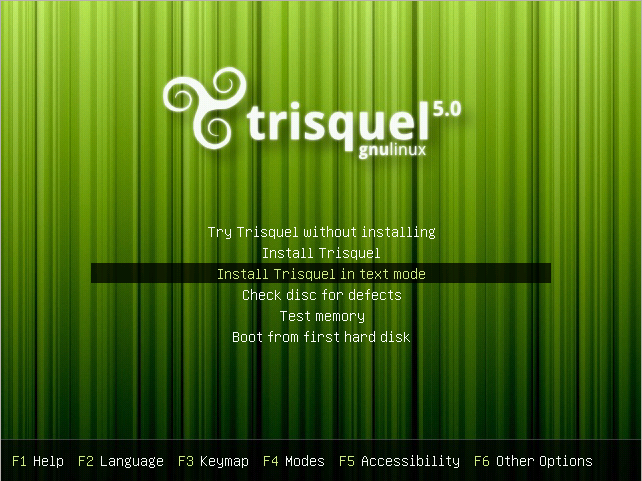
- Select a language.
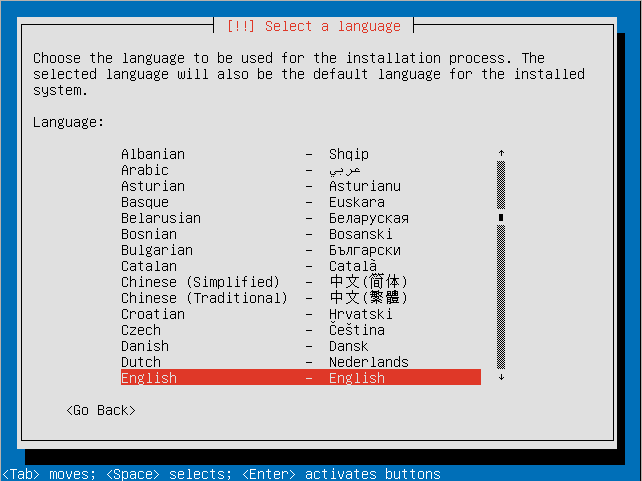
- Select your location.

- Decide if you want the installer to detect your keyboard.
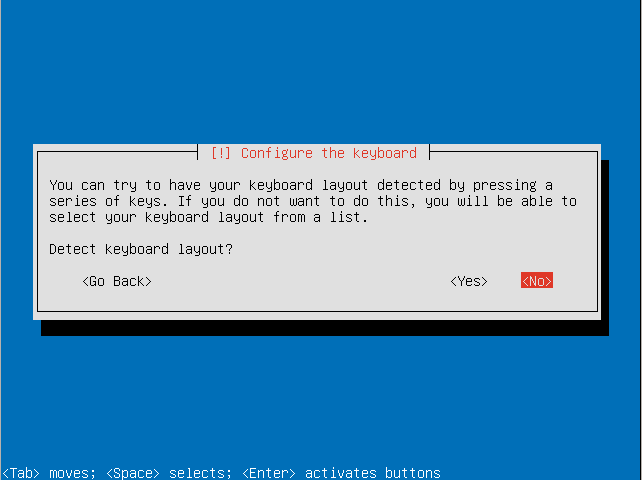
- Choose the country of origin for your keyboard.
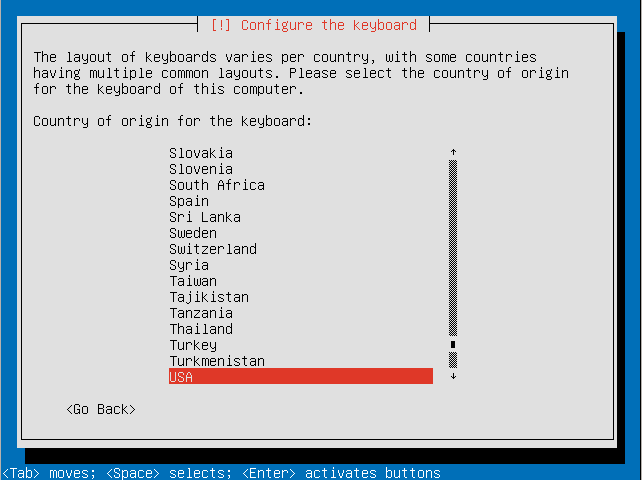
- Select your keyboard layout.
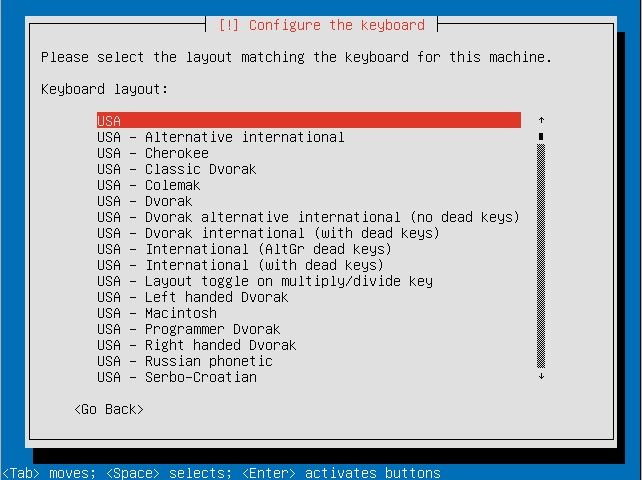
- Choose a hostname for your system.
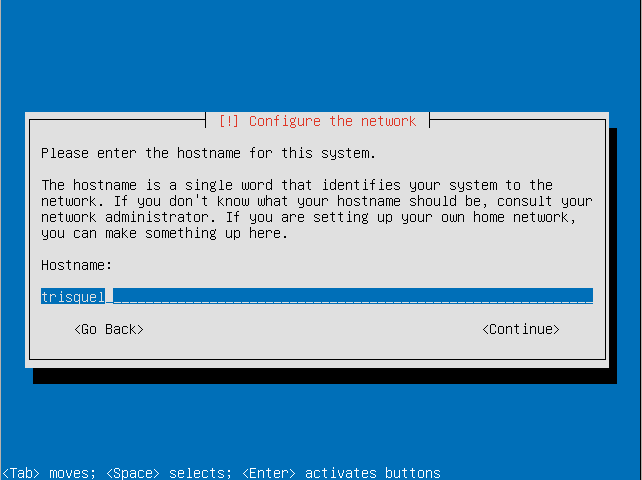
- Choose a country for your preferred mirror.
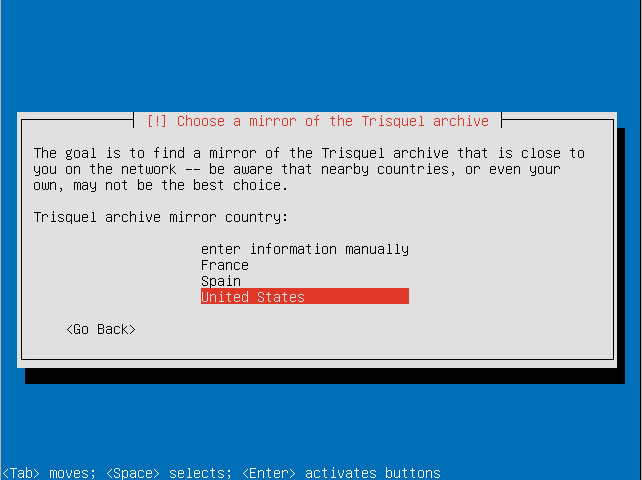
- Select a Trisquel mirror.
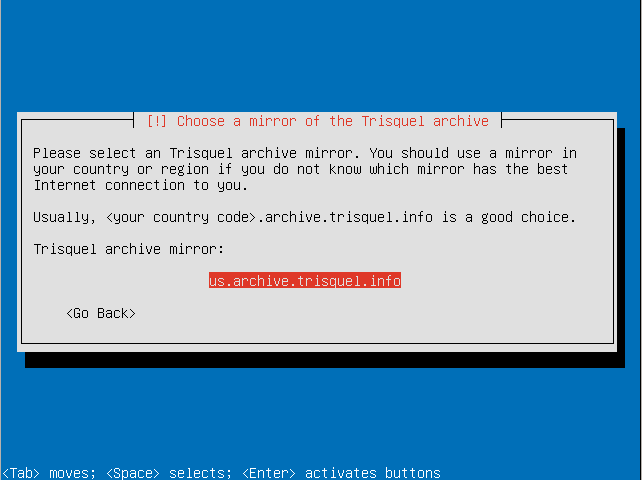
- If you require a proxy to access the Internet enter the information here.
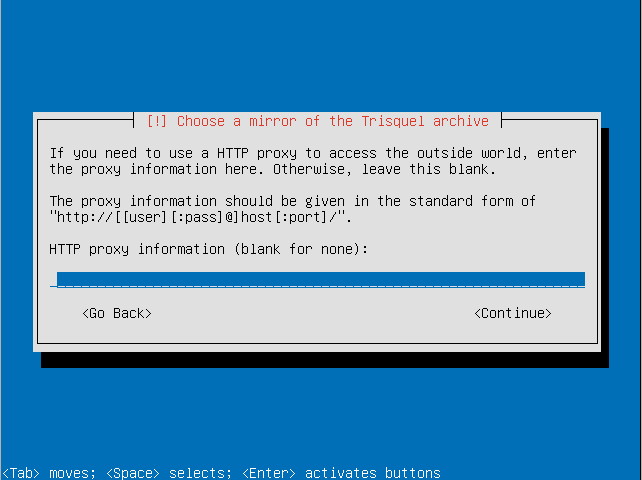
- Make sure the timezone the installer detected is correct.
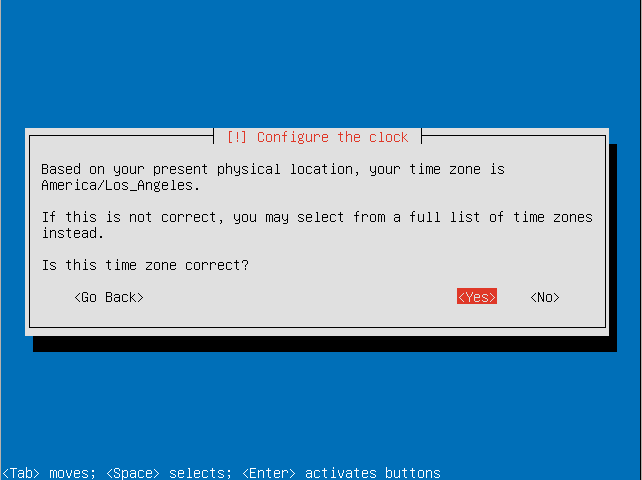
- Choose the "Guided - use entire disk and set up encrypted LVM" option.
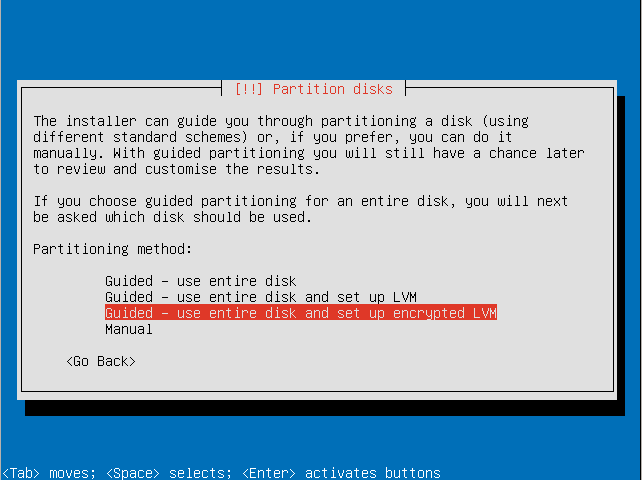
- Select the disk to install Trisquel on.
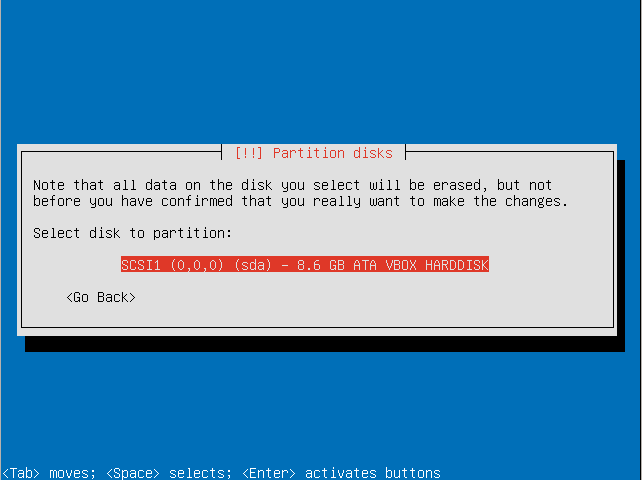
- Confirm that you are willing to write the changes to disk and configure the LVM.
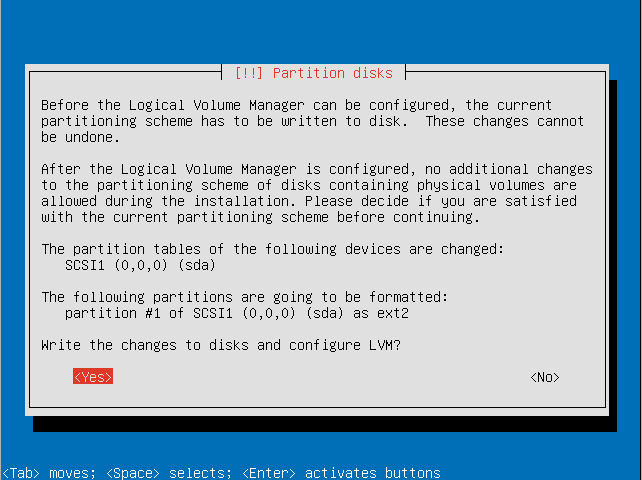
- Enter an encryption passphrase.
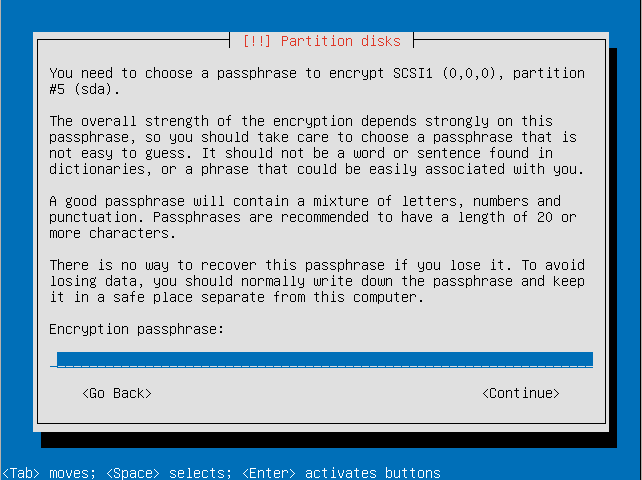
- Resubmit the passphrase to verify it.
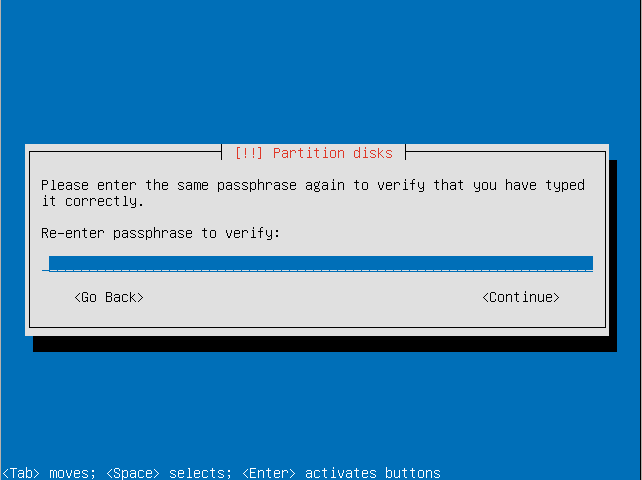
- Choose the amount of the volume group to use for guided partitioning.
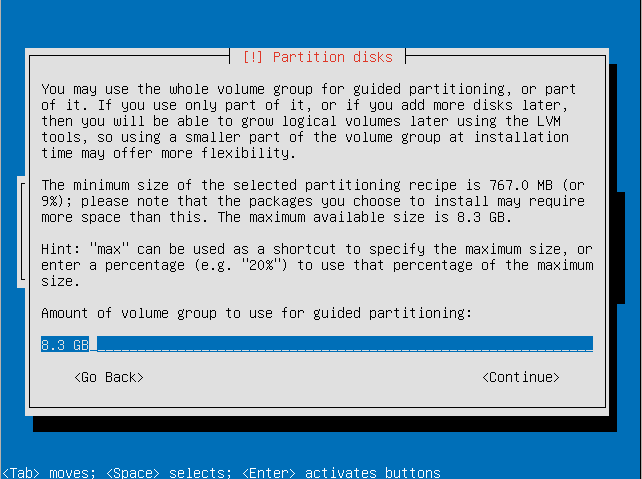
- Confirm that you want to write changes to the disk.
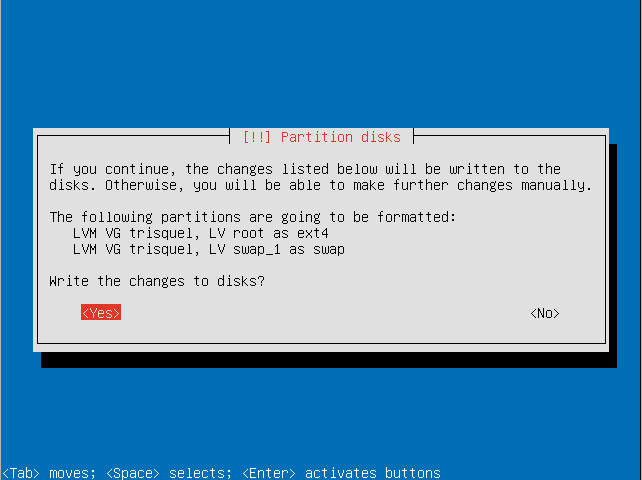
- Select a kernel to install.
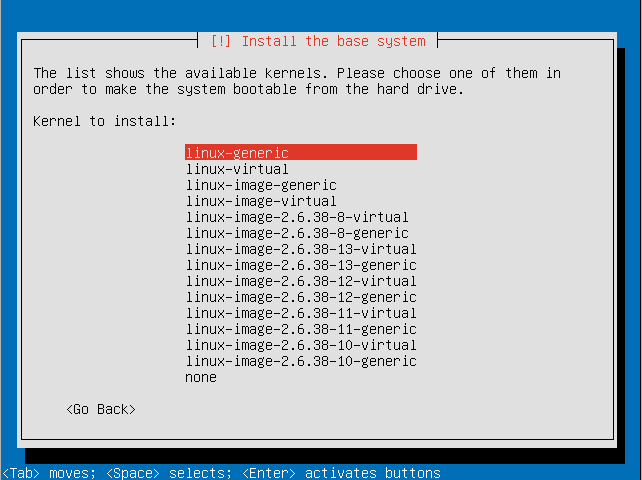
- Enter the full name for the use account that will be created.
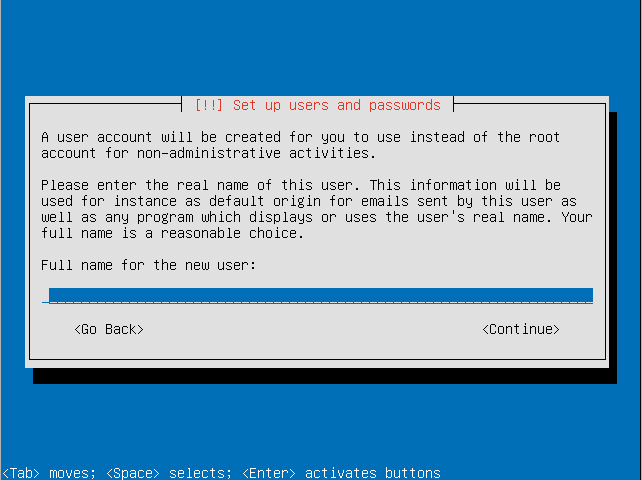
- Choose a username for the user account.
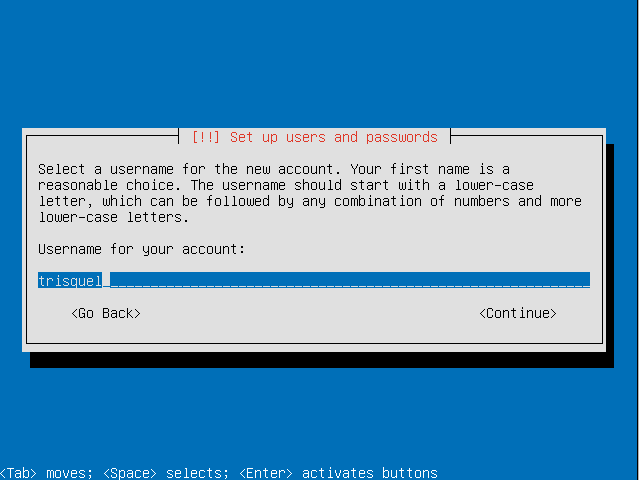
- Choose a password for the user.
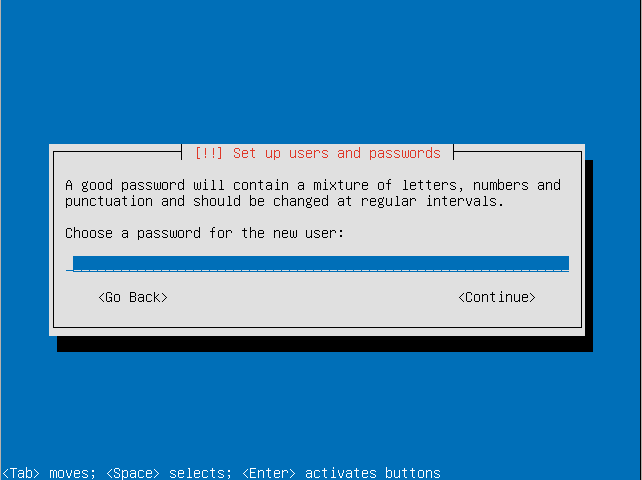
- Re-enter the password to verify it.
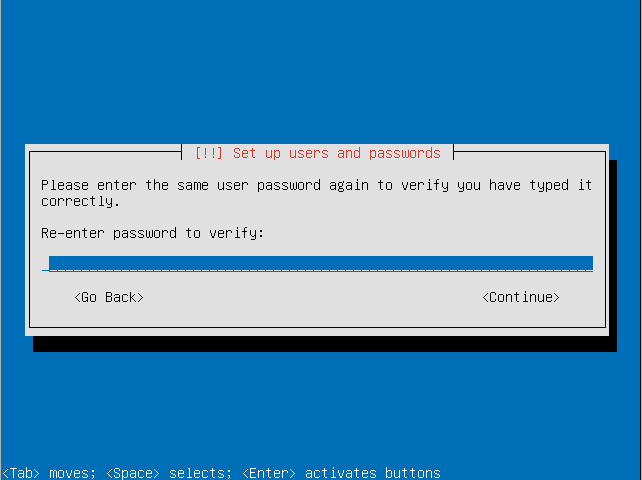
- Choose if you want to also encrypt your home directory. This can be useful for a computer with multiple users even if the LVM itself is encrypted.
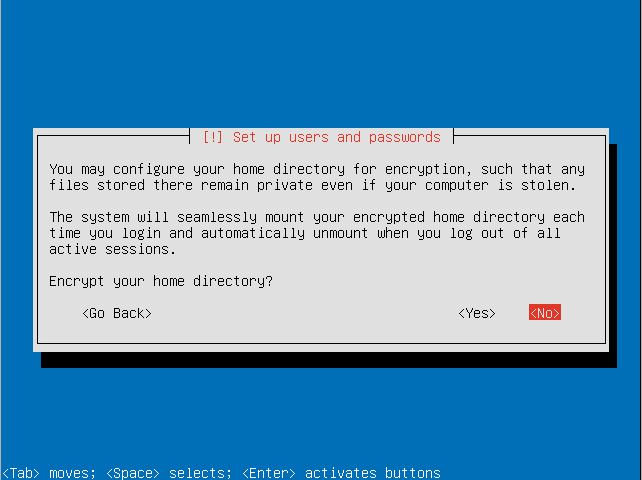
- Decide how you want to manage upgrades on your system.
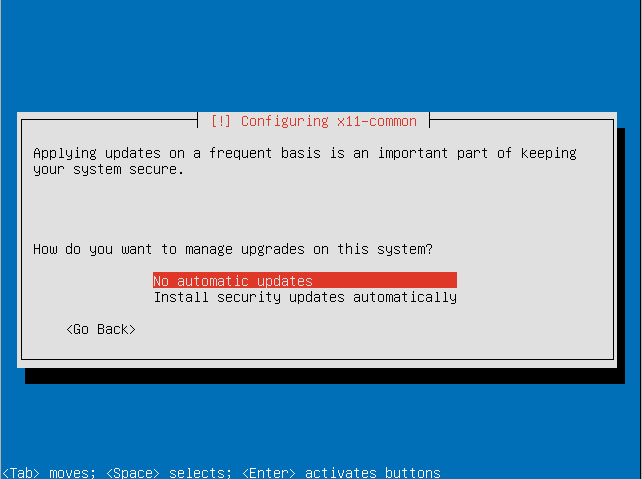
- Choose the software sets you want to install. For this tutorial we will be installing the default Trisquel desktop environment.
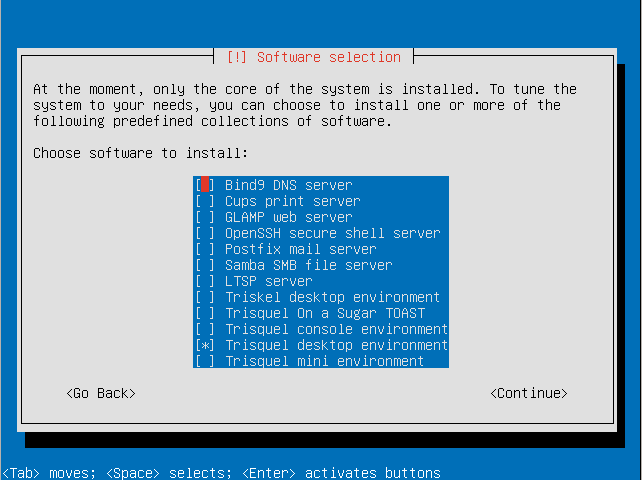
- Select continue to continue software configuration.
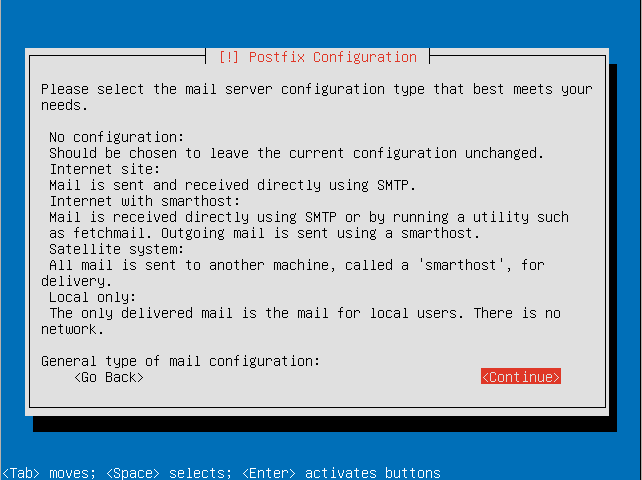
- Configure postfix (if you wish to have an email server).
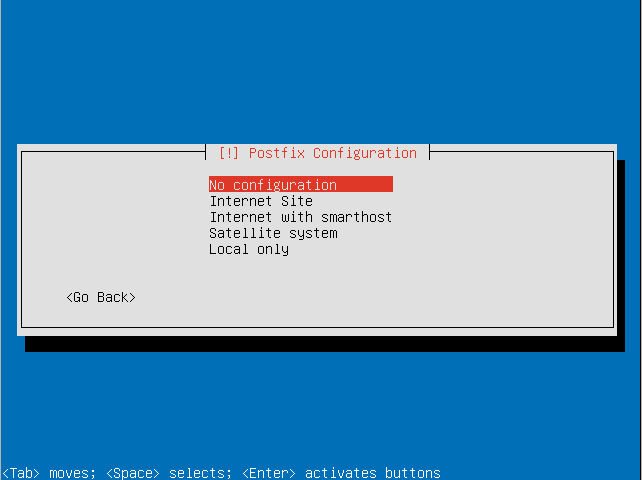
- Decide if you want to install the GRUB boot loader to the master boot record.
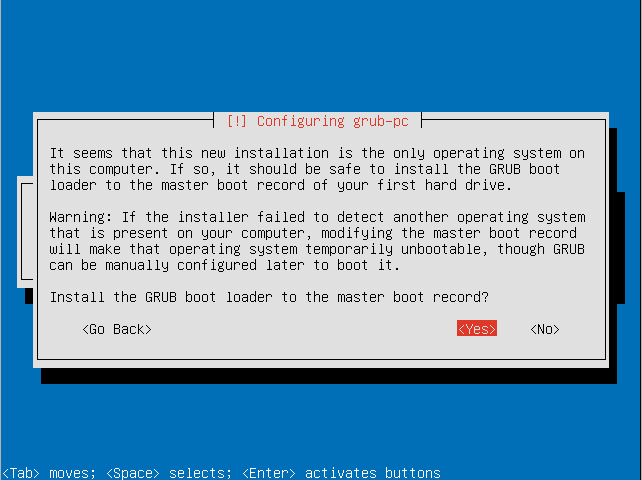
- Select if your system clock is set to UTC.
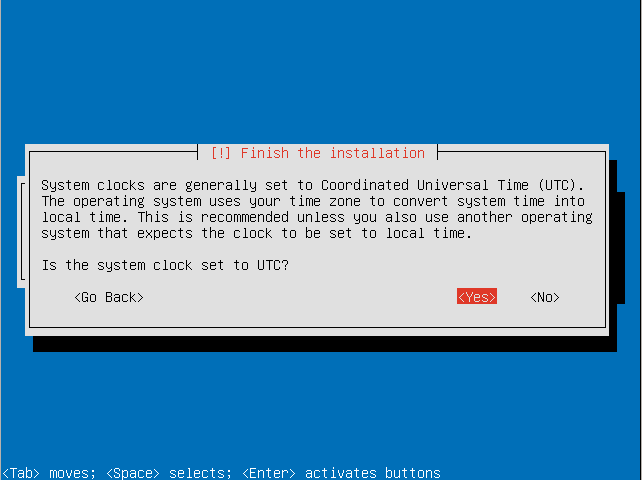
- Remove the boot media (e.g. Trisquel CD) and press continue to reboot.
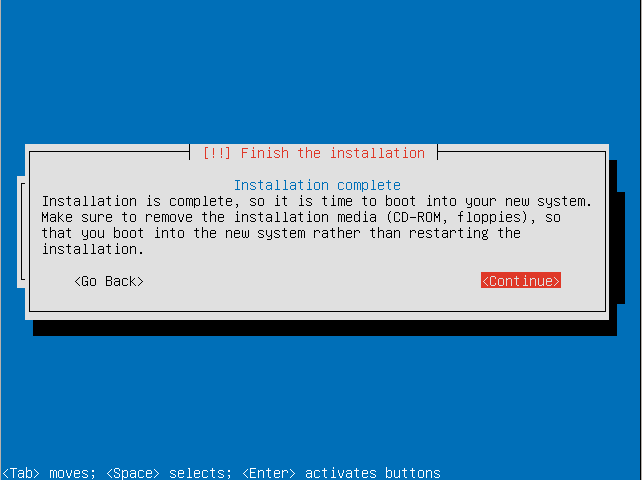
- Enter your encryption passphrase to decrypt the LVM.
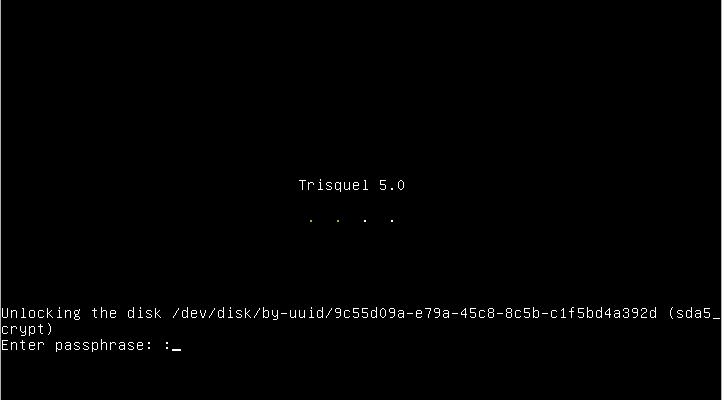
- Login with your user credentials to enter your Trisquel GNU/Linux system.
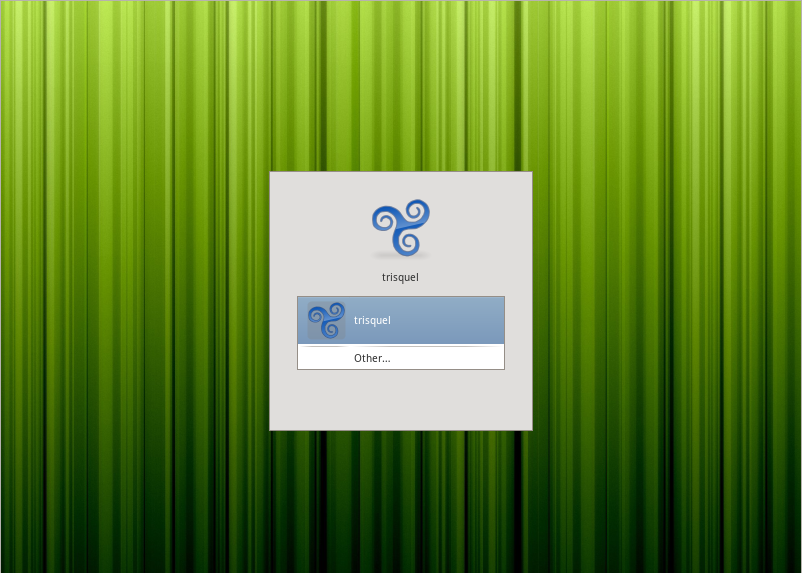
Additional Information
- The steps outlines for this example system may differ based on your needs. For example if you live in Spain you should not select that you live in the United States.
- For instructions on how to accomplish this via terminal see the corresponding manual.
Revisions
10/18/2011 - 17:49
anonymous

