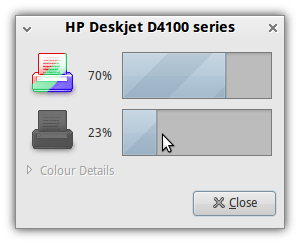Submitted by AndrewT on Fri, 02/12/2010 - 21:32
Revision of Setup a Printer from Thu, 01/20/2011 - 19:33
The revisions let you track differences between multiple versions of a post.
Checking for Compatibility
Look up your printer manufacturer and model at OpenPrinting.org and see which drivers your printer requires and how it performs. Note that they list many printers that require nonfree software to work as well (but are compatible with GNU/Linux systems using proprietary drivers), so be careful.
h-node is another useful resource to find printers compatible with fully-free systems like Trisquel. Please add your printer model to the archive.
Setup
- Install the driver for your printer. Some common drivers like HPLIP and Ghostscript are already in Trisquel's default installation. Open the default printing manager in the Main Menu (System → Administration → Printing).
- Connect your printer to your computer.
- The printer should be detected and appear in the main window.
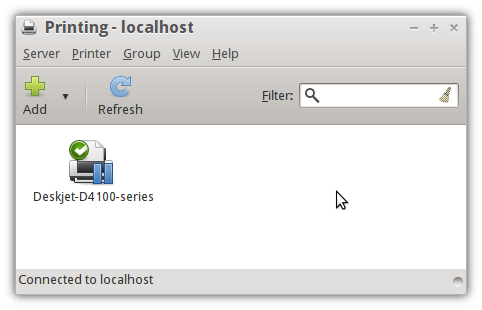
Configuration
- Open the Printer Properties menu by right-clicking on the printer you have connected and clicking Properties.
- In the Policies section, check the Enabled and Accepting Jobs boxes, and Shared if you want to share the printer over a network.
- In the Access Control section, you can allow or deny access to other users.
- In the Printer Options section, the default settings are probably best, but if you want to conserve ink, you can change the default printout mode from Normal (color or grayscale) to Draft.
- The Job Options section lets you change how your printer handles print jobs. It is generally best to keep the default settings.
- Finally, click the Print Test Page button under the Settings section to get a test page.
Getting Your Cartridge Levels
You will likely want to be able to check your remaining ink/toner levels. There are several easy ways to do this. The easiest method is to use the "Ink/Toner Levels" section of the Printer Properties, but some printers will not report their ink levels correctly (or at all). Another alternative is a graphical tool called Inkblot.- Go to this website and check if your printer model (it must be a Canon, Epson, or HP printer) is supported by libinklevel, the library used by Inkblot. Most HP and Epson printers that transmit their ink levels should work with recent versions of libinklevel.
- Install Inkblot.
- Open Inkblot from your Main Menu (System Tools → Inkblot). It will show up in your panel.
- Double-click the panel icon. Your black and color cartridge levels will be displayed.