Submitted by chaosmonk on Sun, 04/08/2018 - 20:35
Disabling Orca Screen Reader
The goal of this documentation is to show how to disable Orca Screen Reader.
Upon installing older versions of Trisquel, Orca Screen Reader was enabled by default so that Trisquel was accessible to visually impaired users.
Disabling Orca Screen Reader
- At the login screen, select the assistive technologies icon at the top right of the screen. Deselect "Screen Reader" from the drop-down menu.
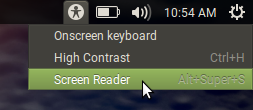
Orca Screen Reader will now be inactive at the login screen.
- Log in, and launch Control Center from the main menu.
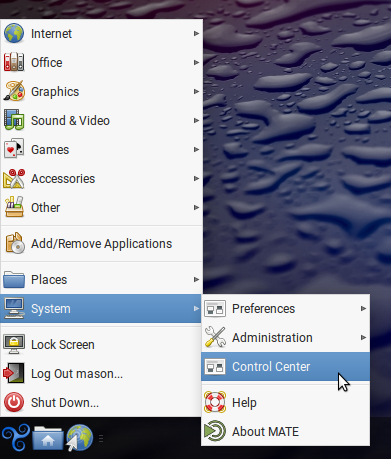
- Select "Assistive Technologies."
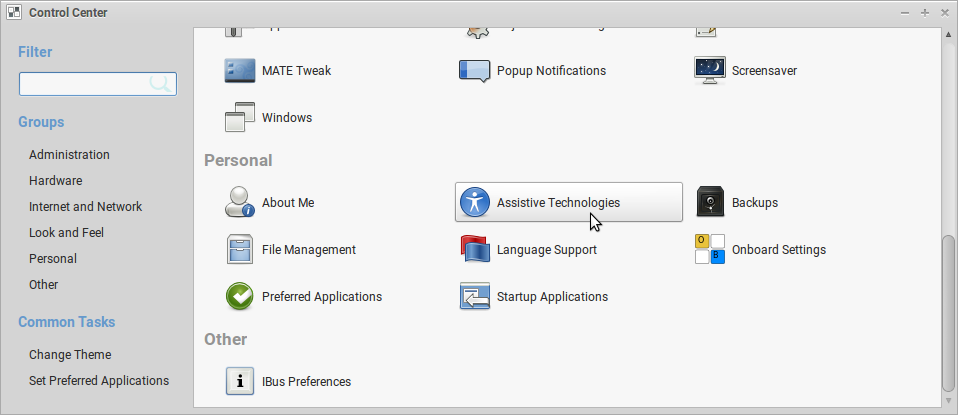
- Select "Preferred Applications."
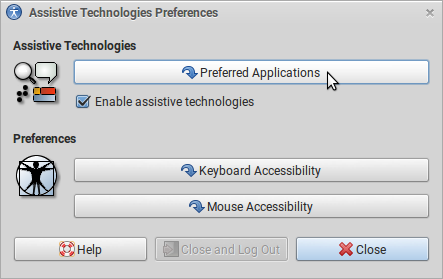
- Deselect "Run at start."
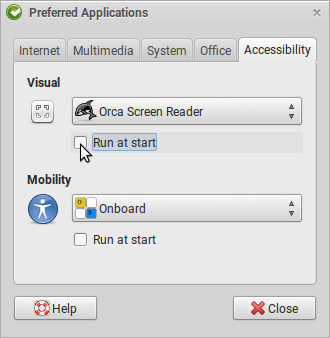
- Return to Control Center, and select "Startup Applications."
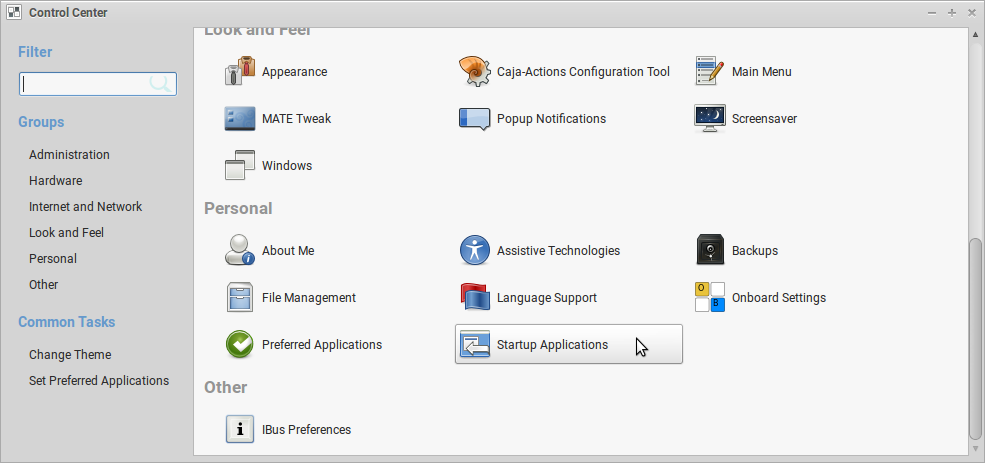
Deselect "Orca screen reader."
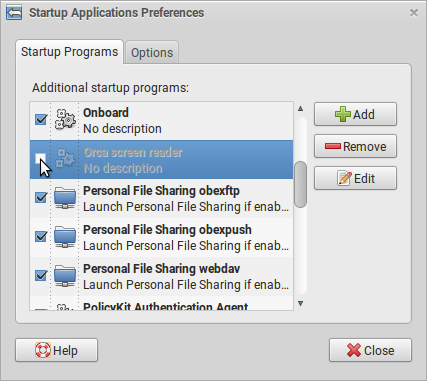
- Log out and log in again. Orca Screen Reader will now be inactive while signed in.
Remove Orca Screen Reader
Orca may be uninstalled entirely by removing the gnome-orca package. (see Installing and Removing Software) However, note that gnome-orca is a dependency of some desktop environments. Disabling Orca using the guide above is a safer solution.

