Submitted by Pandya on Wed, 01/14/2015 - 12:16
Manage disks and partitions
Depending on your needs, you have different options.
GNOME Disks
GNOME Disks is the GUI front end of udisks that can be used to view and modify storage details on local and removable devices.
Main Features
The main features of GNOME Disks are:
- View details about internal and removable storage devices, including partitions
- Format an entire disk (typically removable)
- Diagnose problems, scan for errors
- Write a disk image to a removable drive (typically to use as a live OS)
Using GNOME Disks
- In the Main Menu go to System→Preferences→Hardware→Disks
- or run application by executing the following command in a terminal:
$ gnome-disks
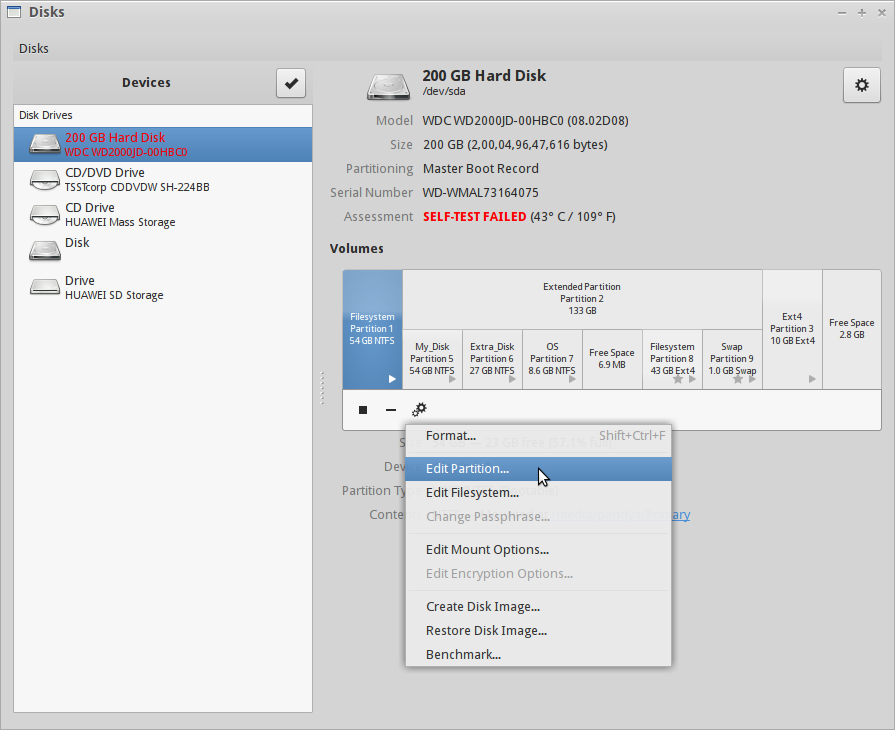
GParted
In Addition you can use GParted, the GNOME Partition Editor.
Main Features
- Perform actions with partitions such as:
- create or delete
- resize or move
- check
- label
- set new UUID
- copy and paste
- Manipulate file systems such as:
- btrfs
- exfat
- ext2 / ext3 / ext4
- fat16 / fat32
- hfs / hfs+
- linux-swap
- lvm2 pv
- nilfs2
- ntfs
- reiserfs / reiser4
- udf
- ufs
- xfs
Using GParted
- In the Main Menu go to Other→GParted
- or run application by executing the following command in a terminal:
$ gparted
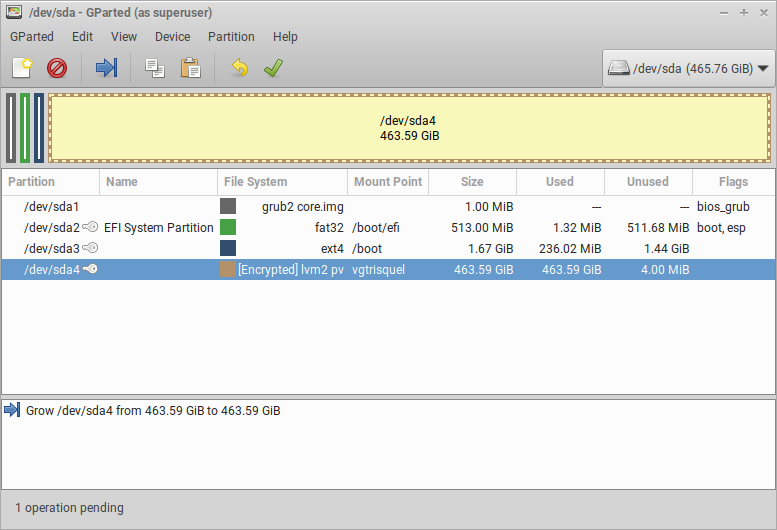
Further Reading
For more informations visit the full documentation of GParted.
| Attachment | Size |
|---|---|
| gnome-disk-utility.png | 98.59 KB |
| gparted.png | 59.5 KB |

