Edit Music File Tags
What are music file tags and why do I need them?
Tags are bits of information about the music stored in a specific file, that are added to the file itself, so there is no need to store the information separately. Creating and editing tags on music files is very important to keep a nicely organized music collection on your computer.
Ex Falso
Ex Falso is an audio tag editor for GTK+. It is a great tool to display and edit audio metadata tags. Supported formats include MP3, Ogg Vorbis, FLAC, Musepack (MPC), WavPack, and MOD/XM/IT.
Main Features
- Freeform tag editing for most supported formats, including ID3v2
- Multiple values for tag keys
- Flexible rename-by-tags and tag-by-filename patterns
- Extensible using simple Python-based plugins
- Edit multiple files in several formats at once
Installing and starting Ex Falso
- To install it, run:
apt install exfalsoNote: You will need root privileges to install packages.
After installing, run Ex Falso like this:
- In the Main Menu go to Sound & Video→Ex Falso
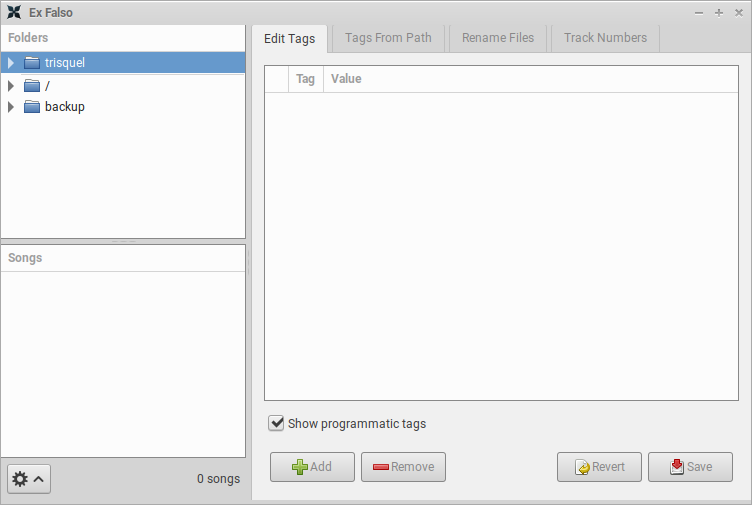
How to use Ex Falso
The main window consists of three parts - a little file browser to select the working directory, a list of music files found in the working directory and a list of tags found within selected music file.
By pressing "+ Add" you can add new tags, by double-clicking on the tag value you can edit it. By selecting a tag and pressing the "Del" key on your keyboard you can mark a tag for deletion.
You can select multiple files at once by holding the key and clicking on different music files or by pressing +a to select all files within a directory. Now you will see which tags are shared between those files and which of them have the same value (e.g., artist will be often the same across many files, but title will most likely be different).
After you made all the desired changes - press "Save" to write those changes into the music file.
Generating tags from filenames
One great feature of Ex Falso is the ability to create tags from filenames. This is very handy if you have a number of music files that carry all the important information inside their filename (e.g., ACDC-HighwayToHell_01-Highway to Hell.ogg), but have no tags or bad tags. What is a bad tag? If you have music from artists outside the English speaking world, sometimes tags have been saved in a non-UTF8 encoding, which can create problems - some or all of the characters can be displayed wrong (resulting in partially or fully unreadable gibberish).
So in case all the necessary information is present in the filename but not in the tags, Ex Falso can generate tags from filenames. Choose the "Generate tags from path" tab. Here you can use some preset patterns, or edit them and create new ones. It is useful to have a list of all available tagnames for IDv3 tags - a simple list will be attached later. Here you can choose a pattern, which will load the data from the filename and create tags from it.
Let's say we are dealing with this file: ACDC-HighwayToHell_01-Highway to Hell.ogg. It has no tags right now. Which pattern would create the correct tags? This one:
![]()
Note how the characters that are not supposed to be included in the tag values ("-" and "_") are not included. This pattern uses everything before the first "-" as value for an artist tag, and everything in between the first "-" and the "_" as value for an album tag. Next, everything between that and the next "-" is used as value for a tracknumber tag and finally everything after that until the final "." is used as value for a title tag! It's really easy to understand and easy to write your own patterns according to the specific filenames.
By clicking on "Preview" you can check if your pattern is working as desired, then edit it if necessary and finally you can click on "Save" to write the changes in all the files which are selected in your working directory.
Creating new tags
Let's say, you have ripped a music album from CD to your hard drive, but the artist is not popular enough, to be recognized by freedb. So what you ended up are multiple files that are called file-01.flac, file-02.flac, etc. No tags available. But you do have your CD case, which tells you all the track names and of course the name of the artist and the name of the album.
Here is what to do: select the appropriate working directory, where all your newly ripped music files are stored. Now select all the files while holding the "Ctrl" key. Now you can add the artist and album tags to all these files at once!
Next, you will have to generate some tags from the filenames (in this case tracknumber). For this you have choose the "Generate tags from path" tab again. Our files are named like this: file-01.flac, file-02.flac, etc. So we enter the following pattern:
![]()
it will ignore everything before the "-" and use the numbers after the "-" as the value for a tracknumber tag. In this scenario, you will have to enter each trackname by hand, but Ex Falso still spared you from typing in all the artist, album and tracknumber tags for each file.
Generating filenames from tags
You can also automatically rename files based on tags, which is done in the tab "rename files" and works basically the same, but in reverse - you choose a pattern which loads data from the tags and writes it into the filename.
| Attachment | Size |
|---|---|
| ex-falso.png | 28.73 KB |
| exfalso-02.png | 2.2 KB |
| exfalso-03.png | 1.58 KB |

