Submitted by AndrewT on Wed, 02/17/2010 - 22:18
Connect to the #Trisquel IRC channel
Notice: Users requiring more security/anonymity/privacy may wish to follow our alternative documentation and connect to IRC using Tor
The Trisquel project has an official IRC (Internet Relay Chat) channel that anyone can join. To connect to the channel, follow these steps.
Using Pidgin
Since Trisquel 4.5, codename Slaine, Pidgin is the default IRC client (though it is also a universal chat client that handles many protocols besides IRC). To use the #trisquel IRC channel in Pidgin:- When starting pidgin for the first time it will inform you that you do not have any accounts configured. Click the Add... button to create an account.
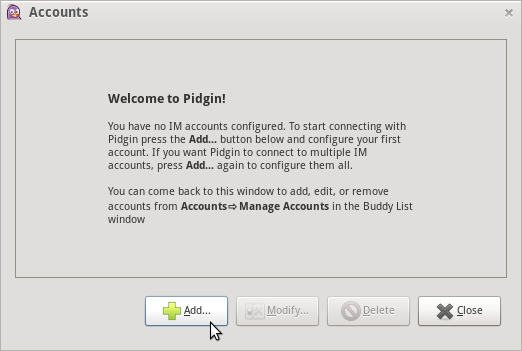
- Using the protocol drop down menu select the IRC option.
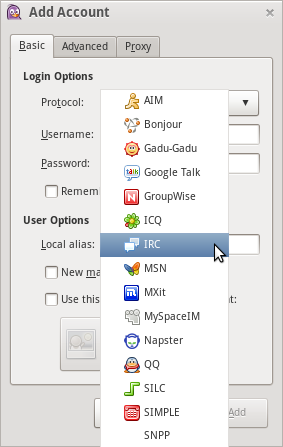
- Select a Username to be displayed in the chat. Finally click Add.
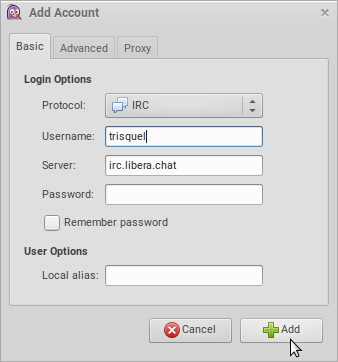
- At the main BuddyList from the Buddies menu select Add Chat...
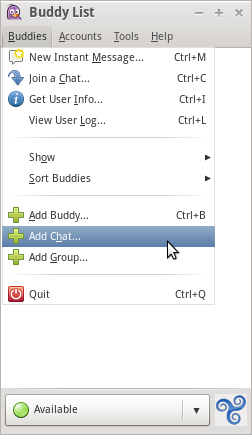
- Type the name of the desired channel. In this case it is #trisquel.
- Double-click on the #trisquel chat to join the chat channel.
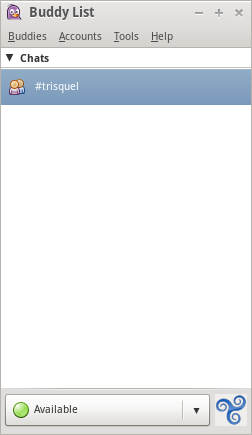
- After connecting you may type /help for more information on how to use IRC.
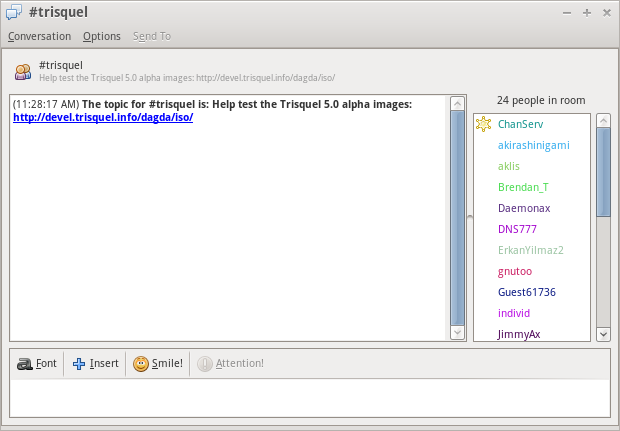
Using XChat
In Trisquel 4.0 and earlier versions, XChat is the default IRC client. If you only use IRC and want a more full-featured IRC experience, you may prefer XChat. To use the #trisquel IRC channel in XChat:- Install XChat if you're running Trisquel Slaine or later.
- Start the XChat program from the Main Menu (Internet → XChat IRC).
- Enter a username, nicknames, and if you want to, your real name.
- Trisquel's channel is hosted on Libera.Chat. Choose Libera.Chat from the list and click Connect.
- You should be connected in a few moments.
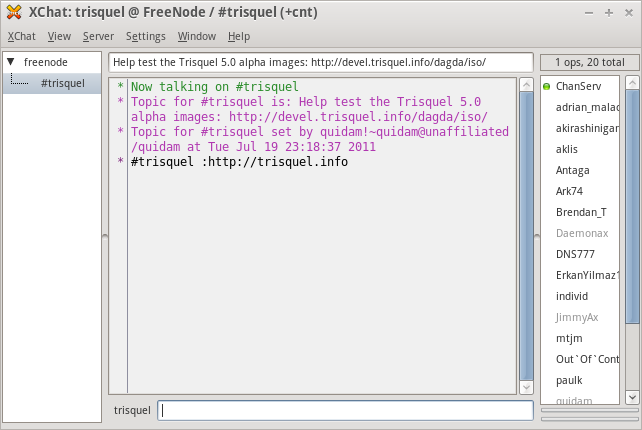
- Use the /help command to get a full list of commands, and ask around the channel for any further assistance.
Using ChatZilla!
Coming with all Mozilla-based browsers.Additional Information
- Using your real name on IRC may compromise your privacy. A real name is not required for IRC.
- Users may read more about Libera.Chat at their website.

