How to permanently disable/remove Orca Screen Reader?
I love Trisquel 8. Let me start this post by saying that. I love Trisquel 8. What a time to be alive.
Anyway: everytime I install Trisquel 8, Orca Screen Reader is enabled and is impossible to turn off.
Any tips?
Remove it and burn it with fire (recommended)
sudo apt remove mate-orca
or turn off @ autostart
System --> Preferences --> Personal --> Startup Applications
It seems to go off if Assistive Technologies is opened.
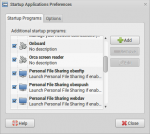

=D
Orca is turned on by default to make Trisquel more accessible to users who cannot see the screen. I think it's great that Trisquel supports non-visual users in this way, after all it's much harder for them to turn it on, than for the rest of us to turn it off. That said, it would also be great if there was a *very* obvious way to turn Orca off when beginning installation if it isn't needed. It would be equally great if turning it off during installation automatically turned it off in the installed system too.
EDIT: question, is it possible to have a female voice for Orca, instead of the male one, and to have voices with accents other than the default English one?
> I think it's great that Trisquel
> supports non-visual users in this way, after all it's much harder for
> them to turn it on, than for the rest of use to turn it off. That
> said, it would also be great if there was a *very* obvious way to
> turn Orca off when beginning installation if it isn't needed.
I agree. The screen reader should definitely be enabled by default, but how to disable it is a very common question. I took a stab at writing a wiki page explaining how.
Another solution might be to have two versions of each ISO, one with assistive techonlogies enabled by default and another with them disabled.
Mason, thanks for those instructions for disabling Orca. Unfortunately, that does not shut Orca off for me. I have to go into the terminal and kill it to shut off the screen reader. While this is a great feature for the visually impaired, it's pretty annoying to listen to when you don't want it, and it won't shut off without killing it.
Everything else is pretty cool! Keep up the good work Trisquel team! :-)
Thanks for the feedback. Assuming that you have completed every step on the documentation page, including logging out and logging in again, can you next try the following?
- Go to Control Center -> Startup Applications and see if Orca is in there. If so, deselect it, log out, and log in.
- If Orca is not under Startup Applications, or if it is still active after deselecting it and logging out/in, go to Control Center -> Assistive Technologies, deselect "Enable assistive technologies" and log out/in.

