Submitted by GNUtoo on Tue, 11/10/2009 - 14:51
Revision of Full Disk Encryption Install from Sat, 01/14/2017 - 11:30
The revisions let you track differences between multiple versions of a post.
s manual describes the steps to install Trisquel GNU/Linux onto an encrypted LVM. The goal is to enhance user security and protect your data from prying eyes.
New Instructions
- Boot into the liveCD environment and from the installation menu select "Install Trisquel in text mode"
<embed src="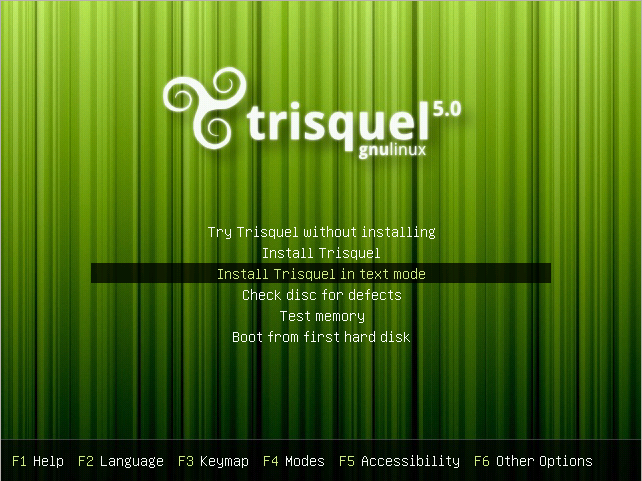 " title=" 600px" />
" title=" 600px" />
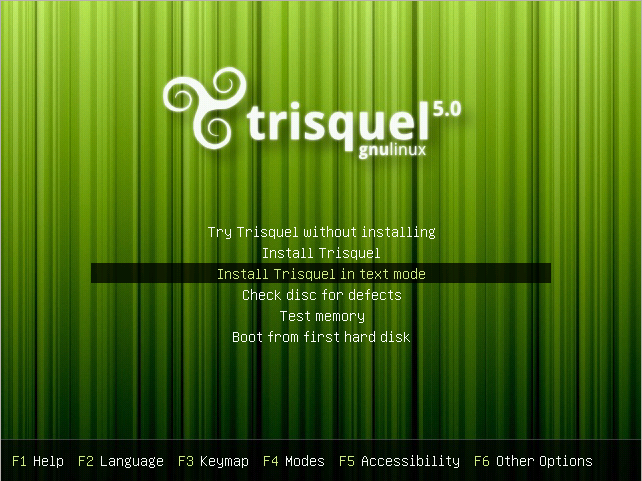 " title=" 600px" />
" title=" 600px" />600px
- Select a language.
<embed src="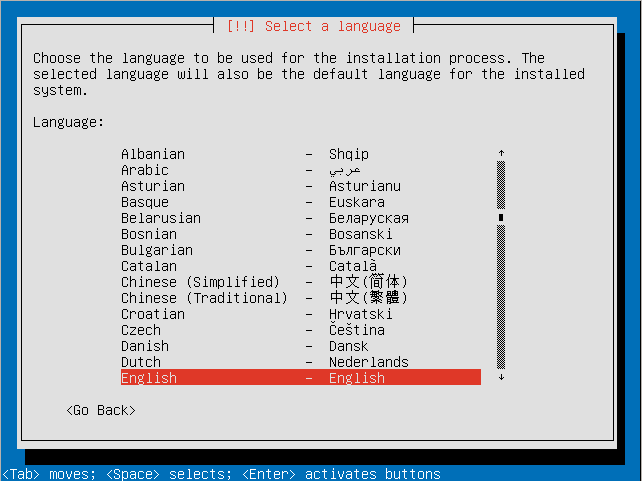 " title=" 600px" />
" title=" 600px" />
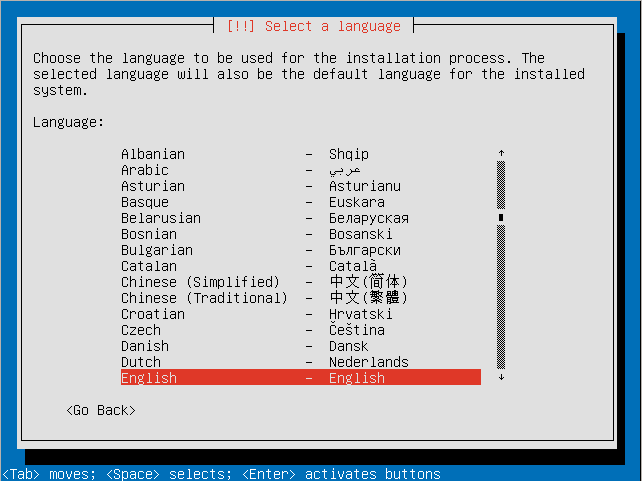 " title=" 600px" />
" title=" 600px" />600px
- Select your location.
<embed src="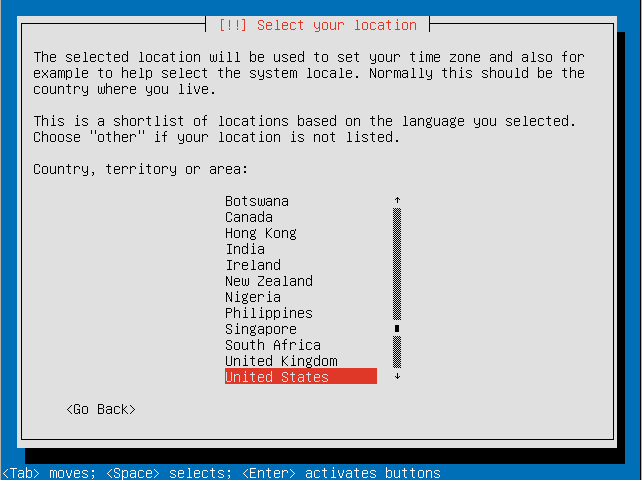 " title=" 600px" />
" title=" 600px" />
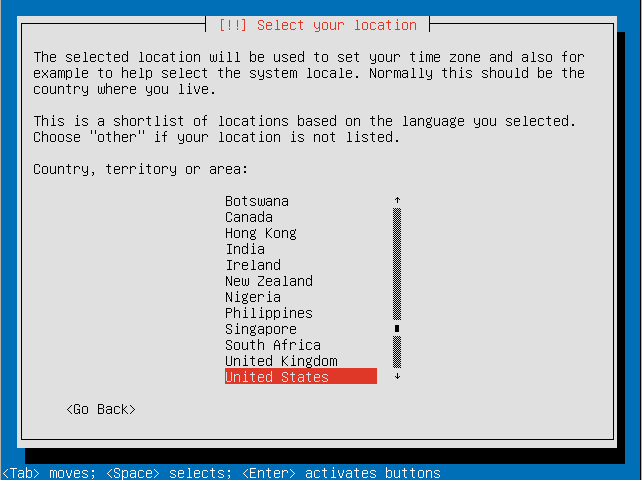 " title=" 600px" />
" title=" 600px" />600px
- Decide if you want the installer to detect your keyboard.
<embed src="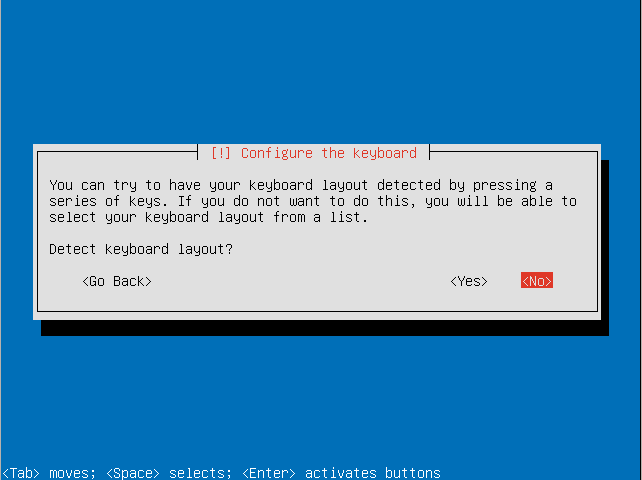 " title=" 600px" />
" title=" 600px" />
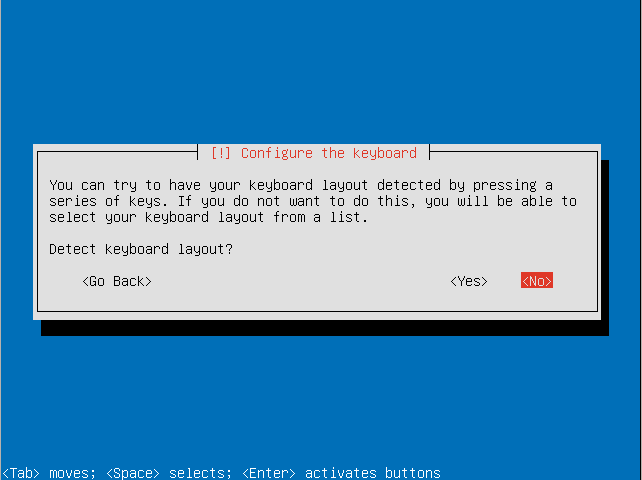 " title=" 600px" />
" title=" 600px" />600px
- Choose the country of origin for your keyboard.
<embed src="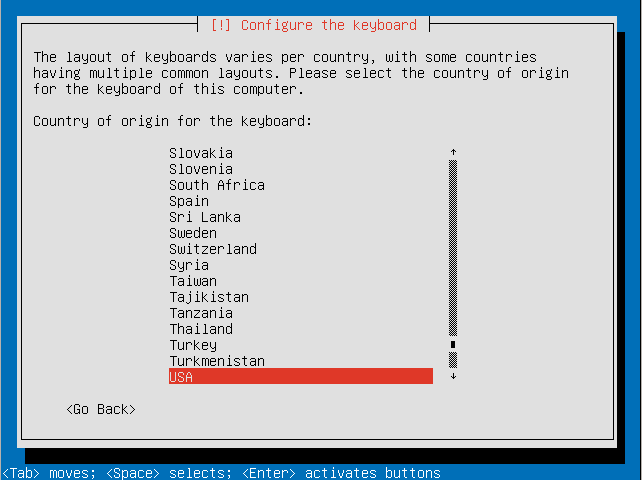 " title=" 600px" />
" title=" 600px" />
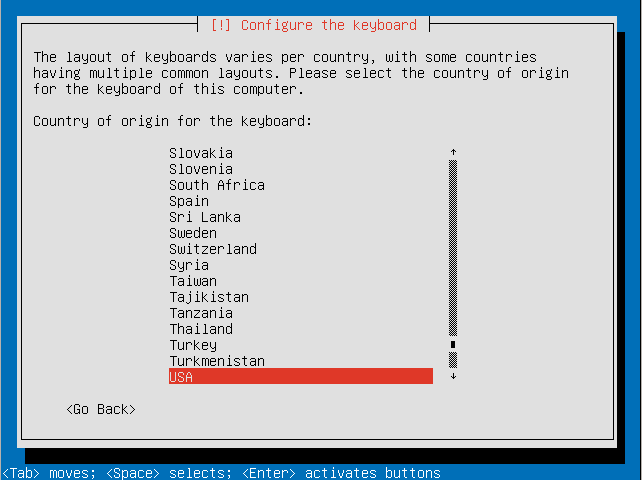 " title=" 600px" />
" title=" 600px" />600px
- Select your keyboard layout.
<embed src="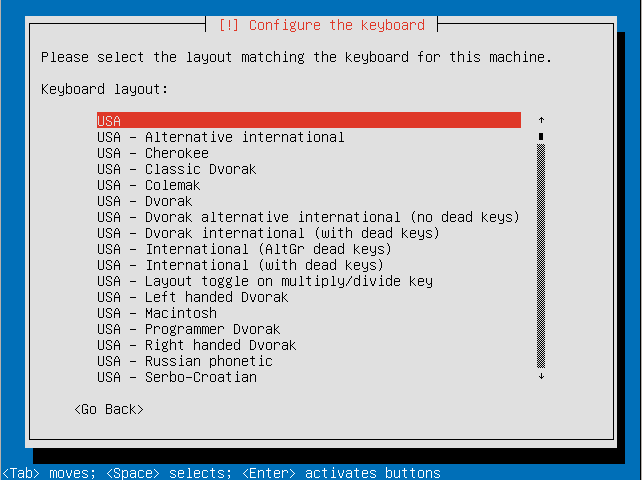 " title=" 600px" />
" title=" 600px" />
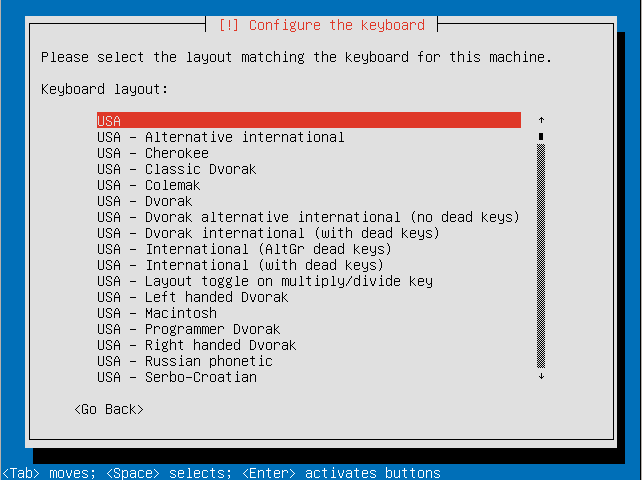 " title=" 600px" />
" title=" 600px" />600px
- Choose a hostname for your system.
<embed src="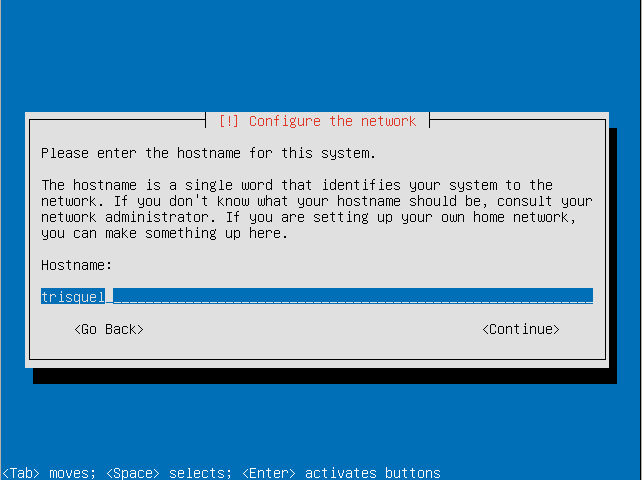 " title=" 600px" />
" title=" 600px" />
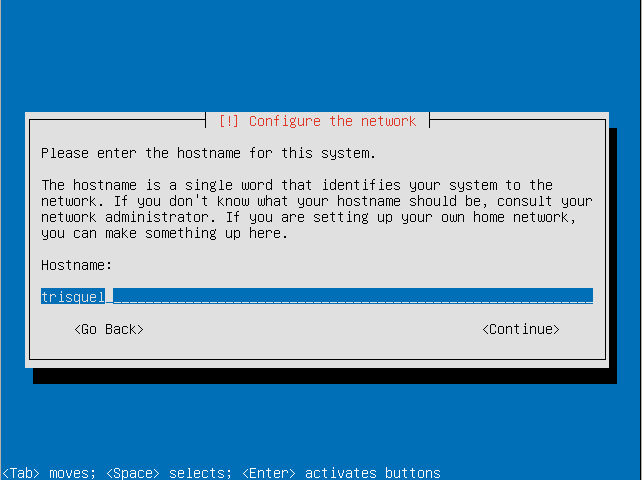 " title=" 600px" />
" title=" 600px" />600px
- Choose a country for your preferred mirror.
<embed src="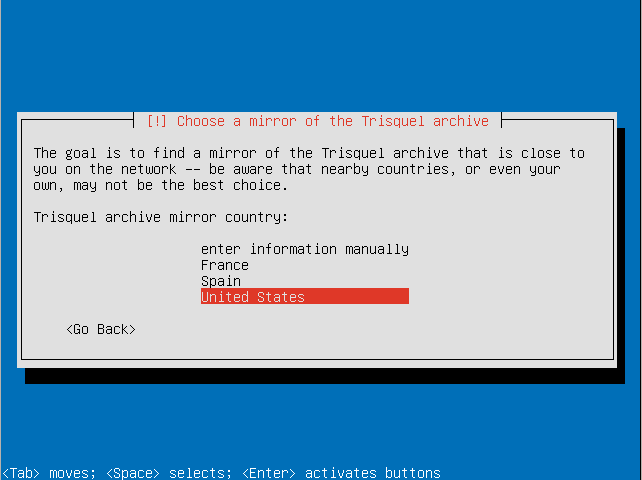 " title=" 600px" />
" title=" 600px" />
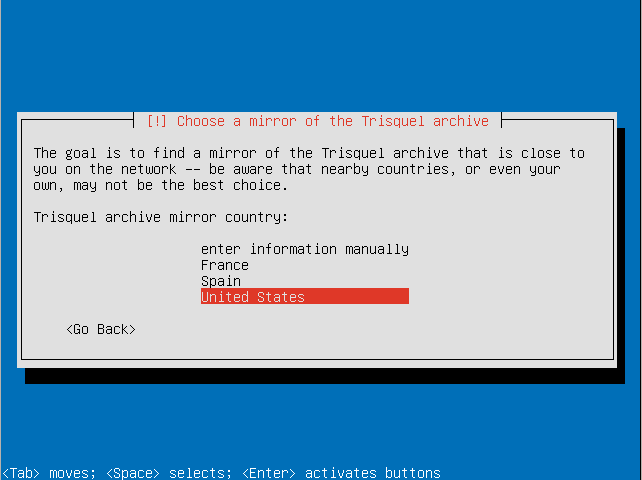 " title=" 600px" />
" title=" 600px" />600px
- Select a Trisquel mirror.
<embed src="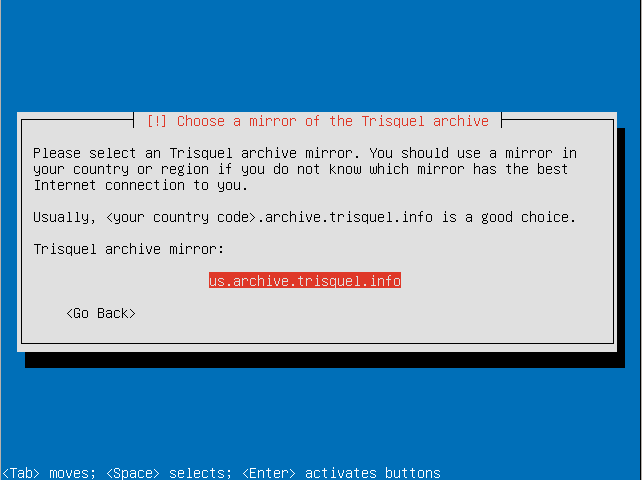 " title=" 600px" />
" title=" 600px" />
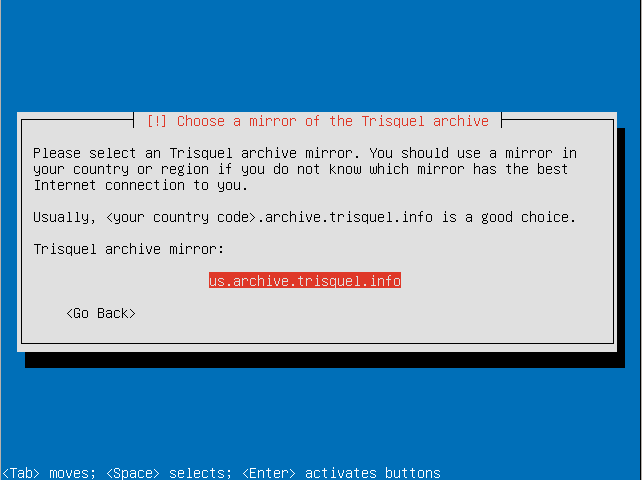 " title=" 600px" />
" title=" 600px" />600px
- If you require a proxy to access the Internet enter the information here.
<embed src="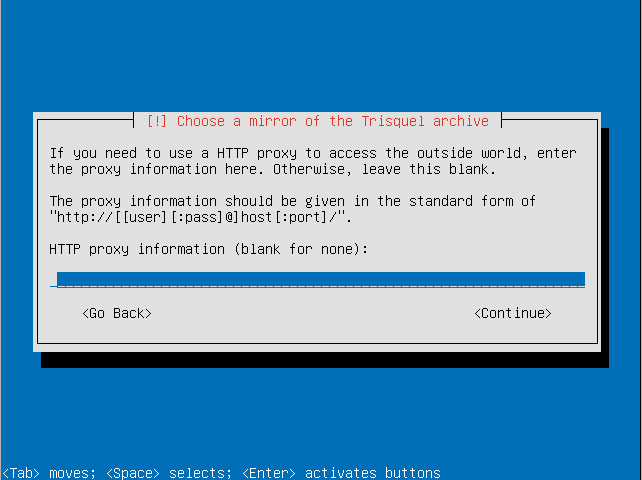 " title=" 600px" />
" title=" 600px" />
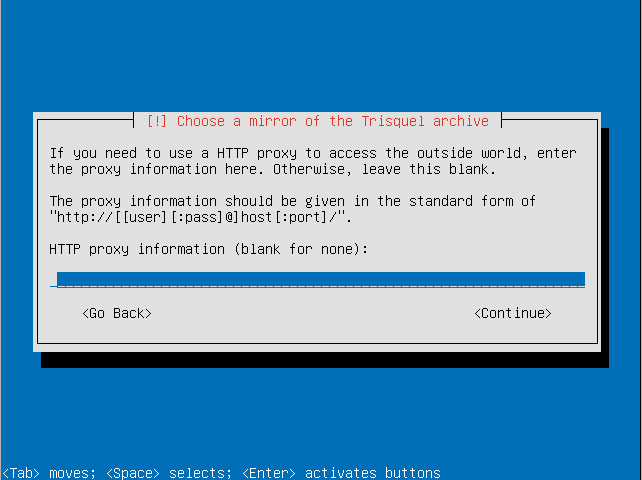 " title=" 600px" />
" title=" 600px" />600px
- Make sure the timezone the installer detected is correct.
<embed src="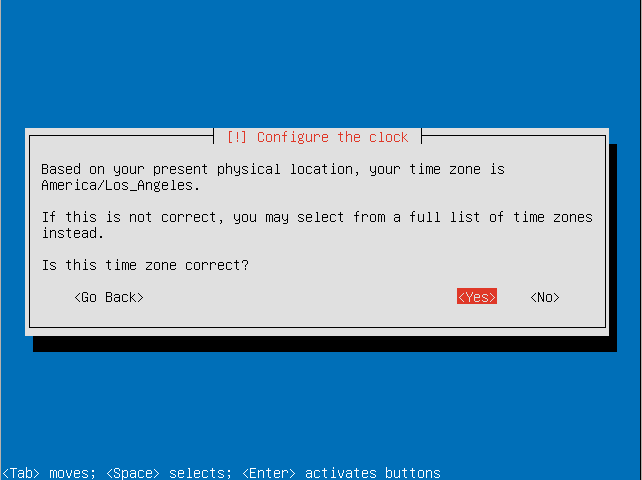 " title=" 600px" />
" title=" 600px" />
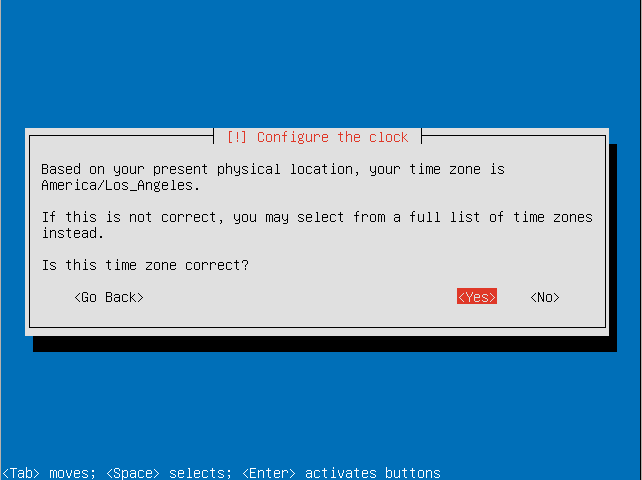 " title=" 600px" />
" title=" 600px" />600px
- Choose the "Guided - use entire disk and set up encrypted LVM" option.
<embed src="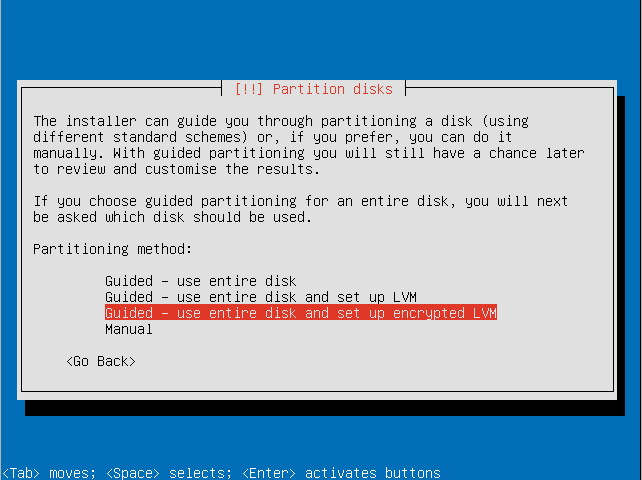 " title=" 600px" />
" title=" 600px" />
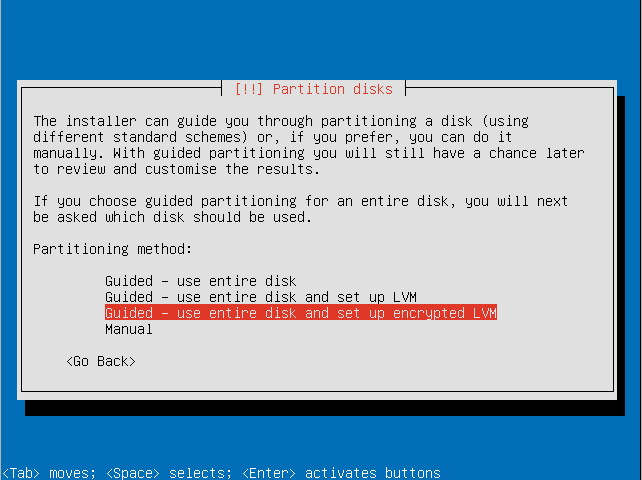 " title=" 600px" />
" title=" 600px" />600px
- Select the disk to install Trisquel on.
<embed src="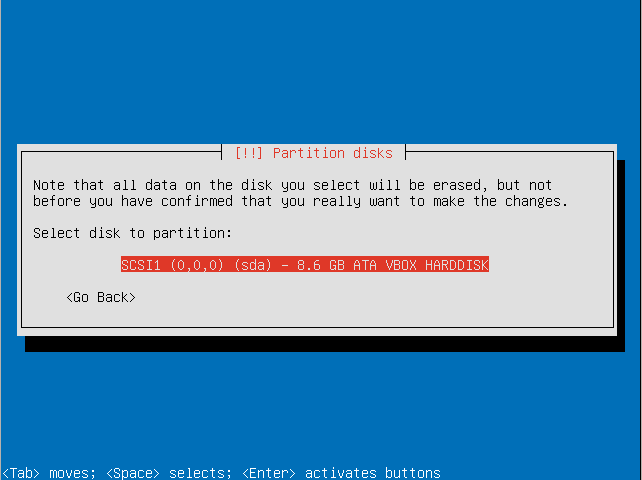 " title=" 600px" />
" title=" 600px" />
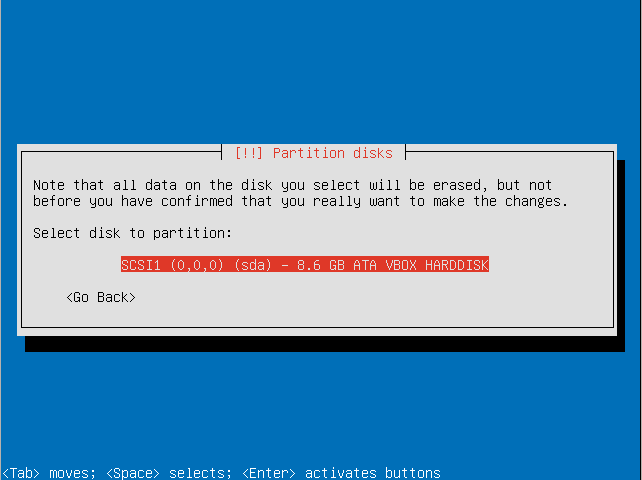 " title=" 600px" />
" title=" 600px" />600px
- Confirm that you are willing to write the changes to disk and configure the LVM.
<embed src="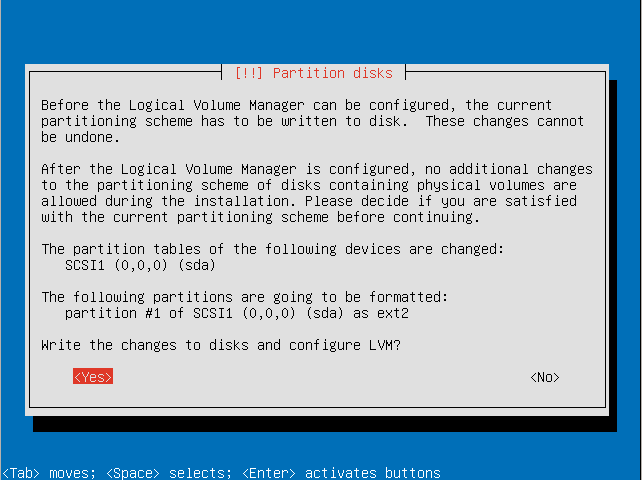 " title=" 600px" />
" title=" 600px" />
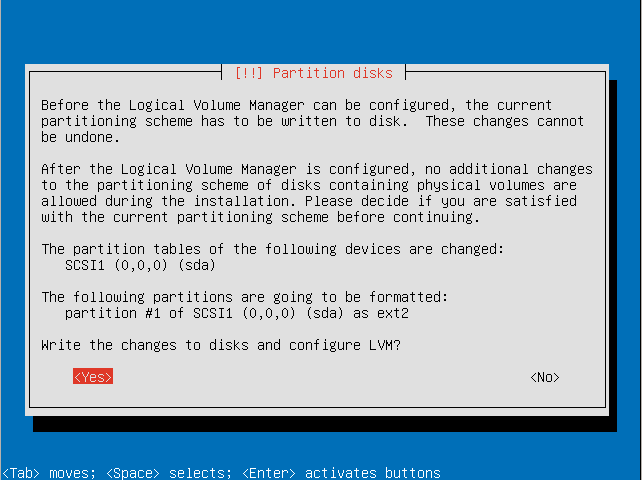 " title=" 600px" />
" title=" 600px" />600px
- Enter an encryption passphrase.
<embed src="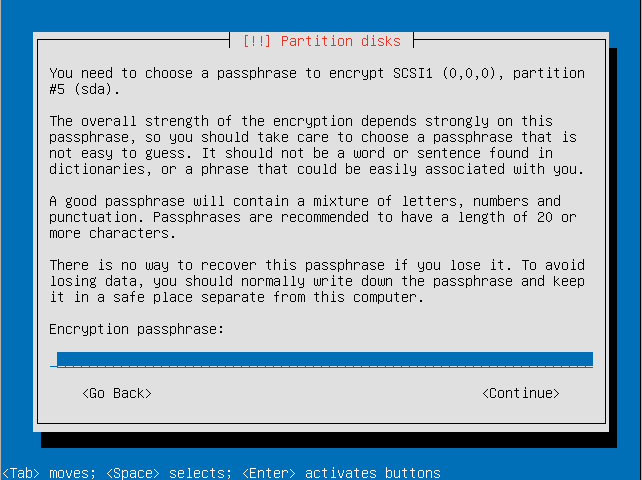 " title=" 600px" />
" title=" 600px" />
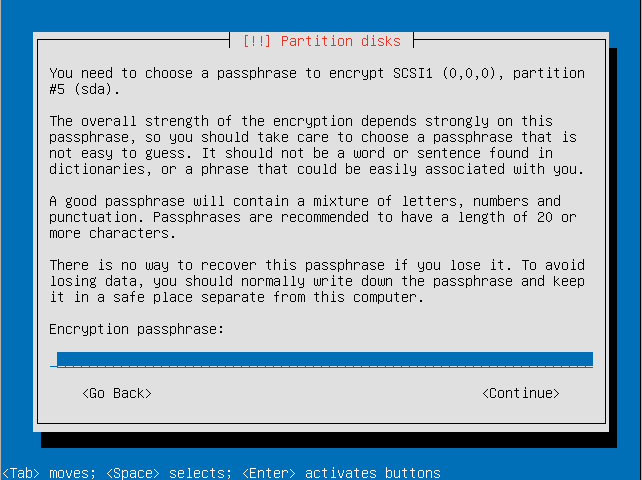 " title=" 600px" />
" title=" 600px" />600px
- Resubmit the passphrase to verify it.
<embed src="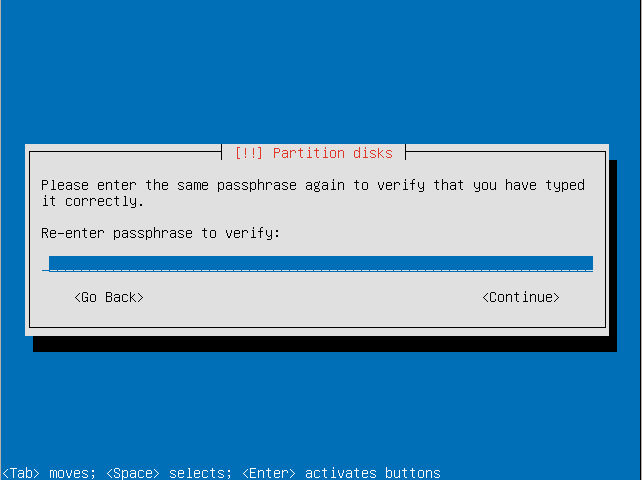 " title=" 600px" />
" title=" 600px" />
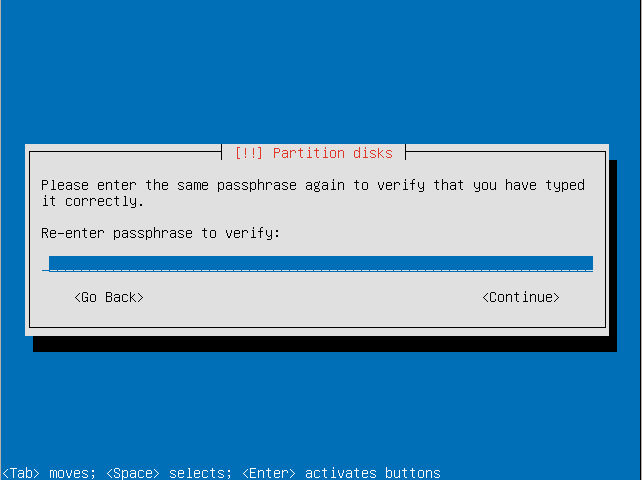 " title=" 600px" />
" title=" 600px" />600px
- Choose the amount of the volume group to use for guided partitioning.
<embed src="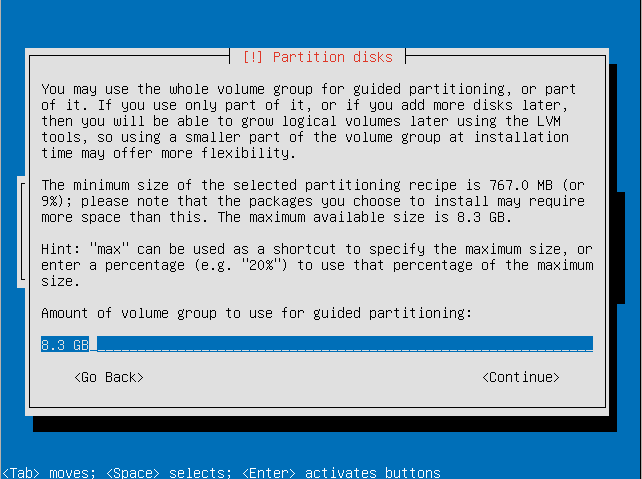 " title=" 600px" />
" title=" 600px" />
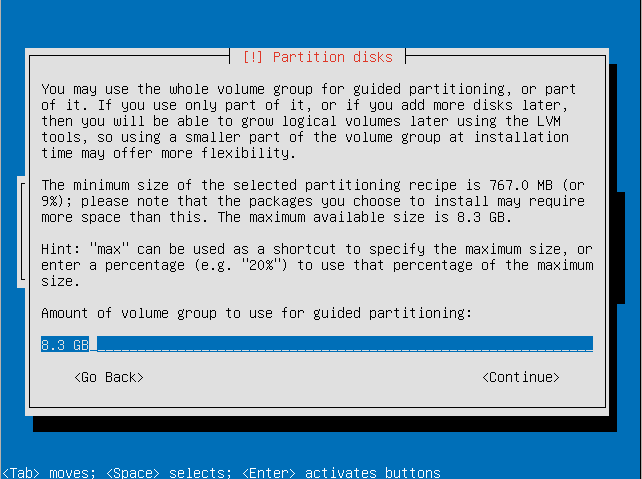 " title=" 600px" />
" title=" 600px" />600px
- Confirm that you want to write changes to the disk.
<embed src="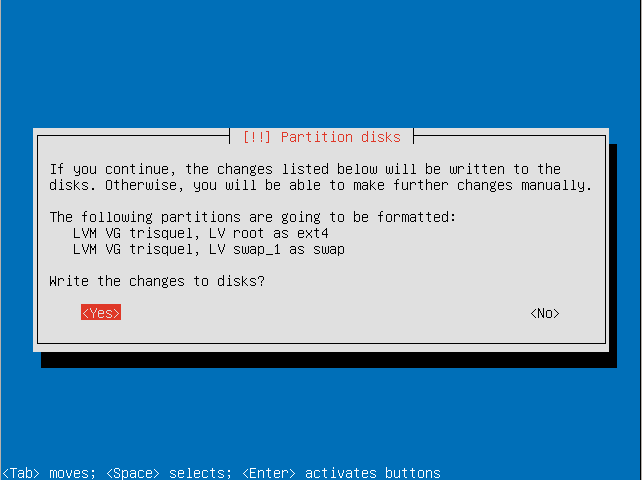 " title=" 600px" />
" title=" 600px" />
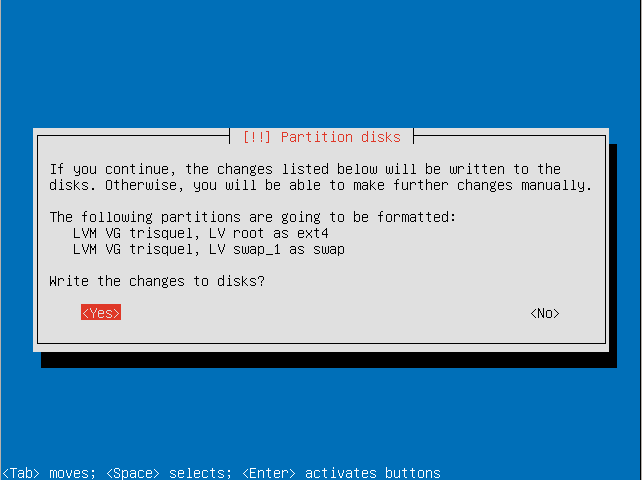 " title=" 600px" />
" title=" 600px" />600px
- Select a kernel to install.
<embed src="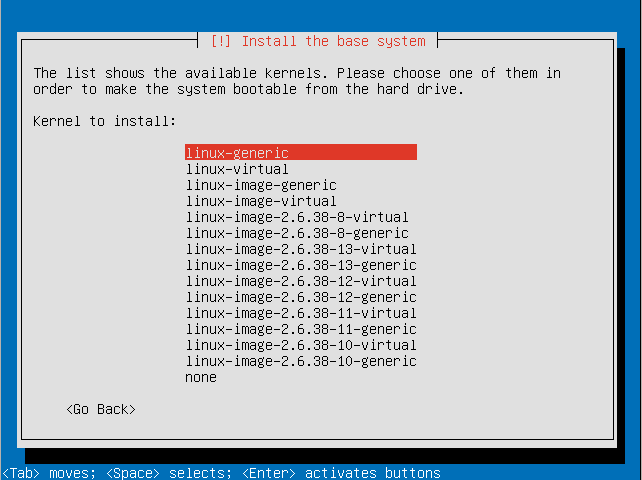 " title=" 600px" />
" title=" 600px" />
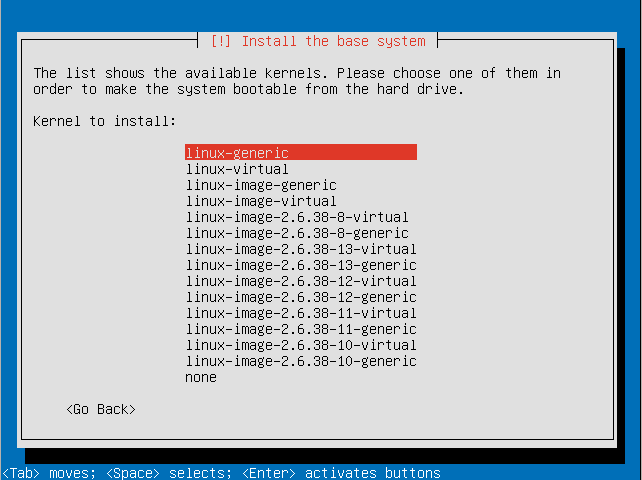 " title=" 600px" />
" title=" 600px" />600px
- Enter the full name for the use account that will be created.
<embed src="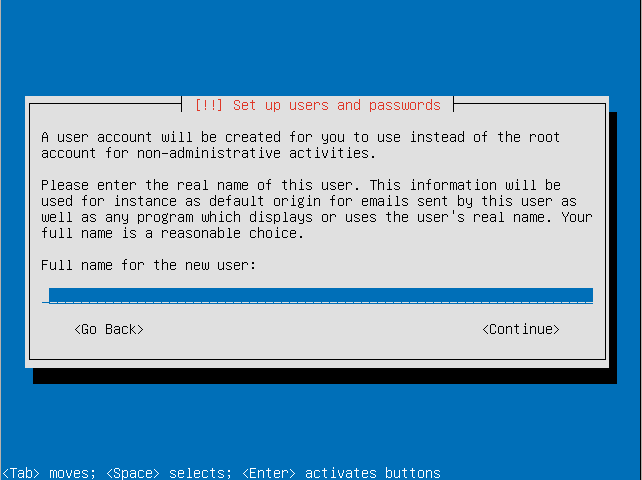 " title=" 600px" />
" title=" 600px" />
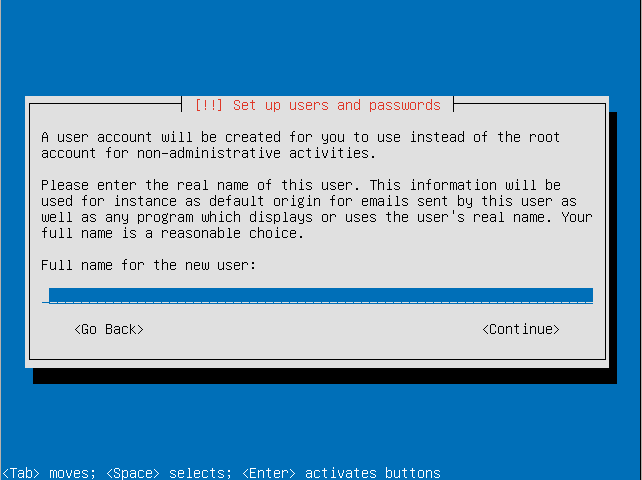 " title=" 600px" />
" title=" 600px" />600px
- Choose a username for the user account.
<embed src="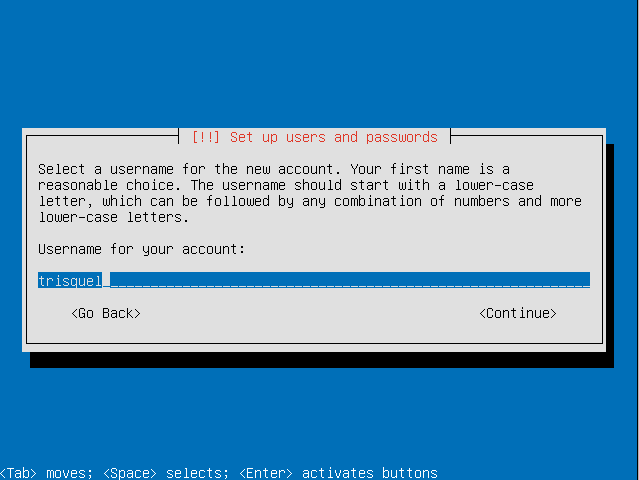 " title=" 600px" />
" title=" 600px" />
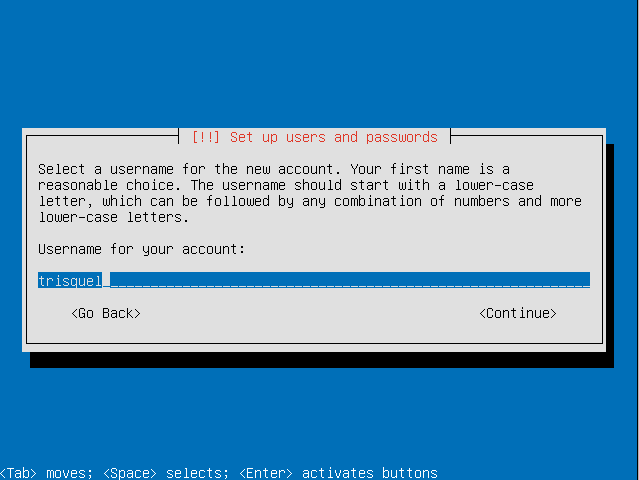 " title=" 600px" />
" title=" 600px" />600px
- Choose a password for the user.
<embed src="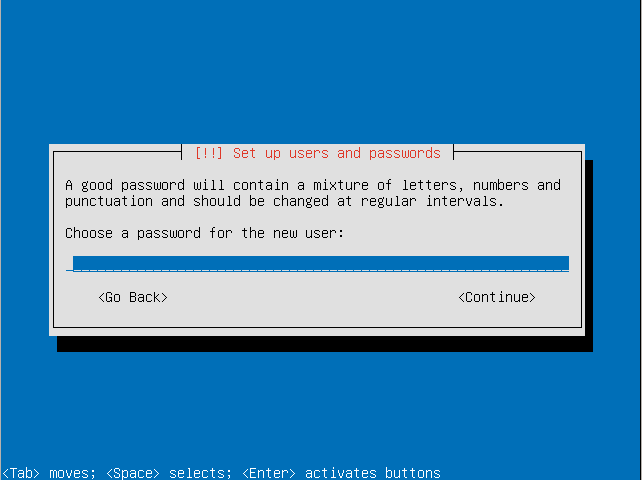 " title=" 600px" />
" title=" 600px" />
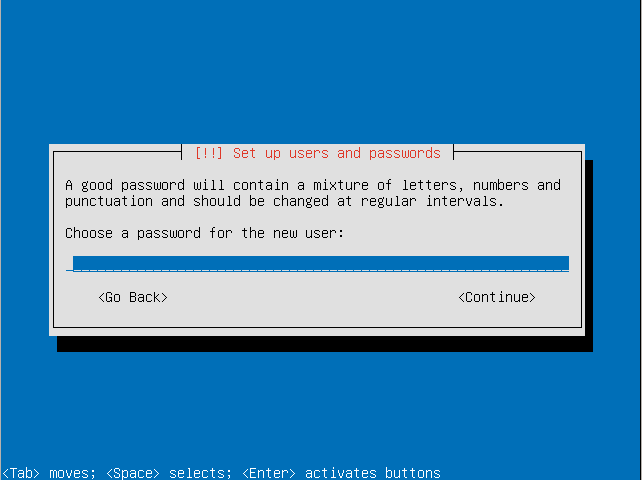 " title=" 600px" />
" title=" 600px" />600px
- Re-enter the password to verify it.
<embed src="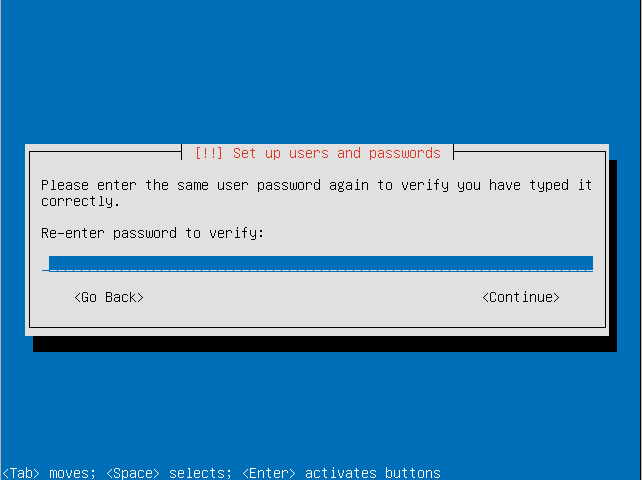 " title=" 600px" />
" title=" 600px" />
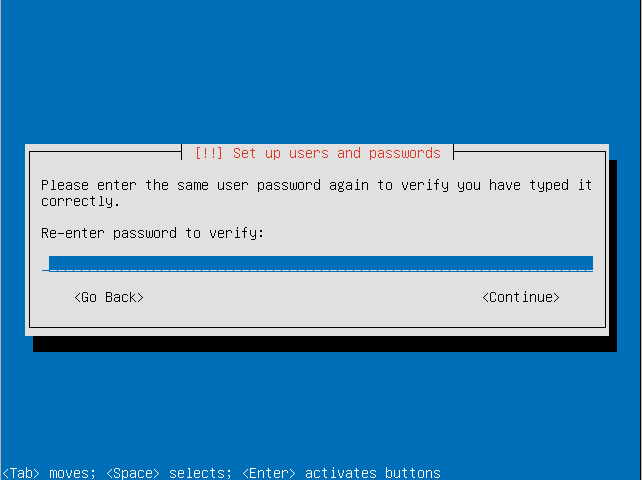 " title=" 600px" />
" title=" 600px" />600px
- Choose if you want to also encrypt your home directory. This can be useful for a computer with multiple users even if the LVM itself is encrypted.
<embed src=" " title=" 600px" />
" title=" 600px" />
 " title=" 600px" />
" title=" 600px" />600px
- Decide how you want to manage upgrades on your system.
<embed src="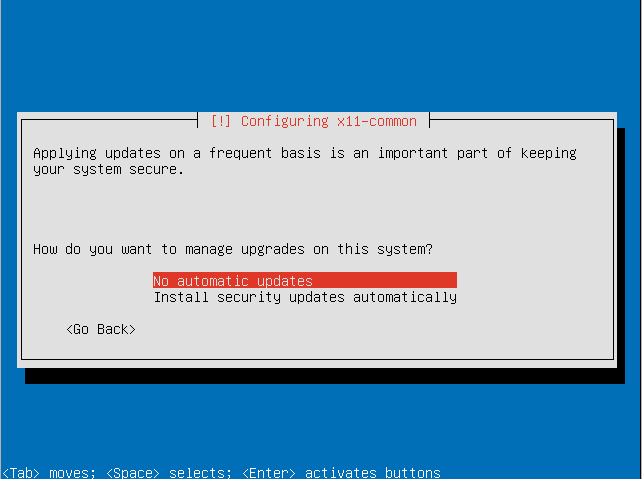 " title=" 600px" />
" title=" 600px" />
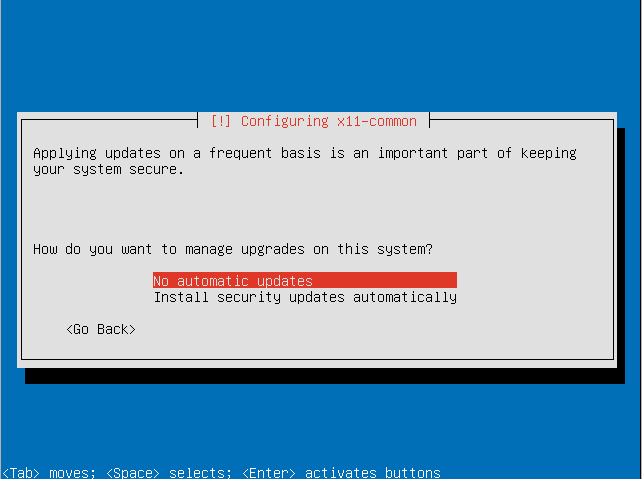 " title=" 600px" />
" title=" 600px" />600px
- Choose the software sets you want to install. For this tutorial we will be installing the default Trisquel desktop environment.
<embed src="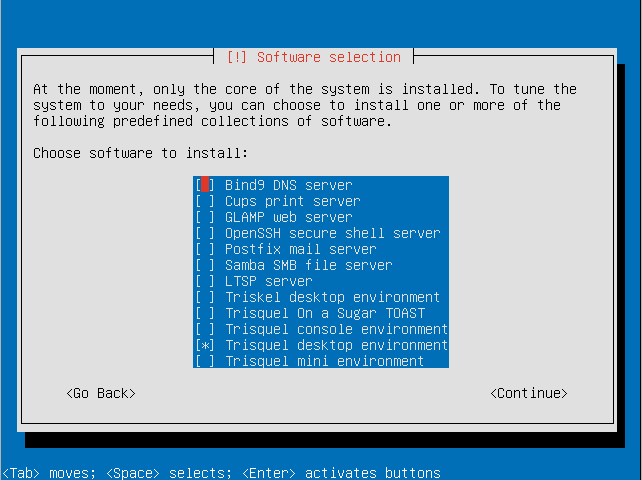 " title=" 600px" />
" title=" 600px" />
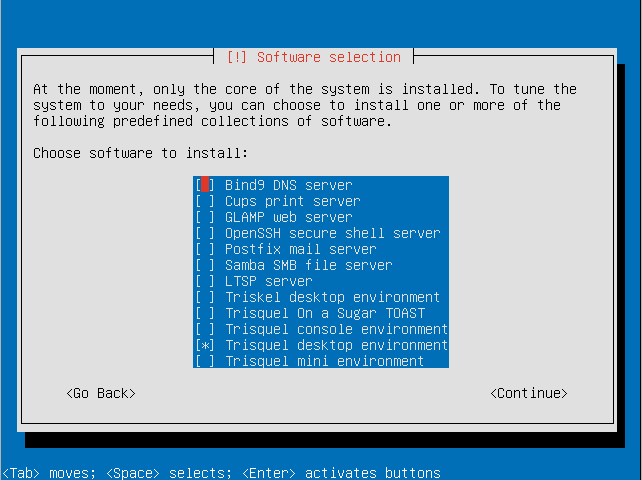 " title=" 600px" />
" title=" 600px" />600px
- Select continue to continue software configuration.
<embed src="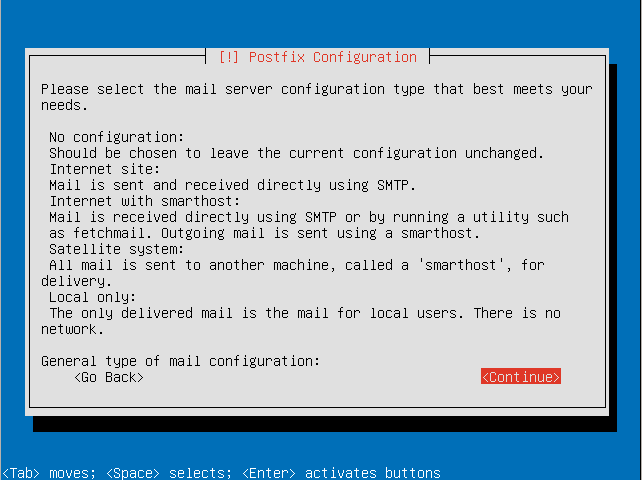 " title=" 600px" />
" title=" 600px" />
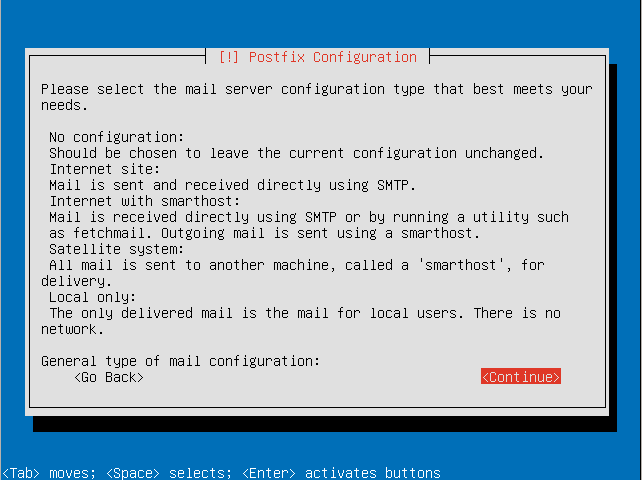 " title=" 600px" />
" title=" 600px" />600px
- Configure postfix (if you wish to have an email server).
<embed src="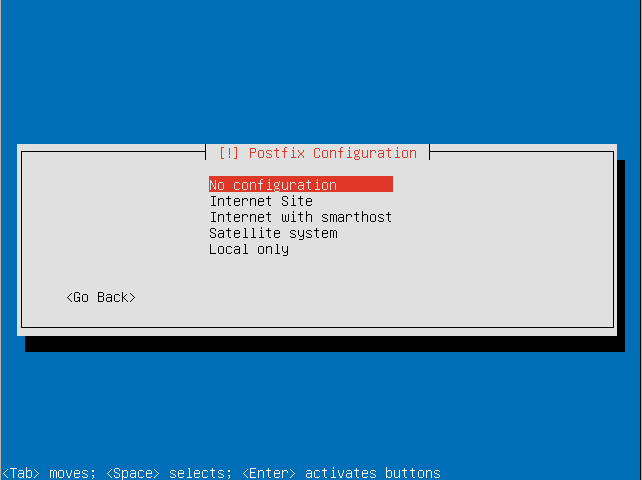 " title=" 600px" />
" title=" 600px" />
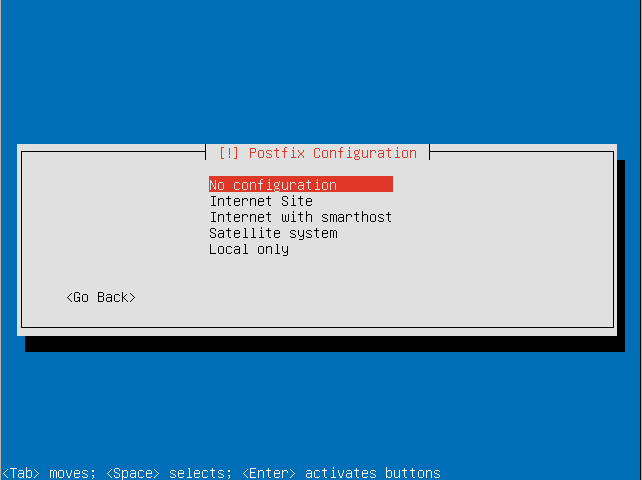 " title=" 600px" />
" title=" 600px" />600px
- Decide if you want to install the GRUB boot loader to the master boot record.
<embed src="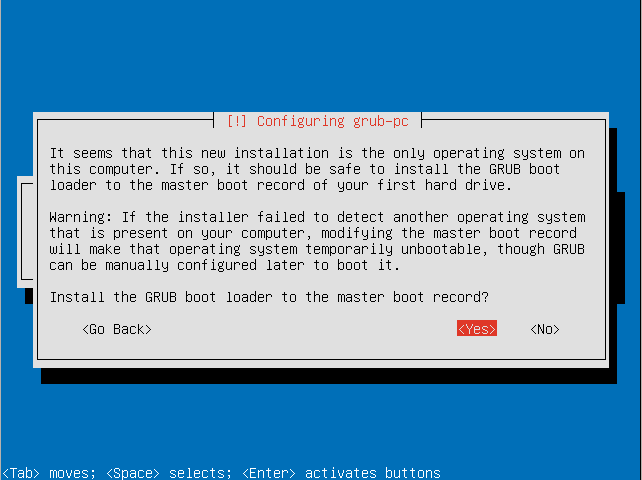 " title=" 600px" />
" title=" 600px" />
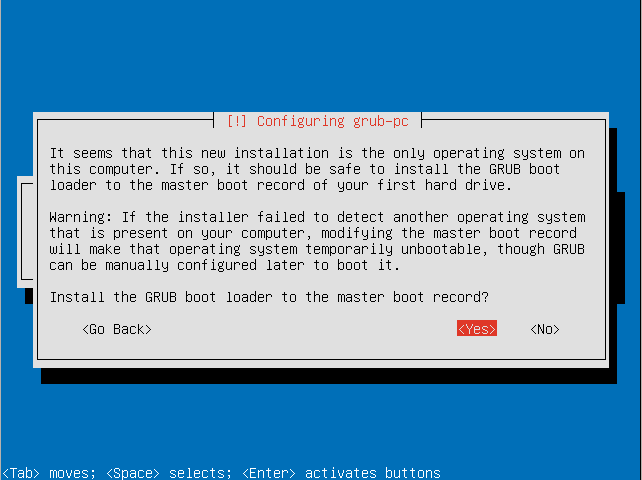 " title=" 600px" />
" title=" 600px" />600px
- Select if your system clock is set to UTC.
<embed src="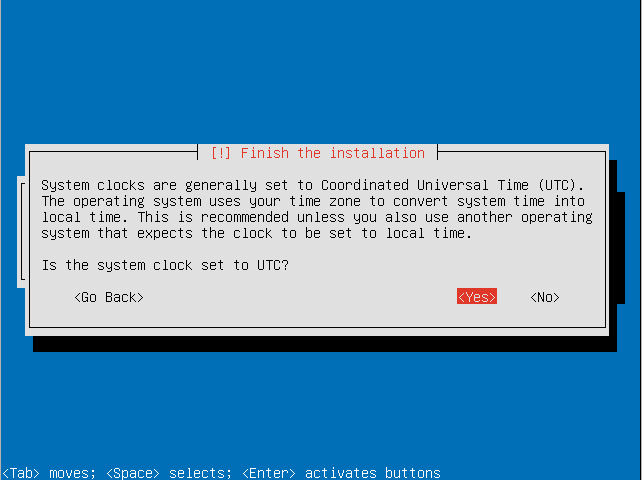 " title=" 600px" />
" title=" 600px" />
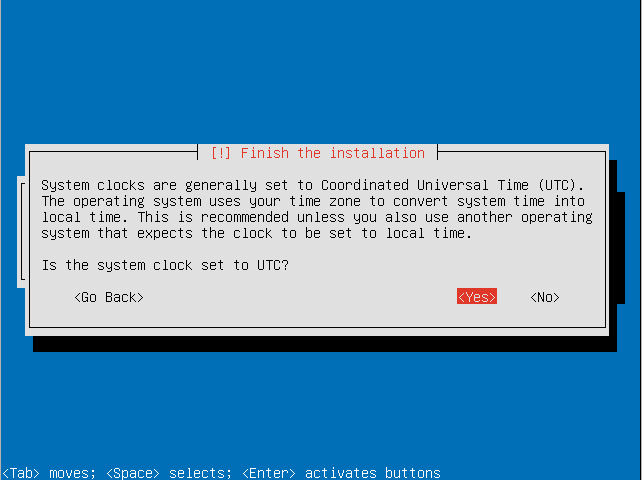 " title=" 600px" />
" title=" 600px" />600px
- Remove the boot media (e.g. Trisquel CD) and press continue to reboot.
<embed src="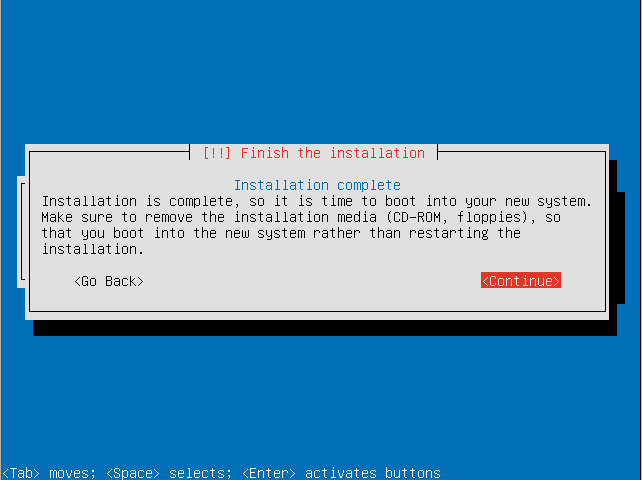 " title=" 600px" />
" title=" 600px" />
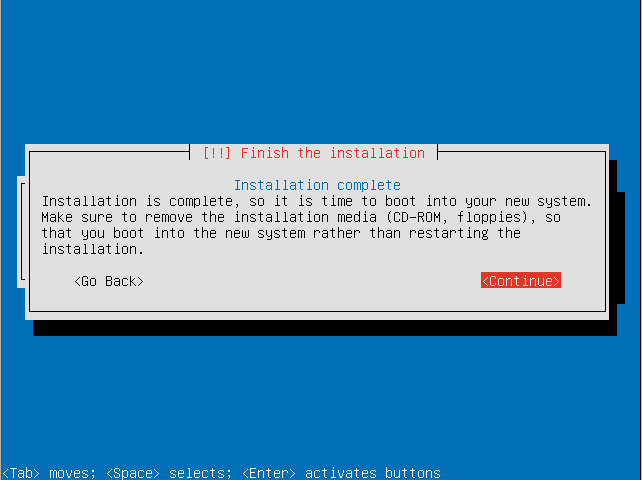 " title=" 600px" />
" title=" 600px" />600px
- Enter your encryption passphrase to decrypt the LVM.
<embed src="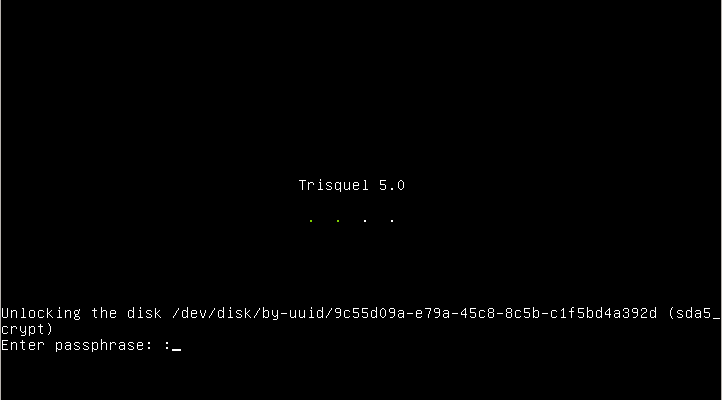 " title=" 600px" />
" title=" 600px" />
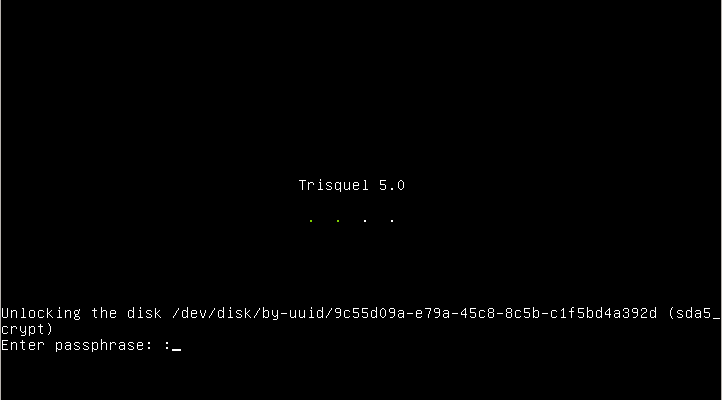 " title=" 600px" />
" title=" 600px" />600px
- Login with your user credentials to enter your Trisquel GNU/Linux system.
<embed src="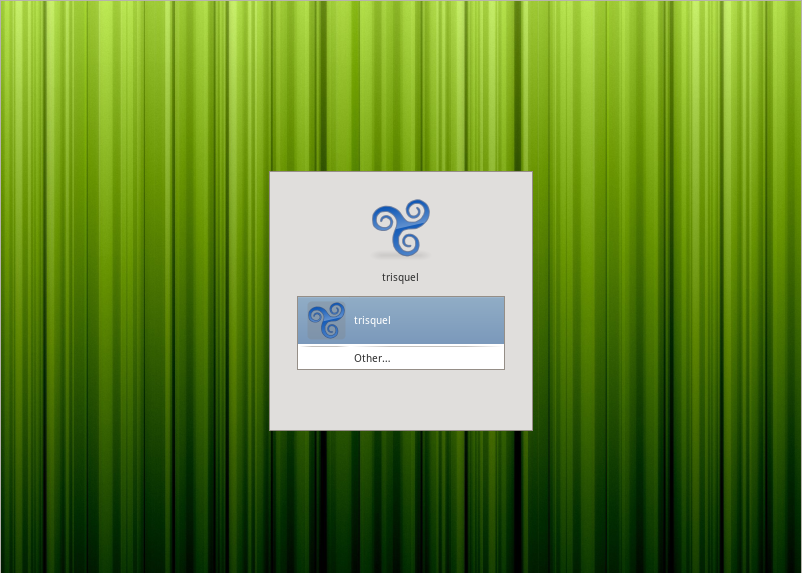 " title=" 600px" />
" title=" 600px" />
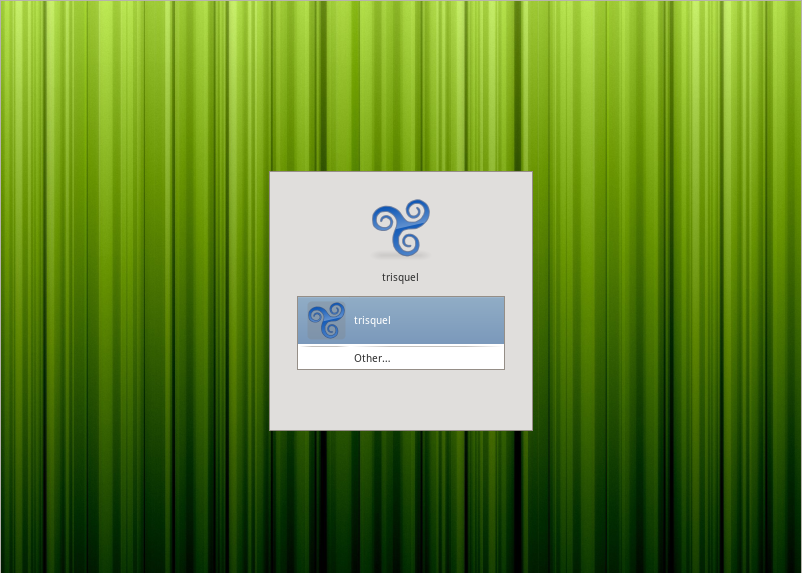 " title=" 600px" />
" title=" 600px" />600px
Additional Information
- The steps outlines for this example system may differ based on your needs. For example if you live in Spain you should not select that you live in the United States.
- For instructions on how to accomplish this via terminal see the corresponding manual.
Revisions
10/18/2011 - 17:49
anonymous

